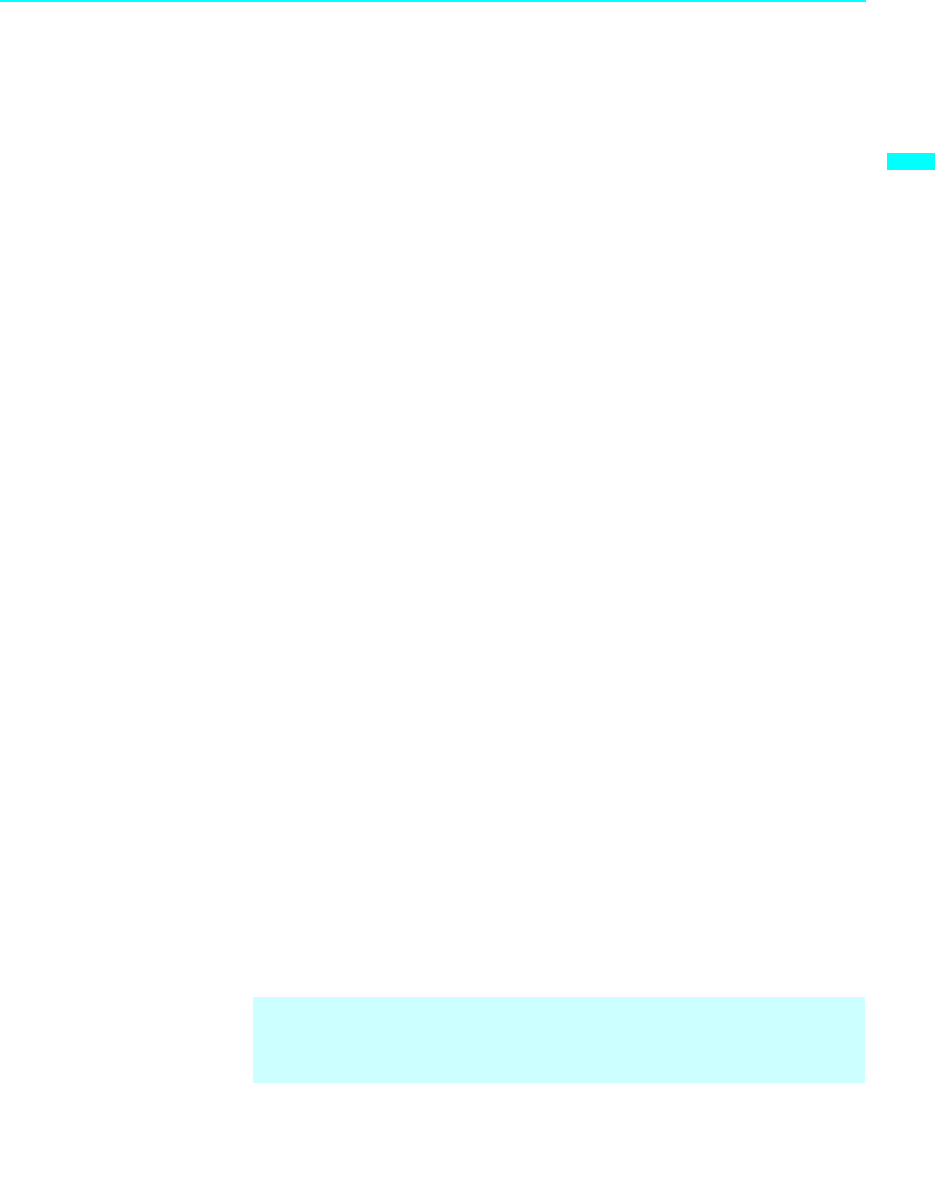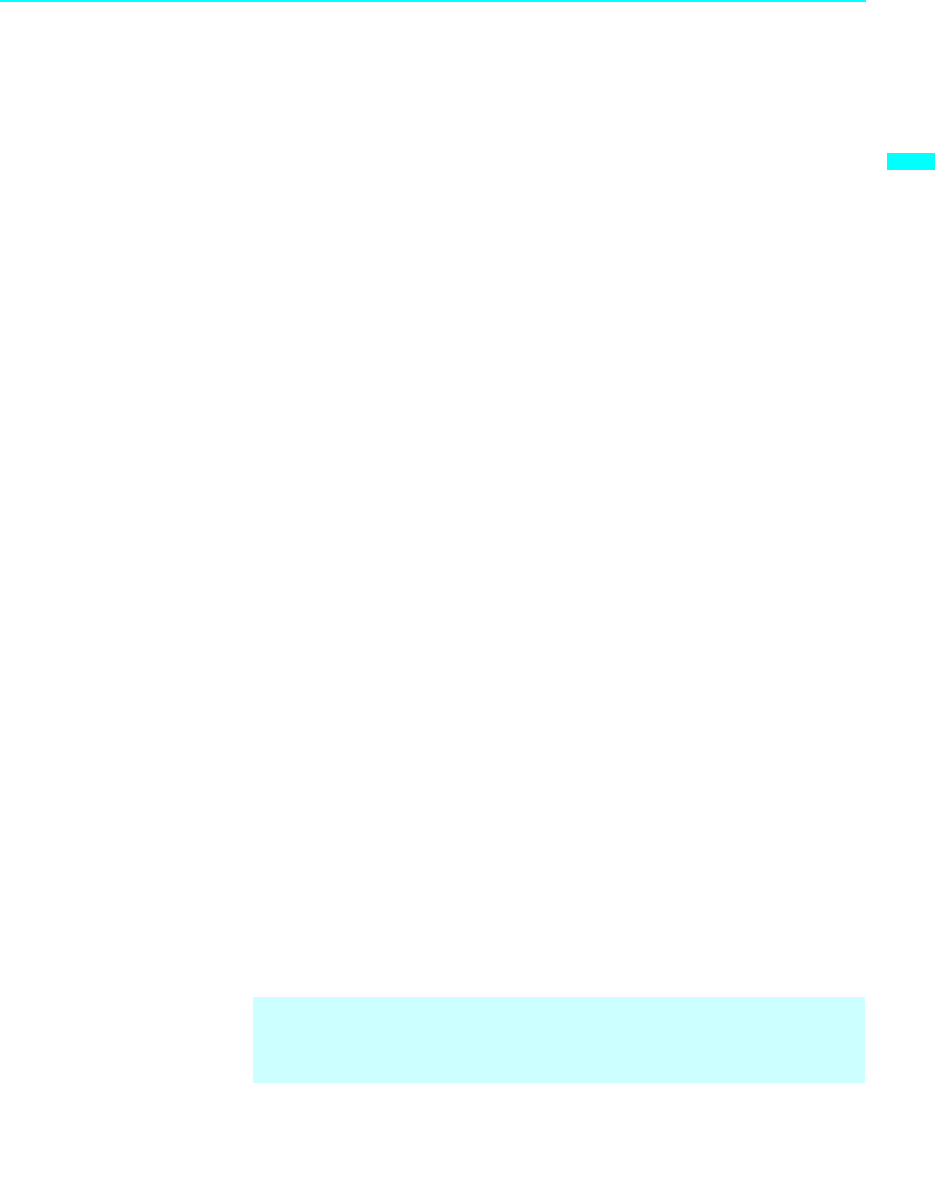
Installing and Connecting the LCD Projection TV
33
Installing and Connecting the LCD Projection TV
Connecting a VCR and Cable Box
Use this hookup if:
❑ Your cable TV company scrambles some channels, but not all of them
(pay channels vs. regular cable channels) and you need to use a cable
box, and
❑ You want to enjoy the Twin View feature.
With this setup you can:
❑ Use the LCD projection TV remote control to change channels on your
cable box when the signal is scrambled. To program your Sony remote
control to operate your cable box, see “Programming the Remote
Control” on page 48.
❑ Use the LCD projection TV remote control to change channels using
your LCD projection TV when the signal is not scrambled. Your LCD
projection TV’s tuner provides a better signal than the cable box.
❑ Use the Twin View feature. (When all channels are routed through your
cable box, only one signal is sent to the LCD projection TV, so you
cannot use the Twin View feature.)
Disconnect all power sources before making any connections.
1 Connect the CATV cable to the single (input) jack of the splitter.
2 Use a coaxial cable to connect one of the splitter’s two output jacks to
the TV’s CABLE jack.
3 Use a coaxial cable to connect the splitter’s other output jack to the
cable box’s input jack.
4 Use a coaxial cable to connect the cable box’s output jack to the VCR’s
RF input jack.
5 Use an A/V cable to connect the VCR’s A/V output jacks to the LCD
projection TV’s A/V input jacks.
6 Use a coaxial cable to connect the VCR’s RF output jack to the LCD
projection TV’s VHF/UHF jack.
7 Run the Auto Setup program, as described in “Setting Up the LCD
Projection TV Automatically” on page 45.
✍ To view scrambled channels, set your LCD projection TV to channel 3 or
4 (depending on your cable box output). Change channels using your
cable box.
(Continued)