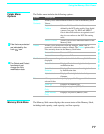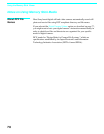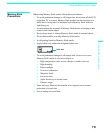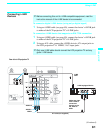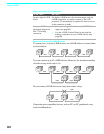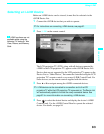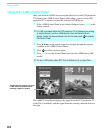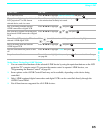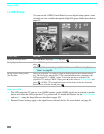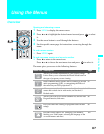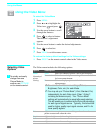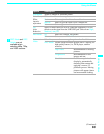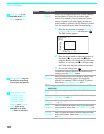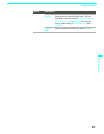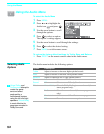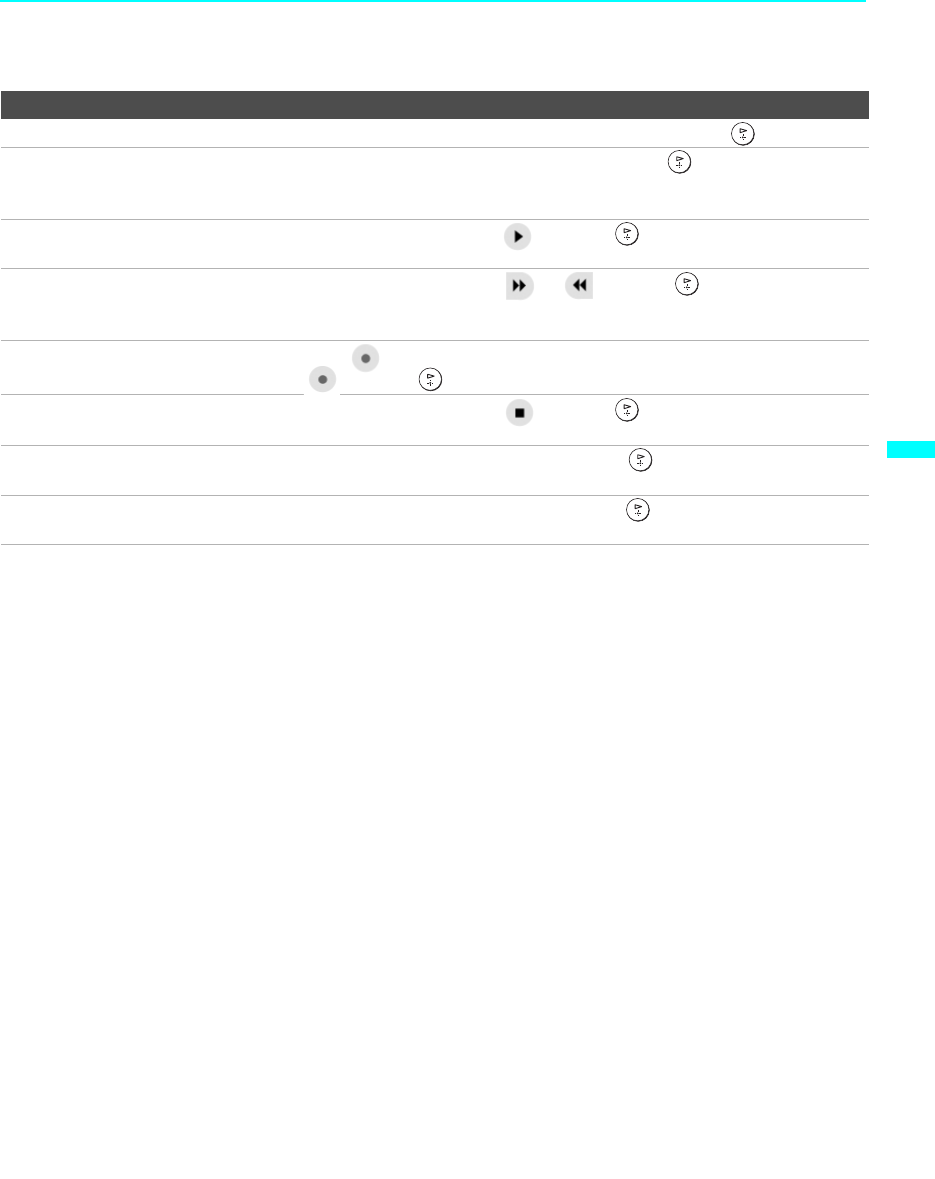
Using i.LINK
85
Using i.LINK
To Do This ... Do This ...
Go to the Device List Press V v B b to highlight Back to Device List and press .
Change the audio being played from the
LCD projection TV to the current
selected device, and vice versa
Press V v B b to highlight Swap Audio and press . An icon appears next
to the window that currently has sound.
Play a recording from the selected
i.LINK camcorder or digital VCR
Press V v B b to highlight and press .
Fast-forward or rewind a recording from
the selected i.LINK camcorder or digital
VCR
Press V v B b to highlight or and press .
Record from LCD projection TV to the
selected i.LINK digital VCR
If the (record) button is available, press V v B b to highlight
and press .
Stop a recording from the selected
i.LINK digital VCR
Press V v B b to highlight and press .
Turn the selected device power on and
off
Press V v B b to highlight Power and press .
Setup the selected device Press V v B b to highlight Setup and press . For more details on Setup,
see page 86.
Notes About Controlling i.LINK Devices
❑
You can control the functions of the selected i.LINK device by using the equivalent buttons on the LCD
projection TV's remote control. To program the remote control to operate i.LINK devices, see
“Programming the Remote Control” on page 48.
❑ Some options on the i.LINK Control Panel may not be available, depending on the device being
controlled.
❑ Only i.LINK-equipped digital camcorders and digital VCRs can be controlled directly through the
i.LINK Control Panel.
❑ Not all functions are supported for all i.LINK devices.