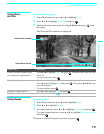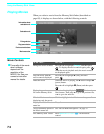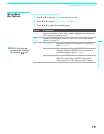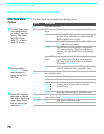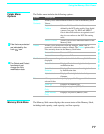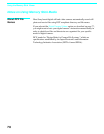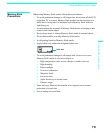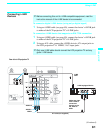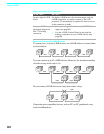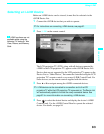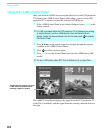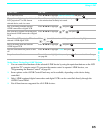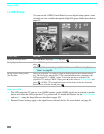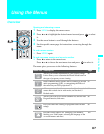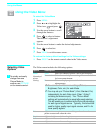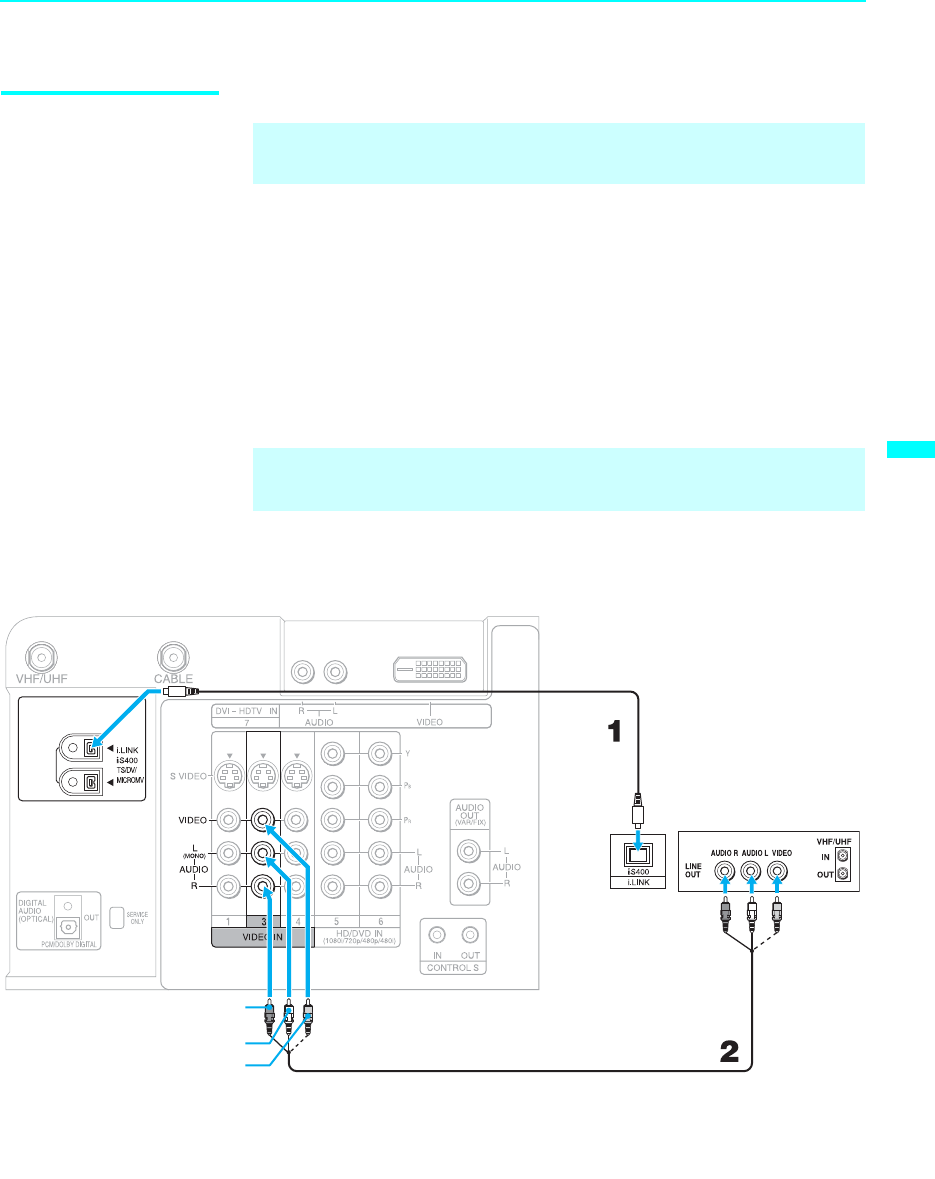
Using i.LINK
81
Using i.LINK
Connecting i.LINK
Devices
To connect a digital i.LINK device (using only a digital signal)
1 Using an i.LINK cable (see page 80), connect the device’s i.LINK jack
to either of the LCD projection TV’s i.LINK jacks.
To connect an i.LINK device that supports an EIA-775A connection
1 Using an i.LINK cable (see page 80), connect the device’s i.LINK jack
to either of the LCD projection TV’s i.LINK jacks.
2 Using an A/V cable, connect the i.LINK device's A/V output jacks to
the LCD projection TV's VIDEO 3 A/V input jacks.
✍ Before connecting this unit to i.LINK-compatible equipment, read the
instruction manual of the i.LINK device to be connected.
✍ Only one i.LINK cable should connect the LCD projection TV and any
given i.LINK device.
Cables are often
color-coded to
connectors.
Connect red to
red, white to
white.
Rear of the LCD projection TV
A/V cable (not supplied)
i.LINK
cable
i.LINK-equipped Device
VIDEO
AUDIO R
AUDIO L
(Continued)