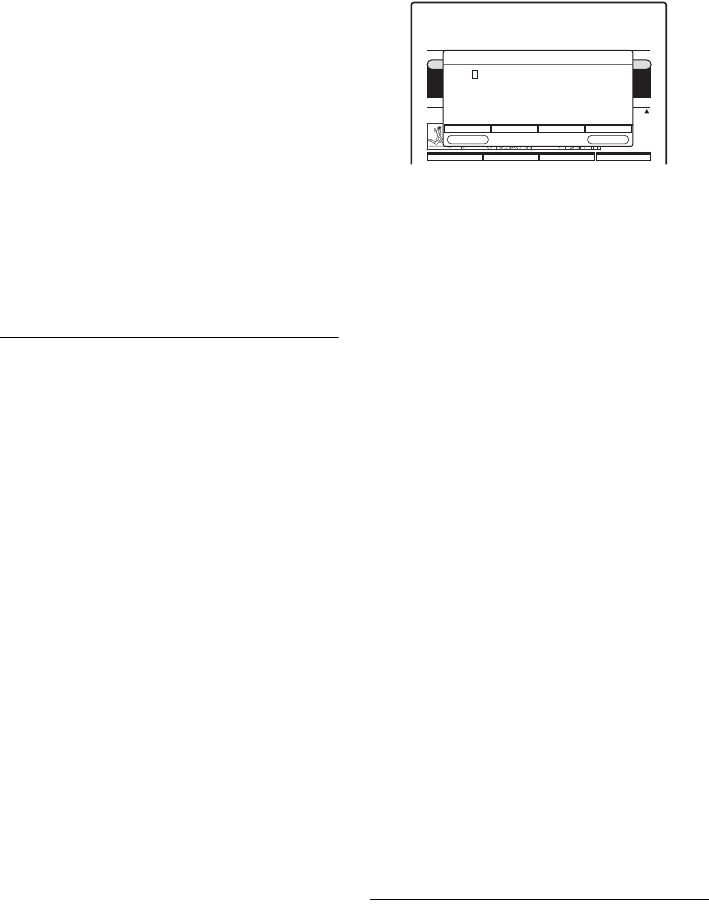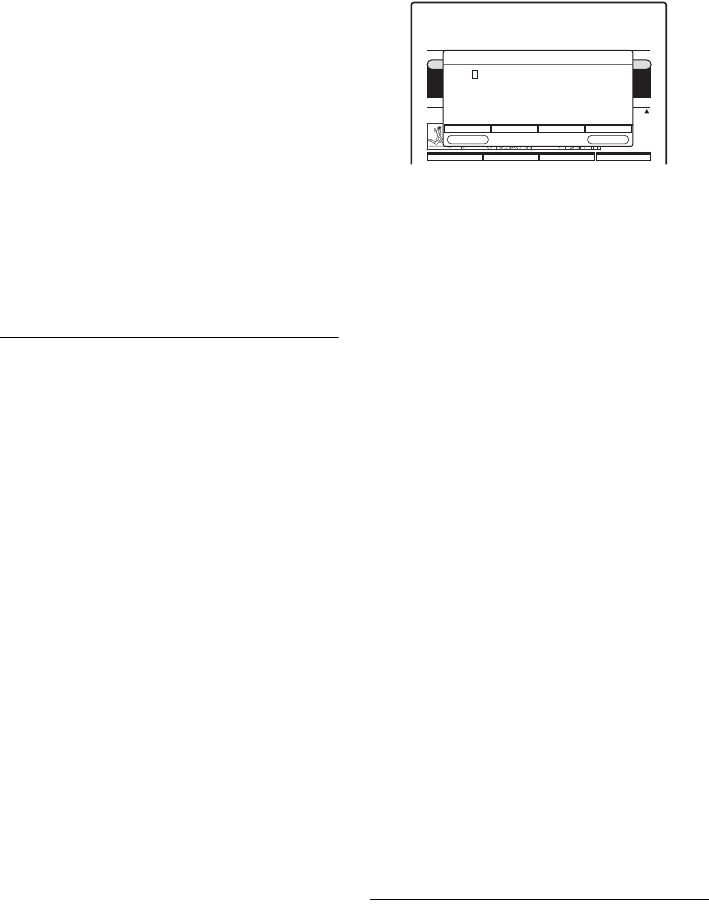
SVR-S500
2-689-634-11(1)
18
D:\DVR project\Instruction
manual\DTP\2689634111\GB05HOW-CEK.fm
master page=left
To add new scenes
You can add new scenes during the playback of a
recording to create further indexing for more
accurate navigation.
1 Press TITLE LIST in stop mode.
2 Select a title to which you want to add a new
scene thumbnail picture, and press ENTER.
Playback starts.
3 While watching the playback picture, press
H, X, or m/M to select the picture you
want to set for a scene thumbnail picture, and
press ENTER.
The “Add scene or mark” sub menu appears
asking for confirmation.
4 Press GREEN “Scene” to confirm.
The new scene will be displayed the next time
you enter the Title List menu.
To turn off the Title List
Press TITLE LIST or RETURN.
z Hints
You can select “TITLE LIST” from the System Menu.
b Notes
• The title name and programme description may not
appear if no TV Guide information was available for
the particular recording.
• After recording, the first picture of the recording is
automatically set as the first scene thumbnail picture.
• It may take a few seconds for the thumbnail pictures to
be displayed.
• The maximum number of scenes automatically
generated within a single recording (title) cannot
exceed 44 thumbnail pictures.
• The maximum number of scenes to be manually
created within a single recording (title) cannot exceed
60 thumbnail pictures.
• If a single recording (title) exceeds 22O minutes, the
scenes duration may vary according to the total
recording duration.
To change the title name (Rename)
You can label a title by entering up to 101
characters.
The steps below explain how to change the name
of the recorded programme.
1 While the Title List menu is turned on, select
a title for which you want to change the name.
2 Press YELLOW “Rename”.
The “Rename Recording” menu appears.
3 Press </, to move the cursor to the left or
right of the title.
4 Press RED to delete characters.
5 Press GREEN to insert a character or to
extend the title name.
To insert a character, move the cursor to the
right of the point where you want to insert the
character and press GREEN.
6 Press M/m to select the characters.
The characters changes as follows:
9 y … y 0 y z y … y a y
Z y … yA y ! y ? y ; y : y
, y. y (blank space) y 9.
7 Repeat steps 3 to 6 to enter the remaining
characters, then finally press ENTER to
confirm.
To change the title order (Order)
This option allows you to change the title order in
the Title List menu.
1 While the Title List menu is turned on, press
BLUE.
The “Advanced” menu appears.
2 Press M/m to select the title you want to move,
and press YELLOW.
The title name and description characters
changes into red, indicating the title is ready to
be swapped.
3 Press M/m to select a new location within the
Title List.
4 Press YELLOW to move the title to it’s new
position.
TITLE LIST
12:15
Delete Mode Rename Advanced
Date
Tue 07/02
Sun 05/02
Sat 04/02
Duration
115 min
28 min
73 min
Recordings List
Hobbies and Interests
Football Essentials
Past and present of players and tournaments of every team,
institutional and statistical information of all clubs, and categories,
scoreboards and fixtures of every lower category.
Family Studio
DVR:Scenes [Scene(1)- 0:00]
HDD Usage: 17.4/80GB
LP
EP
SP
RETURN ENTER
Rename Recording - ENTER to commit or RETURN to exit
Delete Insert
Title: Football Essentials