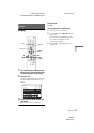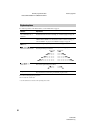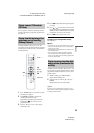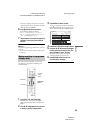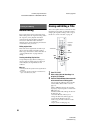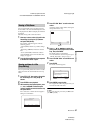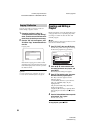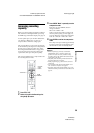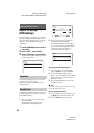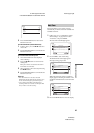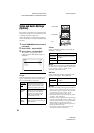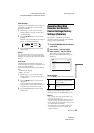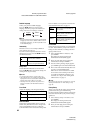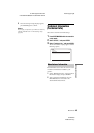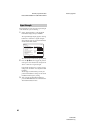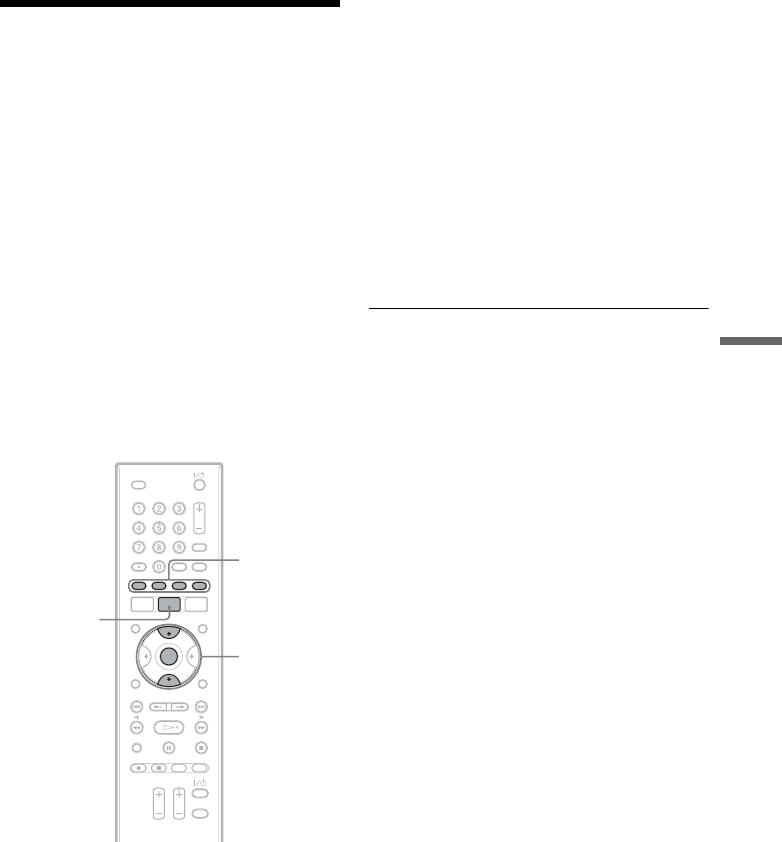
D:\DVR project\Instruction
manual\DTP\2689634111\GB09EDT-CEK.fm
master page=right
39
Erasing and Editing
SVR-S500
2-689-634-11(1)
Increasing recording
capacity
Before you start recording a broadcast or editing a
title, check the remaining/total disk space using
the HDD Usage information display. See page 16.
To free up disk space you can either delete titles,
(see “Erasing a Title/Scene” on page 37) or
compress titles to maximise storage space.
This recorder allows you to increase the capacity
of the hard disk by selecting the recording mode at
the time you set a timer recording. See “Timer
Recording (Standard/TV Guide)” on page 26 to
chose the compression mode according to the
required time, disk space and picture quality.
This section explains how to compress titles once
the recording has been made.
1 Press TITLE LIST.
2 Select a title within the Recordings List
using the M/m buttons.
3 Press GREEN “Mode” repeatedly to set the
compression mode.
Each time you press GREEN, the item
changes as follows:
SP y LP yEP y SP
Select a compression mode according to the
time and picture quality you need (page 27).
You can change the compression mode either
from SP t LP, SP t EP or LP t EP.
4 Press ENTER to confirm the compression
mode.
The compression process takes approximately
4 hours for each hour of programming when
the hard disk recorder is in standby mode.
b Notes
• When compressing a previously recorded title,
additional disk space is required to perform the
operation. It may be necessary to delete existing
recordings stored in the TITLE LIST to allow for the
compression to take place.
• The quality of the recording will decrease after the
programme has been compressed.
• Audio programming (e.g. radio stations) can not be
compressed.
• Any recordings made with “Record subtitles” set to
“On” cannot be compressed. See page 43.
• Recordings made with “Record subtitles” set to “On”
will take more disk space than those made without. See
page 43.
TITLE LIST
M/m,
ENTER
Coloured
control
buttons