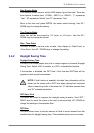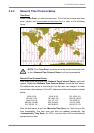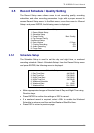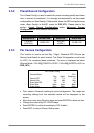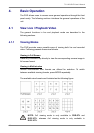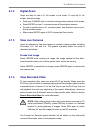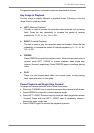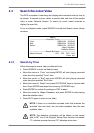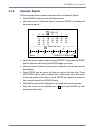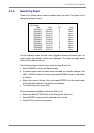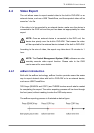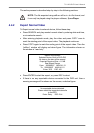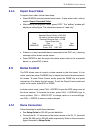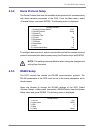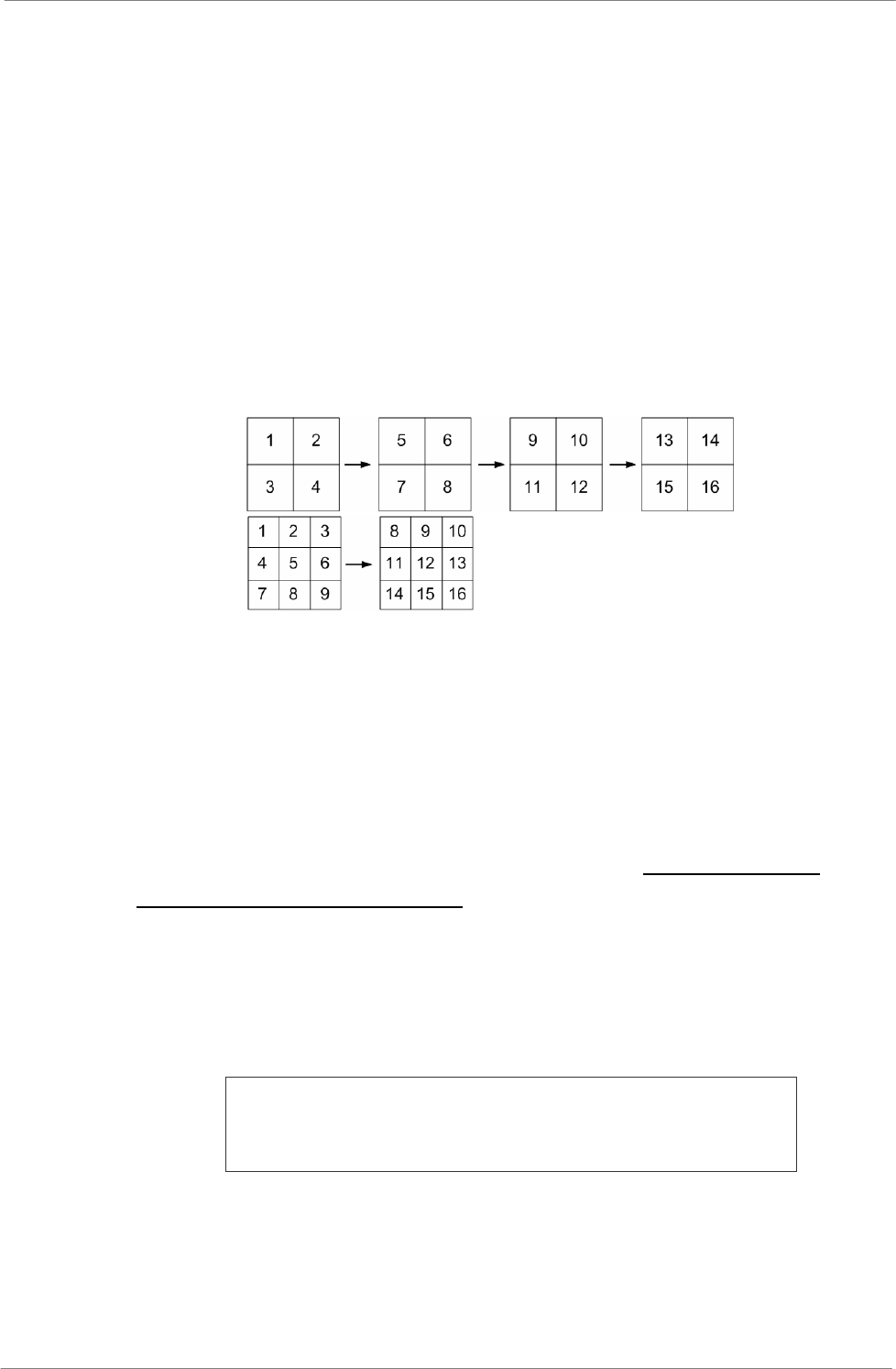
TL H.264 DVR User’s Manual
29
4.2 Sequence
This section introduces the way to view sequence mode with both Main
Monitor and Call Monitor, if connected. Sequence function can avoid manual
backtracking and provides more flexibility while monitoring surveillance.
4.2.1 Sequence with Main Monitor
Automatic sequence function can be observed in any view mode. Select
certain view format and press SEQ to toggle the automatic sequence; press
ESC to stop sequencing. The figure below displays the 4-camera and
9-camera sequencing view modes.
4-camera:
9-camera:
(for DVR-16TL only)
4.2.2 Sequence with Call Monitor
Users are allowed to use the DVR front panel to control a call monitor display
without having to access the Main menu. Two viewing modes can be
displayed on call monitor: Sequence display and Single camera display. To
program the call monitor sequence, see section Sequence Setup
under
Advance System Configuration.
Follow the steps to control the call monitor.
• Press the CALL key on the front panel to enter Call Monitor Control mode.
The message “Call Mode” will be shown on the bottom-left of the screen.
Press 1-16 Key To Select Channel
Press SEQ To Enable Sequence
Call Mode
• Press CHANNEL key to display the associated camera on call monitor.
• Alternatively, press SEQ repeatedly to display the sequence of cameras
previously programmed in Call Monitor Schedule menu.
• Press ESC to return the front panel to Main Monitor Control mode.