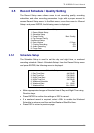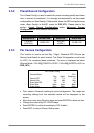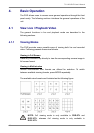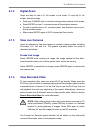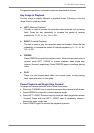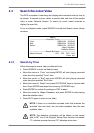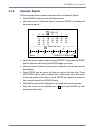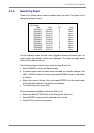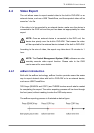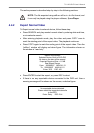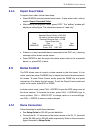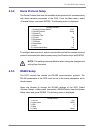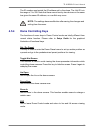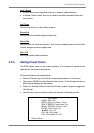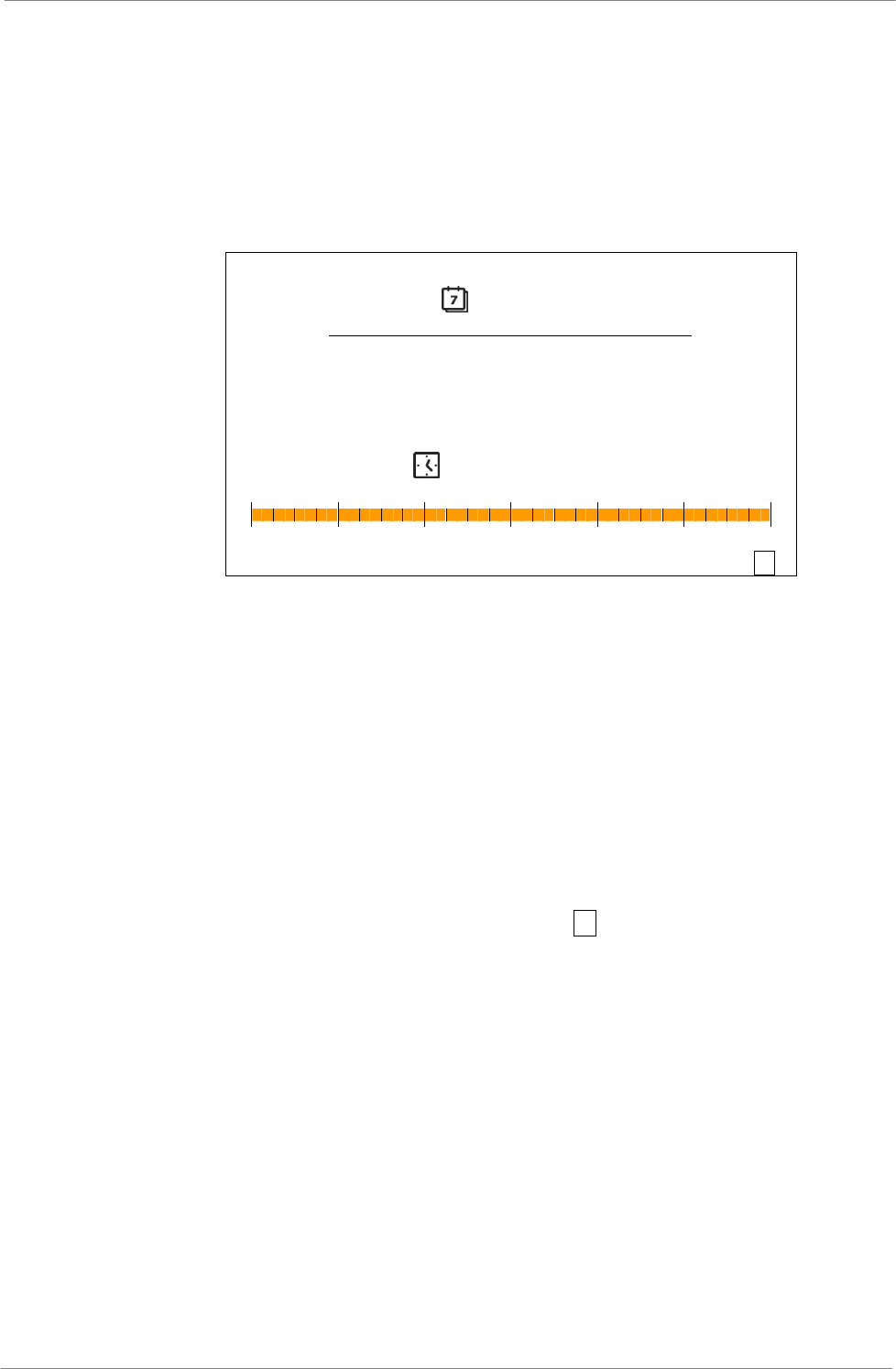
TL H.264 DVR User’s Manual
31
4.3.2 Calendar Search
Follow the steps below to search recorded video via Calendar Search.
• Press SEARCH button to enter the Search menu.
• Move the cursor to <Calendar Search> and press ENTER. A calendar will
be shown as below.
Calendar Search
2009 / 03
S M T W T F S
1 2 3 4 5 6 7
8 9
10
11
12
13
14
15
16
17
18
19
20
21
22
23
24
25
26
27
28
29
30
31
---------------------
Search By Time
----------------------
↓
↓↓
↓
0 4 8 12 16 20 24
Select:
2009/03/13 PM06:03:02 ►
• Move the cursor to year/ month and press ENTER. Then press UP/DOWN
keys to adjust the value and press ENTER again to confirm.
• Move the cursor to select any day shown in bold font, and a time ruler will
be displayed.
• Press ENTER and an arrow will show up above the time ruler. Press
LEFT/RIGHT keys to select a desired time. Alternatively, move the cursor
to the time shown at the bottom. Press ENTER and adjust the values of
hour/ minute/ second via UP/DOWN keys.
• Note that the time blocks highlighted in red represent events occurred.
• Move the cursor to the playback icon (►) and press ENTER to start
playing back the video.