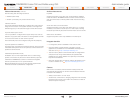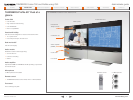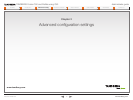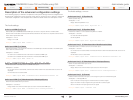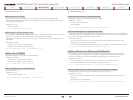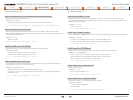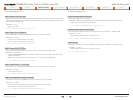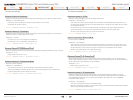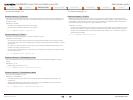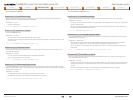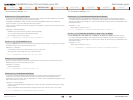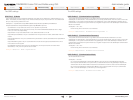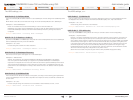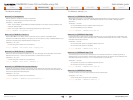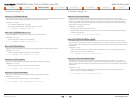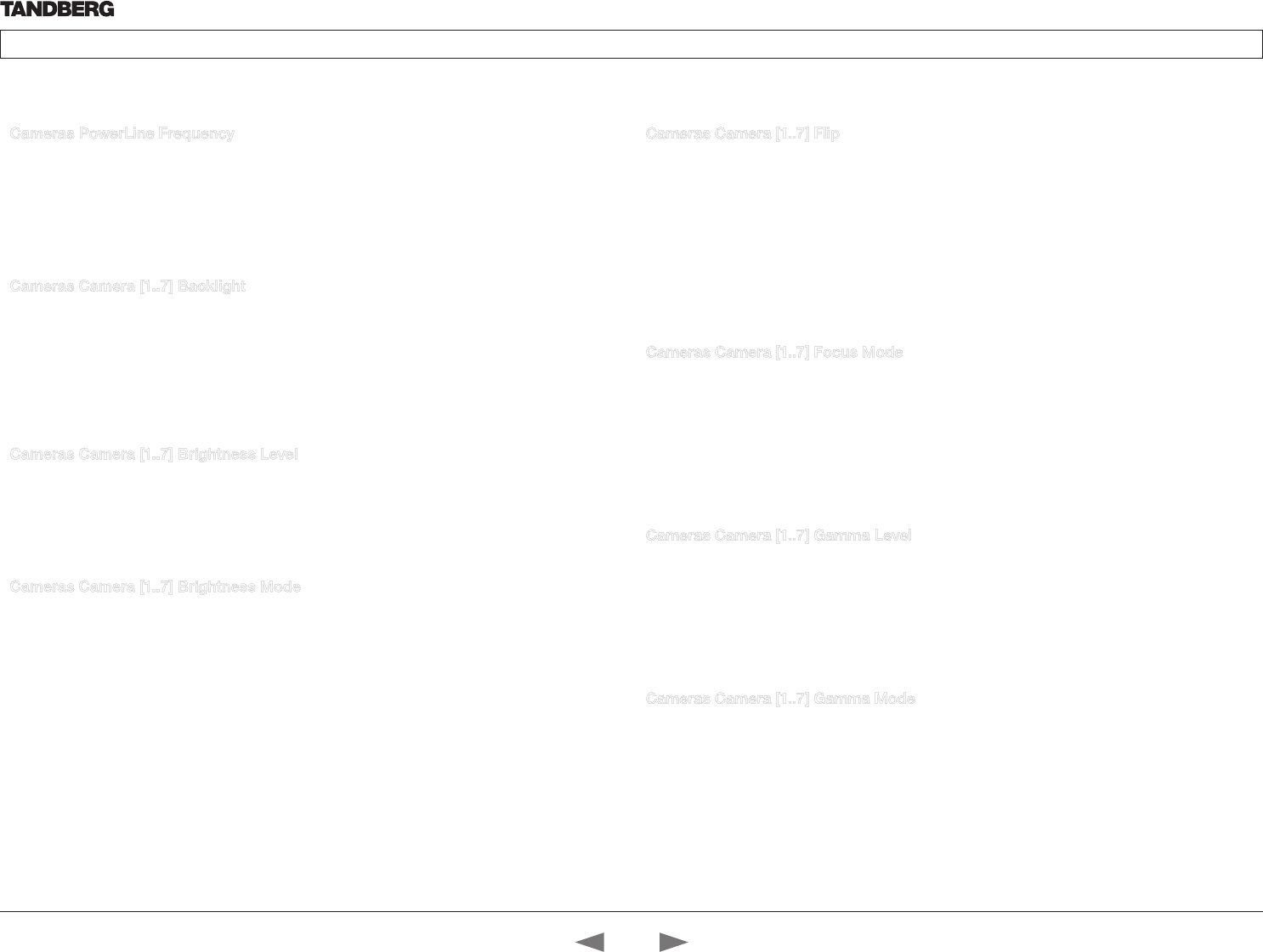
D14635.02—MARCH 2010
15
TANDBERG Codec C90 and Profiles using C90
Administrator guide
Contents Introduction Advanced configuration Password protection About monitors Audio matters Appendices Contact us
www.tandberg.com
Cameras PowerLine Frequency
.Applies to cameras supporting PowerLine frequency anti-flickering, i.e PrecisionHD 1080p cameras.
Valuespace: <Auto/50Hz/60Hz>
Auto: Set to Auto to enable power frequency auto detection in the camera.
50Hz/60Hz: Set to 50Hz or 60Hz.
Example: Cameras PowerLine Frequency: Auto
Cameras Camera [1..7] Backlight
Backlight is used to compensate for lights shining directly at the camera (usually the sun entering the
window) to avoid a too dark image from the room.
Valuespace: <On/Off>
On: Set to On to turn on the backlight compensation.
Off: Set to Off to turn the backlight compensation off.
Example: Cameras Camera 1 Backlight: Off
Cameras Camera [1..7] Brightness Level
Define the Brightness Level for the selected camera. Requires the Brightness Mode to be set to manual.
Valuespace: <1..31>
Range: Select a value from 1 to 31.
Example: Cameras Camera 1 Brightness Level: 1
Cameras Camera [1..7] Brightness Mode
Adjust the camera brightness.
Valuespace: <Auto/Manual>
Auto: When set to Auto, the camera brightness is automatically set by the system.
Manual: Set to Manual to enable manual control of the camera brightness, e.g. the level of the
brightness level setting will be used for the camera.
Example: Cameras Camera 1 Brightness Mode: Auto
Cameras Camera [1..7] Flip
With Flip mode (vertical flip) you can flip the image upside down.
Valuespace: <Auto/On/Off>
Auto: When the camera is placed upside down the image is automatically flipped upside down. Use
this setting with cameras that can be mounted upside down, and that can auto detect that the camera
is mounted upside down.
On: When set to On the video on screen is flipped. This setting is used with cameras that can be
mounted upside down, but cannot auto detect that the camera is mounted upside down.
Off: Set to Off to display the video on screen the normal way.
Example: Cameras Camera 1 Flip: Off
Cameras Camera [1..7] Focus Mode
Set the camera focus mode.
Valuespace: <Auto/Manual>
Auto: When set to Auto the focus will be updated throughout the call. When moving the camera, the
system will use auto focus for a few seconds to set the right focus of the new camera position. After a
few seconds auto focus is turned off to prevent continuous focus adjustments of the camera.
Manual: If set to Manual the focus is adjusted manually.
Example: Cameras Camera 1 Focus Mode: Auto
Cameras Camera [1..7] Gamma Level
By setting the Gamma Level you can select which gamma correction table to use. This setting may be
useful in difficult lighting conditions, where changes to the brightness setting does not provide satisfactory
results. Requires the Gamma Mode to be set to Manual.
Valuespace: <0..7>
Range: Select a value from 0 to 7.
Example: Cameras Camera 1 Gamma Level: 0
Cameras Camera [1..7] Gamma Mode
Applies to cameras which supports Gamma mode. The Gamma Mode setting enables for gamma
corrections. Gamma describes the nonlinear relationship between image pixels and monitor brightness.
The TANDBERG PrecisionHD camera supports Gamma Mode. Not supported on The TANDBERG
PrecisionHD 1080p camera.
Valuespace: <Auto/Manual>
Auto: Auto is the default and the recommended setting.
Manual: In severe light conditions, you may switch mode to manual and specify explicitly which gamma
table to use by setting the Gamma Level.
Example: Cameras Camera 1 Gamma Mode: Auto
The Camera settings The Camera settings, cont...
Contact us
Contents
Introduction
Advanced configuration
Password protection
About monitors
Audio matters
Appendices
Advanced config.