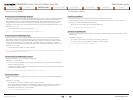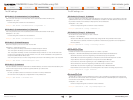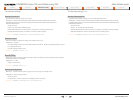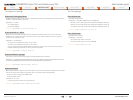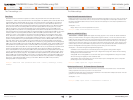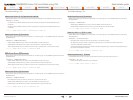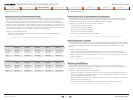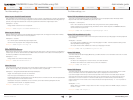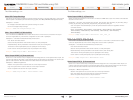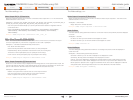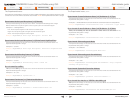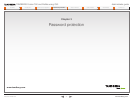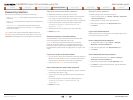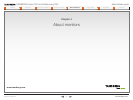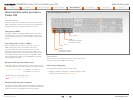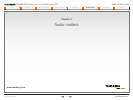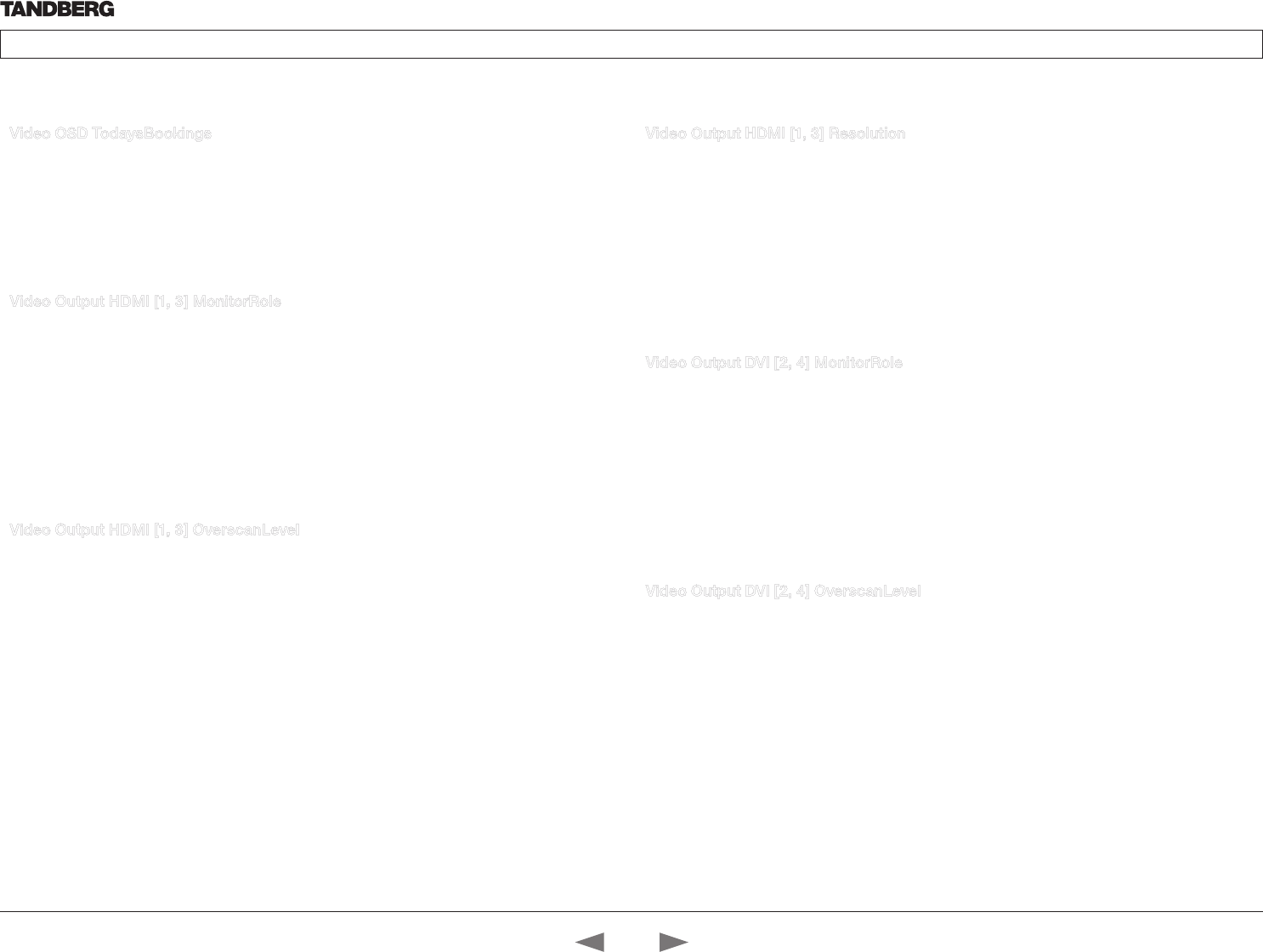
D14635.02—MARCH 2010
34
TANDBERG Codec C90 and Profiles using C90
Administrator guide
Contents Introduction Advanced configuration Password protection About monitors Audio matters Appendices Contact us
www.tandberg.com
Video OSD TodaysBookings
This setting can be used to display the systems bookings for today on the main OSD menu. This requires
that the system is bookable by an external booking system, like TMS (TANDBERG Management Suite).
Valuespace: <On/Off>
On: Displays information about this systems bookings on screen.
Off: Do not display todays bookings.
Example: Video OSD TodaysBookings: Off
Video Output HDMI [1, 3] MonitorRole
The monitor role describes what video stream will be shown on the monitor connected to the output
connector. Applicable only if the monitor configuration is set to dual or quadruple.
Valuespace: <First/Second/PresentationOnly/Third/Fourth>
First: Show main video stream.
Second: Show presentation video stream if active, or other participants.
PresentationOnly: Show presentation video stream if active, and nothing else.
Third: Use for remote participants (only for quadruple monitor setup).
Fourth: Use for remote participants (only for quadruple monitor setup).
Example: Video Output HDMI 1 MonitorRole: First
Video Output HDMI [1, 3] OverscanLevel
Some TV’s or other monitors may not display the whole image sent out on the systems video output, but
cuts the outer parts of the image. In this case this setting can be used to let the system not use the outer
parts of video resolution. Both the video and the OSD menu will be scaled in this case.
Valuespace: <Medium/High/None>
Medium: The system will not use the outer 3% of the output resolution.
High: The system will not use the outer 6% of the output resolution
None: The system will use all of the output resolution.
Example: Video Output HDMI 1 OverscanLevel: None
Video Output HDMI [1, 3] Resolution
Select the preferred resolution for the monitor connected to HDMI video output. This will force the selected
resolution on the monitor.
Valuespace: <Auto/640_480_60/800_600_60/1024_768_60/1280_1024_60/1280_720_60/1920_1080_6
0/1280_768_60/1360_768_60/1366_768_60/1600_1200_60/1920_1200_60>
Auto: The system will automatically try to set the optimal resolution based on negotiation with the
connected monitor.
Range: 640x480@60p, 800x600@60p, 1024x768@60p, 1280x1024@60p, 1280x720@60p,
1920x1080@60p, 1280x768@60p, 1360x768@60p, 1366x768@60p, 1600x1200@60p,
1920x1200@60p
Example: Video Output HDMI 1 Resolution: 1920 _ 1080 _ 60
Video Output DVI [2, 4] MonitorRole
The monitor role describes what video stream will be shown on the monitor connected to the output
connector. Applicable only if the monitor configuration is set to dual or quadruple.
Valuespace: <First/Second/PresentationOnly/Third/Fourth>
First: Show main video stream.
Second: Show presentation video stream if active, or other participants.
PresentationOnly: Show presentation video stream if active, and nothing else.
Third: Use for remote participants (only for quadruple monitor setup).
Fourth: Use for remote participants (only for quadruple monitor setup).
Example: Video Output DVI 4 MonitorRole: First
Video Output DVI [2, 4] OverscanLevel
Some TV’s or other monitors may not display the whole image sent out on the systems video output, but
cuts the outer parts of the image. In this case this setting can be used to let the system not use the outer
parts of video resolution. Both the video and the OSD menu will be scaled in this case.
Valuespace: <Medium/High/None>
Medium: The system will not use the outer 3% of the output resolution.
High: The system will not use the outer 6% of the output resolution
None: The system will use all of the output resolution.
Example: Video Output DVI 2 OverscanLevel: None
The Video settings, cont... The Video settings, cont...
Contact us
Contents
Introduction
Advanced configuration
Password protection
About monitors
Audio matters
Appendices
Advanced config.