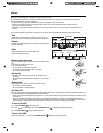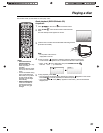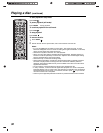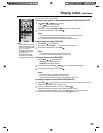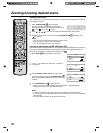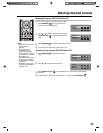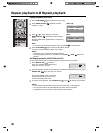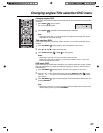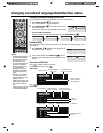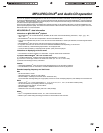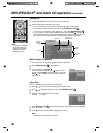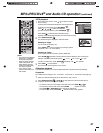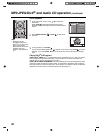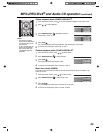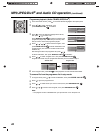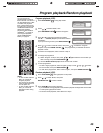38
Changing soundtrack language/Subtitles/Disc status
Notes:
• If the desired language is
not heard after pressing
the button several times,
that language is not
recorded on the disc.
• The soundtrack language
selected is cancelled
when you eject the disc.
The initial default
language or available
language will be heard if
the disc is played back
again.
• Depending on the DVD,
you may not be able to
change subtitles, or to turn
subtitles on or off.
• While playing a DVD, the
subtitle may change when
you loaded or eject the
disc.
• In some cases, a selected
subtitle language may not
be changed immediately.
Changing soundtrack language (DVD/VCD)
You can select the soundtrack language when you play a multilingual disc.
1
Press AUDIO SELECT during playback.
The current soundtrack language will appear.
2
Press AUDIO SELECT repeatedly until the desired
language is selected.
The on screen display will disappear after a few seconds.
In case of Video CD playback
Audio type changes are as follows each time you press AUDIO SELECT .
Subtitles (DVD)
When playing back a disc recorded with subtitles, you can select the subtitle language or turn
the subtitle off.
1
Press SUBTITLE repeatedly during playback until
the desired language is selected.
2
To turn off the subtitle, press SUBTITLE until ‘Off’
appears. The on screen display will disappear after a few
seconds.
Disc status (DVD/VCD)
Press to display the status of the disc.
To close the display panel, press .
VCD mode
Press again.
DVD mode
2/2 D 5.1 Ch Eng
Stereo Left
Right
Mix
1/5 Eng
Off
Playback status
Elapsed/remaining
time for disc
Elapsed/remaining
time for current track
Track no. (if PBC is
enabled, “PBC On”
will be displayed)
Elapsed/remaining
time for current title
Title no.
Playback status
Elapsed/remaining
time for current chapter
Playback status Audio type
Subtitle status (if on, will show language)
Bit rate
Scene angle status
Chapter no.