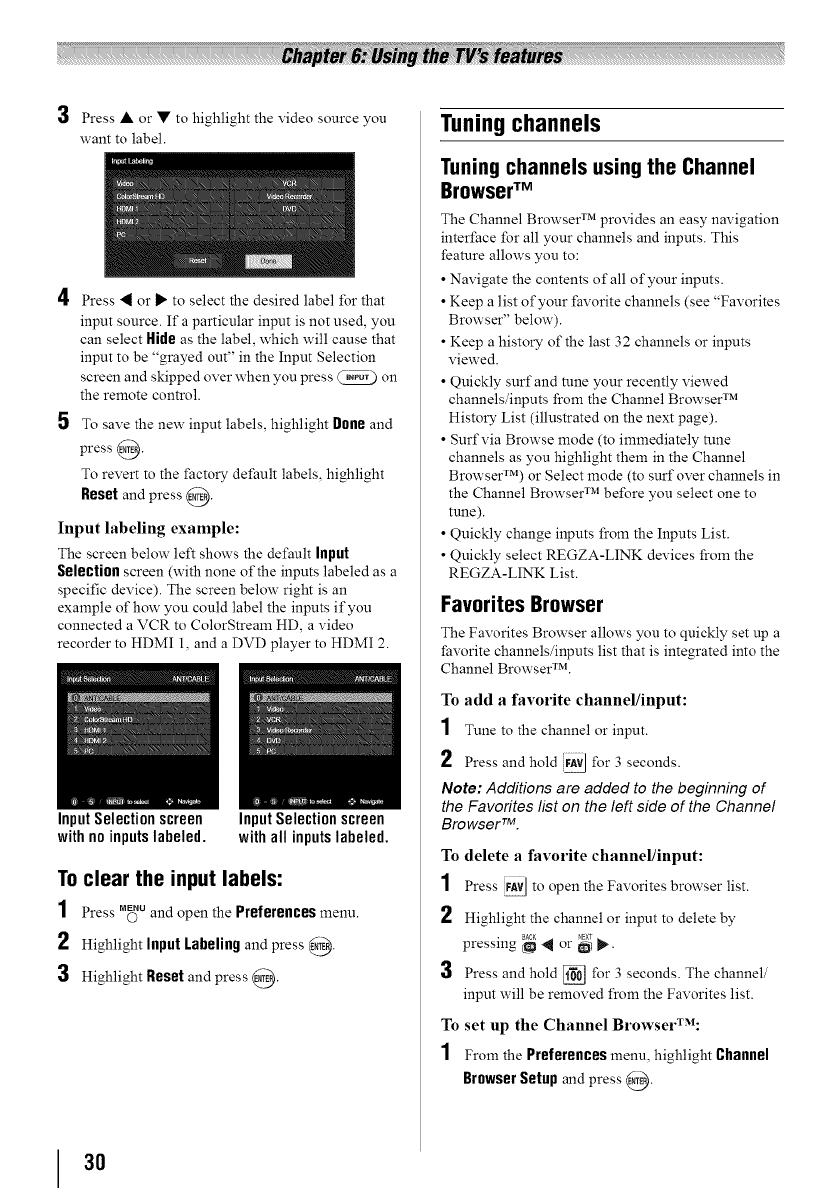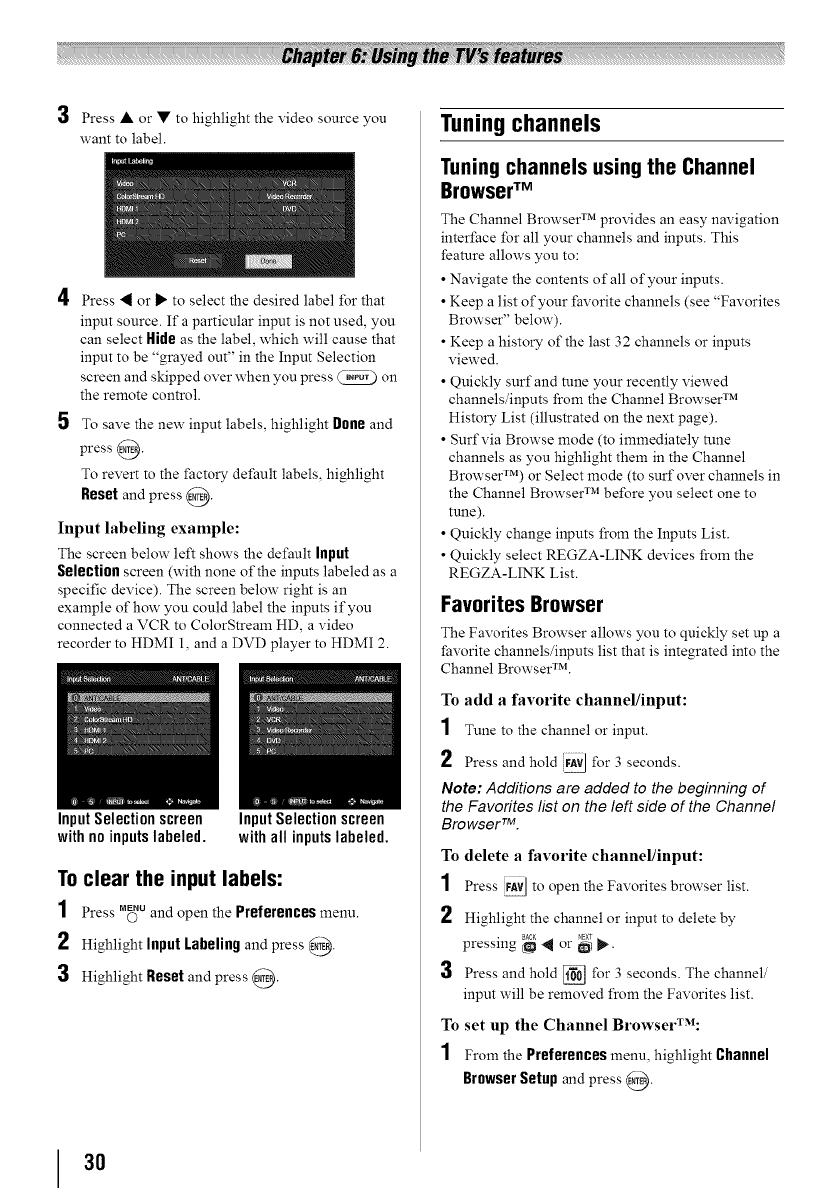
3 Press • or • to highlight the video source you
want to label.
Press _ or _" to select the desired label for that
input source. If a particular input is not used, you
can select Hide as the label, which will cause that
input to be "grayed out" in the Input Selection
screen and skipped over when you press _ on
the remote control.
5 To save the new input labels, highlight Doneand
press @.
To revert to the factory default labels, highlight
Reset and press @.
Input labeling example:
The screen below left shows the default Input
Selection screen (with none of the inputs labeled as a
specific device). The screen below right is an
example of how you could label the inputs if you
connected a VCR to ColorStream HD, a video
recorder to HDMI 1, and a DVD player to HDMI 2.
InputSelectionscreen
with no inputslabeled.
Input Selectionscreen
with all inputslabeled.
To clear the input labels:
1 Press._u andopen the Preferencesmenu.
2 HighlightInput Labelingandpress @.
3 Highlight Resetand press @.
Tuning channels
Tuning channels using the Channel
BrowserTM
The Channel Browser _'l provides an easy navigation
interface for all your channels and inputs. This
feature allows you to:
• Navigate the contents of all of your inputs.
• Keep a list of your favorite channels (see "Favorites
Browser" below).
• Keep a history of the last 32 channels or inputs
viewed.
• Quickly surf and rune your recently viewed
channels/inputs from the Channel Browser TM
History List (illustrated on the next page).
• Surf via Browse mode (to immediately rune
channels as you highlight them in the Channel
Browser _'_)or Select mode (to surf over channels in
the Channel Browser TM before you select one to
tune).
• Quickly change inputs from the Inputs List.
• Quickly select REGZA-LINK devices from the
REGZA-LINK List.
Favorites Browser
The Favorites Browser allows you to quickly set up a
favorite channels/inputs list that is integrated into the
Channel BrowserX_'L
To add a favorite channel/input:
1 Tune to the channel or input.
2
Press and hold _ for 3 seconds.
Note: Additions are added to the beginning of
the Favorites list on the left side of the Channel
Browser TM.
To delete a favorite channel/input:
1 Press _A}_Jto open the Favorites browser list.
2 Highlight the channel or input to delete by
• BACK NEXT
pressm_ _ al or _ _..
3 Press and hold _ for 3 seconds. The channel/
input will be removed from the Favorites list.
To set up the Channel BrowserT-_:
1 From the Preferencesmenu, highlight Channel
BrowserSetup and press@.
3O