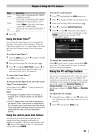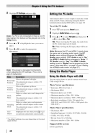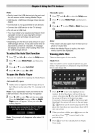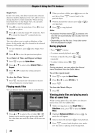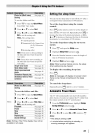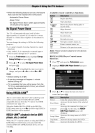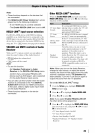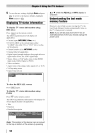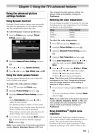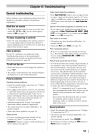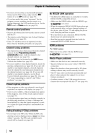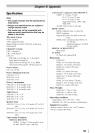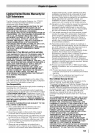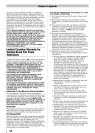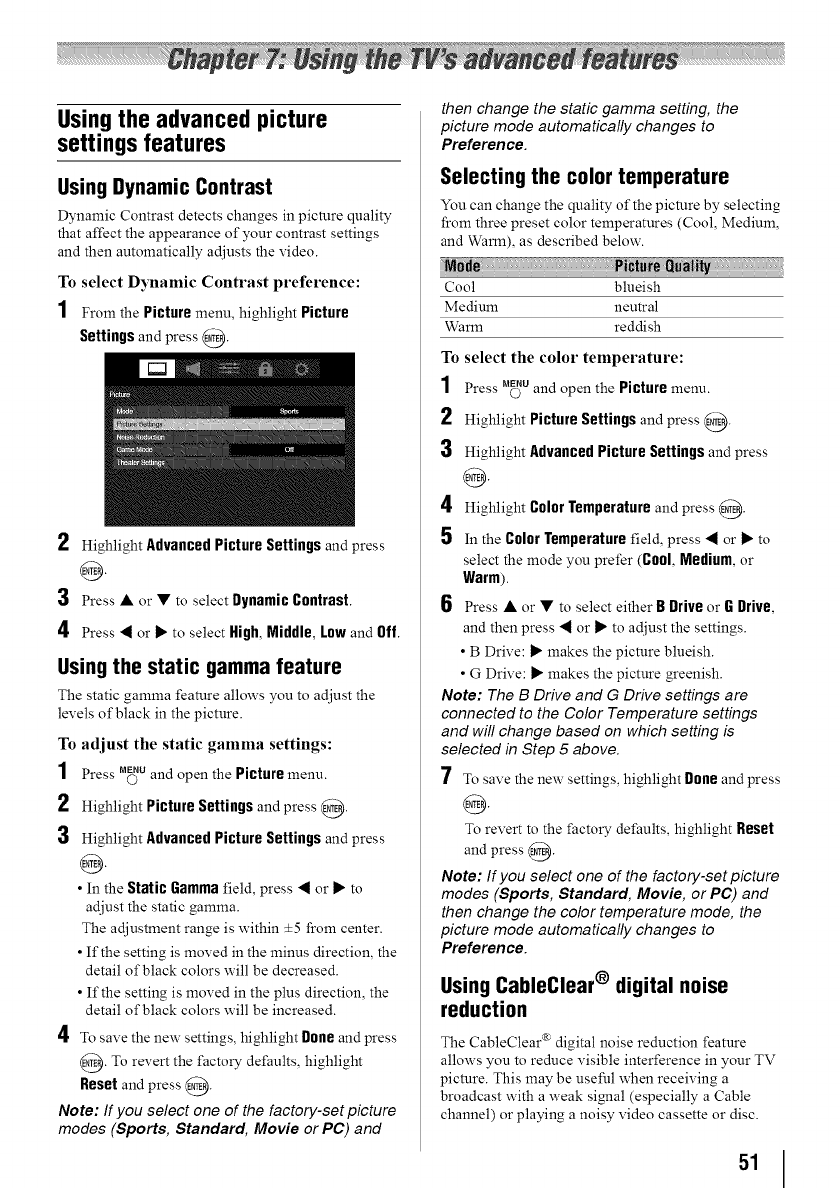
Using the advanced picture
settings features
Using Dynamic Contrast
Dynamic Contrast detects changes in picture quality
that affect the appearance of your contrast settings
and then automatically adjusts the video.
To select Dynamic Contrast preference:
1 From the Picture menu, highlight Picture
Settings and press @.
2 Highlight Advanced Picture Settings and press
0
3 Press• orVtoselectDynamicContrast.
4 Press_ or_ toselectHigh, Middle, Lowand Off.
Using the static gamma feature
The static gamma feature allows you to adjust the
levels of black in the picture.
To adjust the static gamma settings:
1 Press _u and open the Picturemenu.
2 Highlight Picture Settings and press @.
3 Highlight Advanced Picture Settings and press
0
• In the Static Gamma field, press a or _" to
adjust the static gamma.
The adjustment range is within ±5 from center.
• If the setting is moved in the minus direction, the
detail of black colors will be decreased.
• If the setting is moved in the plus direction, the
detail of black colors will be increased.
4 To save the new settings, highlight Doneand press
E@. To revert the factory defaults, highlight
Reset and press @.
Note: If you select one of the factory-set picture
modes (Sports, Standard, Movie or PC) and
then change the static gamma setting, the
picture mode automatically changes to
Preference.
Selecting the color temperature
You can change the quality of the picture by selecting
from three preset color temperatures (Cool, Medium,
and Warm), as described below.
Od_:Picture Q_al!
Cool blueish
Medium neutral
Warm reddish
To select the color temperature:
1 Press M_u and open the Picture menu.
2 Highlight PictureSettingsand press @.
3 Highlight Advanced Picture Settings and press
@
4 Highlight Color Temperature and press @.
5 In the Color Temperature field, press _I or _" to
select the mode you prefer (Cool, Medium, or
Warm).
6 Press • or • to select either B Drive or G Drive,
and then press _ or _" to adjust the settings.
• B Drive: _" makes the picture blueish.
• G Drive: _" makes the picture greenish.
Note: The B Drive and G Drive settings are
connected to the Color Temperature settings
and will change based on which setting is
selected in Step 5 above.
7 To save the new settings, highlight Boneand press
@
To revert to the factory defaults, highlight Reset
and press @.
Note: If you select one of the factory-set picture
modes (Sports, Standard, Movie, or PC) and
then change the color temperature mode, the
picture mode automatically changes to
Preference.
Using CableClear ® digital noise
reduction
The CableClear (mdigital noise reduction feature
allows you to reduce visible interference in your TV
picture. This may be useful when receiving a
broadcast with a weak signal (especially a Cable
channel) or playing a noisy video cassette or disc.
51