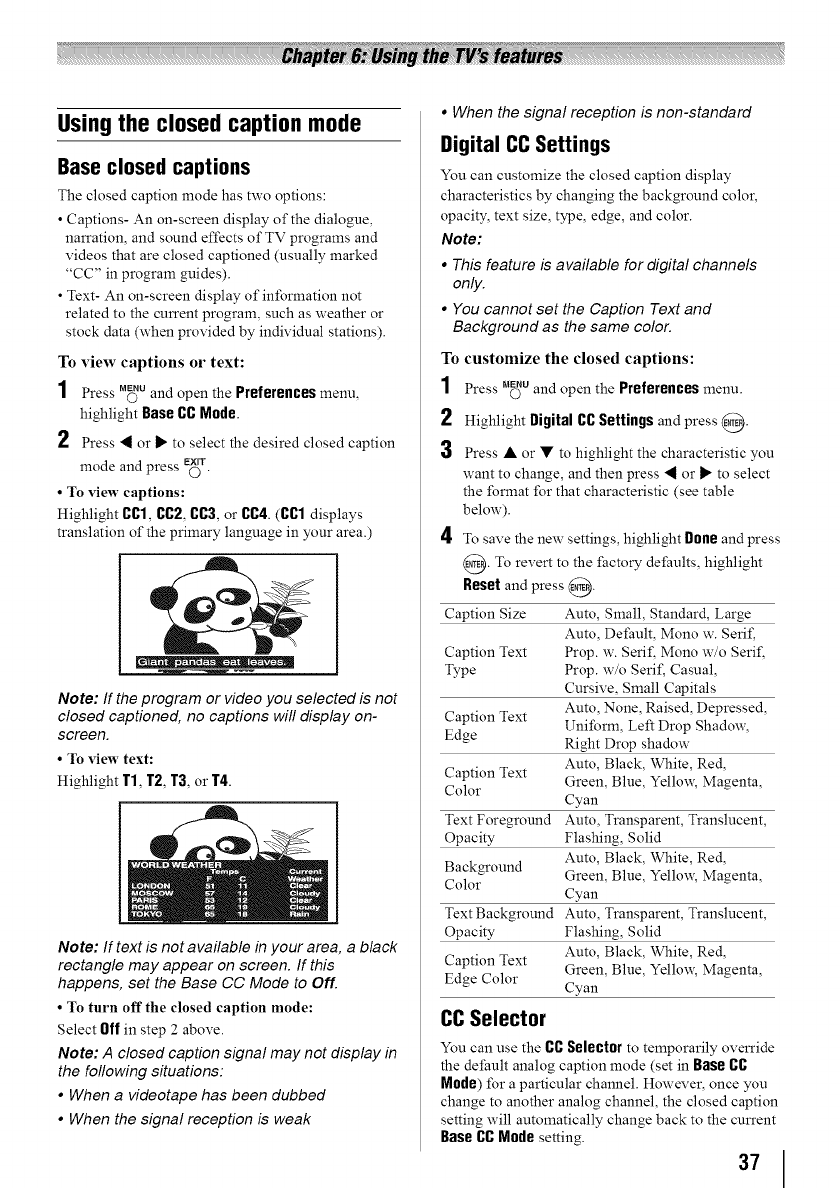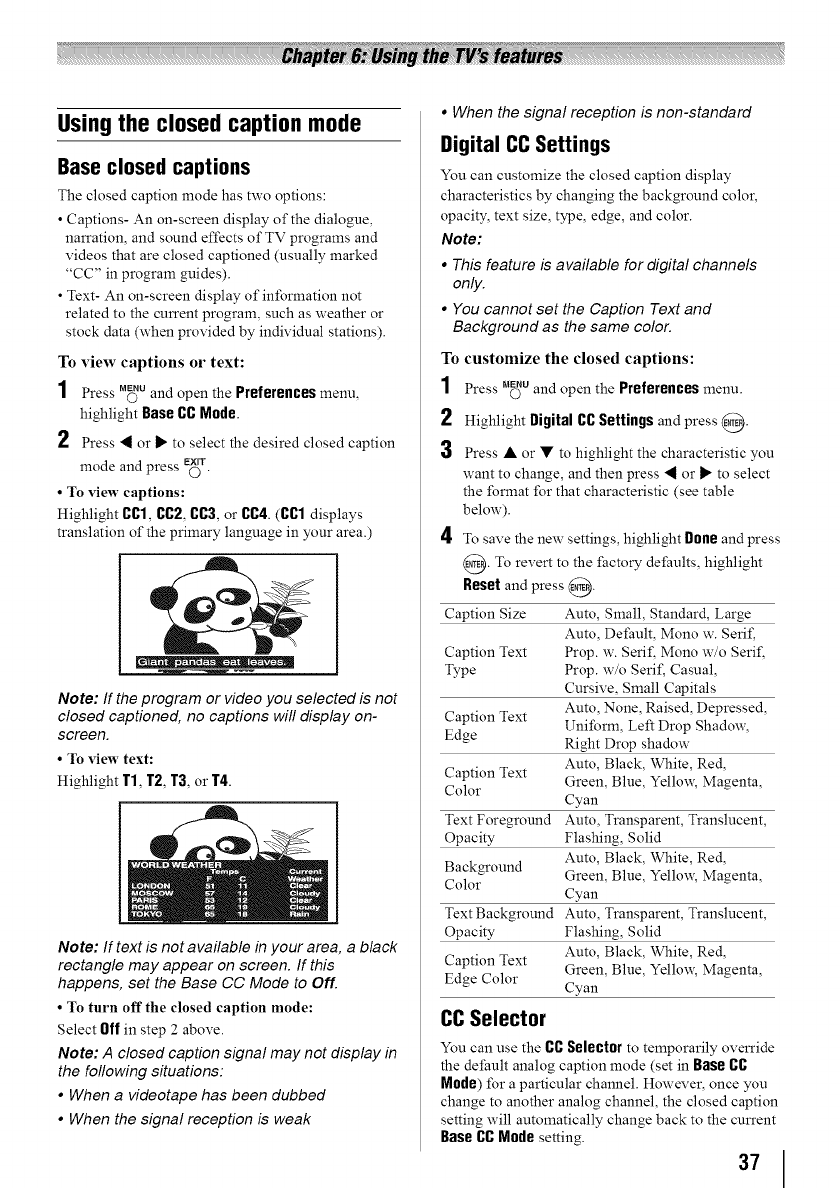
Using the closed caption mode
Base closed captions
The closed caption mode has two options:
• Captions- An on-screen display of the dialogue,
narration, and sound effects of TV programs and
videos that are closed captioned (usually marked
"CC" in program guides).
• Text- An on-screen display of information not
related to the current program, such as weather or
stock data (when provided by individual stations).
To view captions or text:
1 Press M_u and open the Preferencesmenu,
highlight BaseCC Mode.
2 Press _ or _" to select the desired closed caption
mode and press E_T.
• To view captions:
Highlight CC1,CC2,CC3,or CC4.(CC1 displays
translation of the primary language in your area.)
. •..... =_ =
Note: If the program or video you selected is not
closed captioned, no captions will display on-
screen.
• To view text:
Highlight T1, T2, T3, or T4.
Note: If text is not available in your area, a black
rectangle may appear on screen. If this
happens, set the Base CC Mode to Off.
• To turn off the closed caption mode:
Select Offin step 2 above.
Note: A closed caption signal may not display in
the following situations:
• When a videotape has been dubbed
• When the signal reception is weak
• When the signal reception is non-standard
Digital CC Settings
You can customize the closed caption display
characteristics by changing the background color,
opacity, text size, type, edge, and color.
Note:
• This feature is available for digital channels
only.
• You cannot set the Caption Text and
Background as the same color.
To customize the closed captions:
1 Press _u and open the Preferences menu.
2 Highlight Digital CC Settings and press @.
3 Press • or • to highlight the characteristic you
want to change, and then press a or _" to select
the format for that characteristic (see table
below).
4 To save the new settings, highlight Done and press
@. To revert to the factory defaults, highlight
Reset and press @.
Caption Size Auto, Small, Standard, Large
Auto, Default, Mono w. Serif,
Caption Text Prop. w. Serif, Mono w/o Serif,
Type Prop. w/o Serif, Casual,
Cursive, Small Capitals
Caption Text Auto, None, Raised, Depressed,
Uniform, Left Drop Shadow,
Edge Right Drop shadow
Auto, Black, White, Red,
Caption Text Green. Blue. Yellow, Magenta,
Color
Cyan
Text Foreground Auto, Transparent, Translucent,
Opacity Flashing, Solid
Auto, Black, White, Red,
Background Green. Blue. Yellow, Magenta,
Color
Cyan
Text Background Auto, Transparent, Translucent,
Opacity Flashing, Solid
Caption Text Auto, Black, White, Red,
Edge Color Green, Blue, Yellow, Magenta,
Cyan
CCSelector
You can use the CC Selectorto temporarily override
the default analog caption mode (set in Base CC
Mode) for a particular channel. However, once you
change to another analog channel, the closed caption
setting will automatically change back to the current
Base CC Mode setting.
37