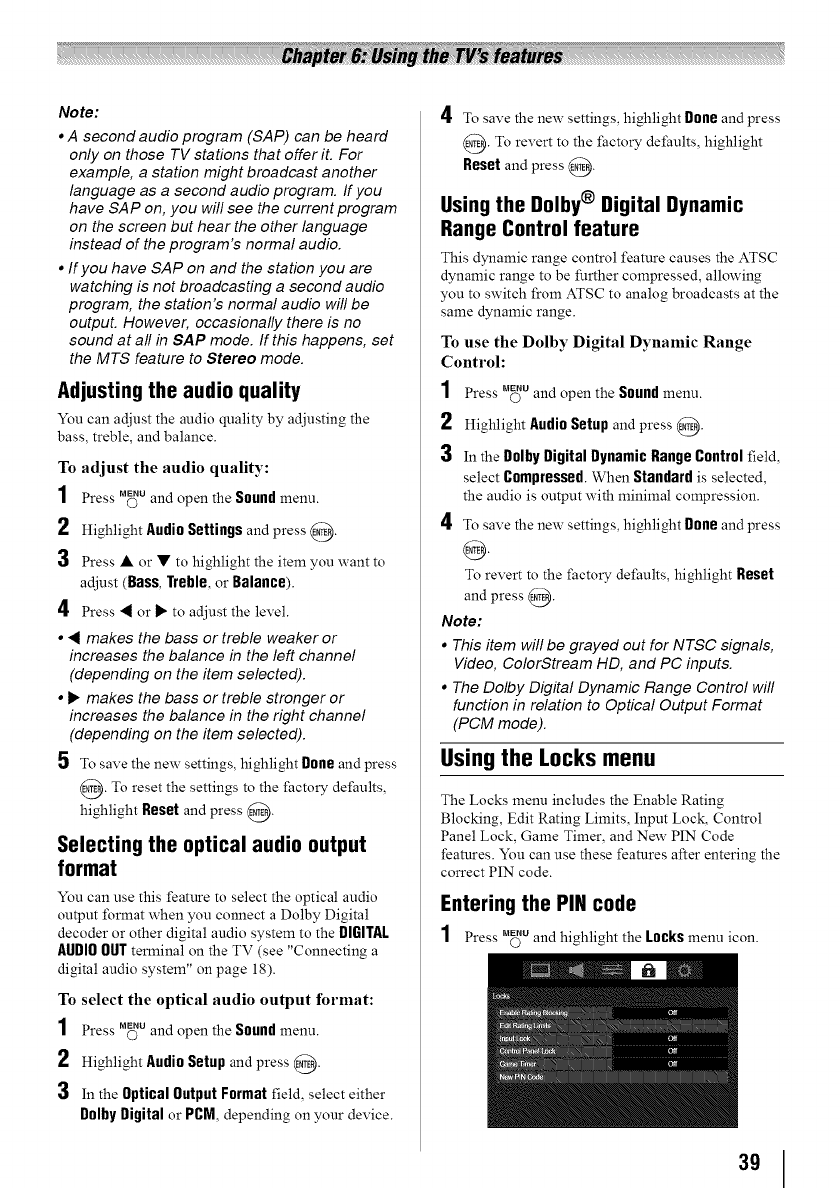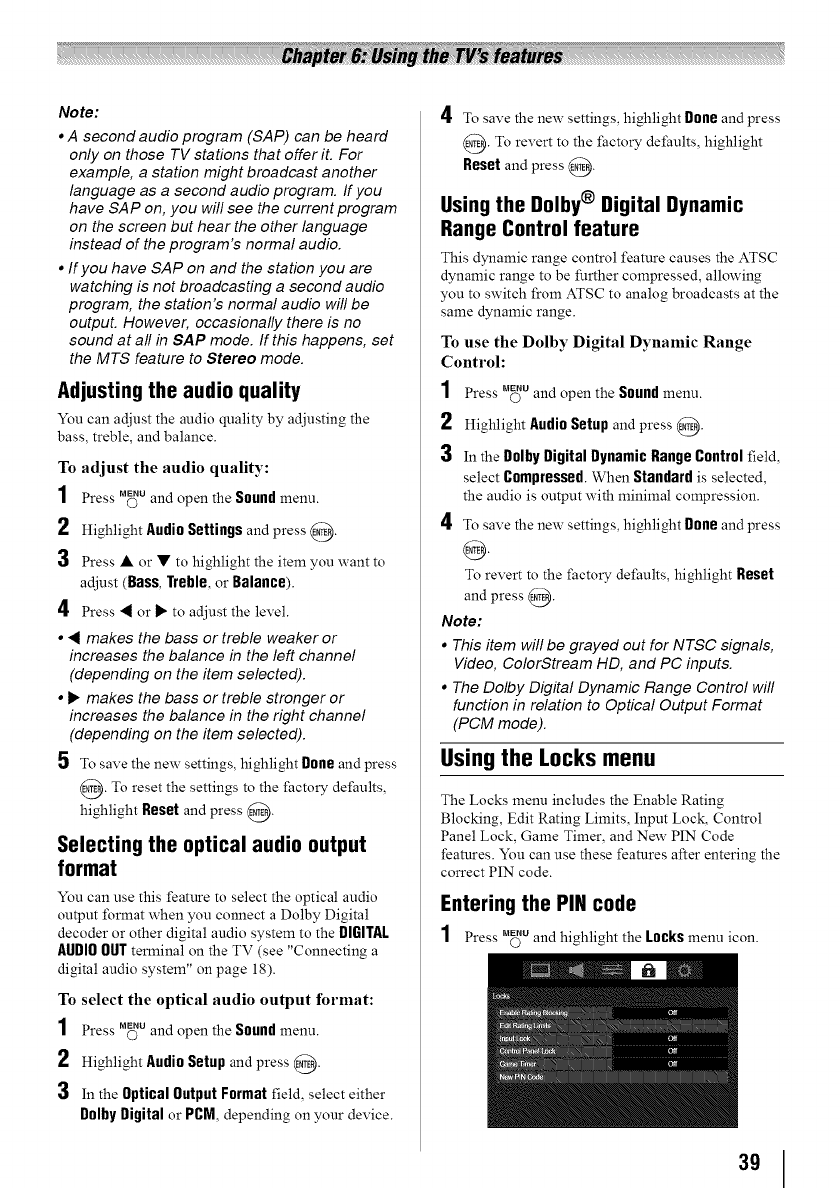
Note:
*A second audio program (SAP) can be heard
only on those TV stations that offer it. For
example, a station might broadcast another
language as a second audio program. If you
have SAP on, you will see the current program
on the screen but hear the other language
instead of the program's normal audio.
, If you have SAP on and the station you are
watching is not broadcasting a second audio
program, the station's normal audio will be
output. However, occasionally there is no
sound at all in SAP mode. If this happens, set
the MTS feature to Stereo mode.
Adjusting the audio quality
You can adjust the audio quality by adjusting the
bass, treble, and balance.
To adjust the audio quality:
1 Press M_Uand open the Sound menu.
2 Highlight AudioSettingsand press @.
3 Press • or • to highlight the item you want to
adjust (Bass, Treble,or Balagce).
4 Press _ or _ to adjust the level.
*_ makes the bass or treble weaker or
increases the balance in the left channel
(depending on the item selected).
, I_ makes the bass or treble stronger or
increases the balance in the right channel
(depending on the item selected).
5 To save the new settings, highlight Dogeand press
@. To reset the settings to the factory defaults,
highlight Reset and press @.
Selecting the optical audio output
format
You can use this feature to select the optical audio
output format when you connect a Dolby Digital
decoder or other digital audio system to the DIGITAL
AUDIOOUTterminal on the TV (see "Connecting a
digital audio system" on page 18).
To select the optical audio output format:
1 Press M_u and open the Sound menu.
2 Highlight AudioSetupand press @.
3 In the Optical Output Format field, select either
D01byDigital or PCM,depending on your device.
4 To save the new settings, highlight Doneand press
@. To revert to the factory defaults, highlight
Reset and press @.
Using the Dolby® Digital Dynamic
Range Control feature
This dynamic range control feature causes the ATSC
dynamic range to be further compressed, allowing
you to switch from ATSC to analog broadcasts at the
same dynamic range.
To use the Dolby Digital Dynamic Range
Control:
1 Press M_Uand open the Sound menu.
2 Highlight Audio Setup and press @.
3 In the DolbyDigital DynamicRangeControlfield,
select Compressed.When Standardis selected,
the audio is output with minimal compression.
4 To save the new settings, highlight Doge and press
O
To revert to the factory defaults, highlight Reset
and press @.
Note:
• This item will be grayed out for NTSC signals,
Video, ColorStream HD, and PC inputs.
• The Dolby Digital Dynamic Range Control will
function in relation to Optical Output Format
(PCM mode).
Using the Locks menu
The Locks menu includes the Enable Rating
Blocking, Edit Rating Limits, Input Lock, Control
Panel Lock, Game Timer, and New PIN Code
features. You can use these features after entering the
correct PIN code.
Entering the PIN code
MENU
1 Press © and highlight the Locksmenu icon.
39