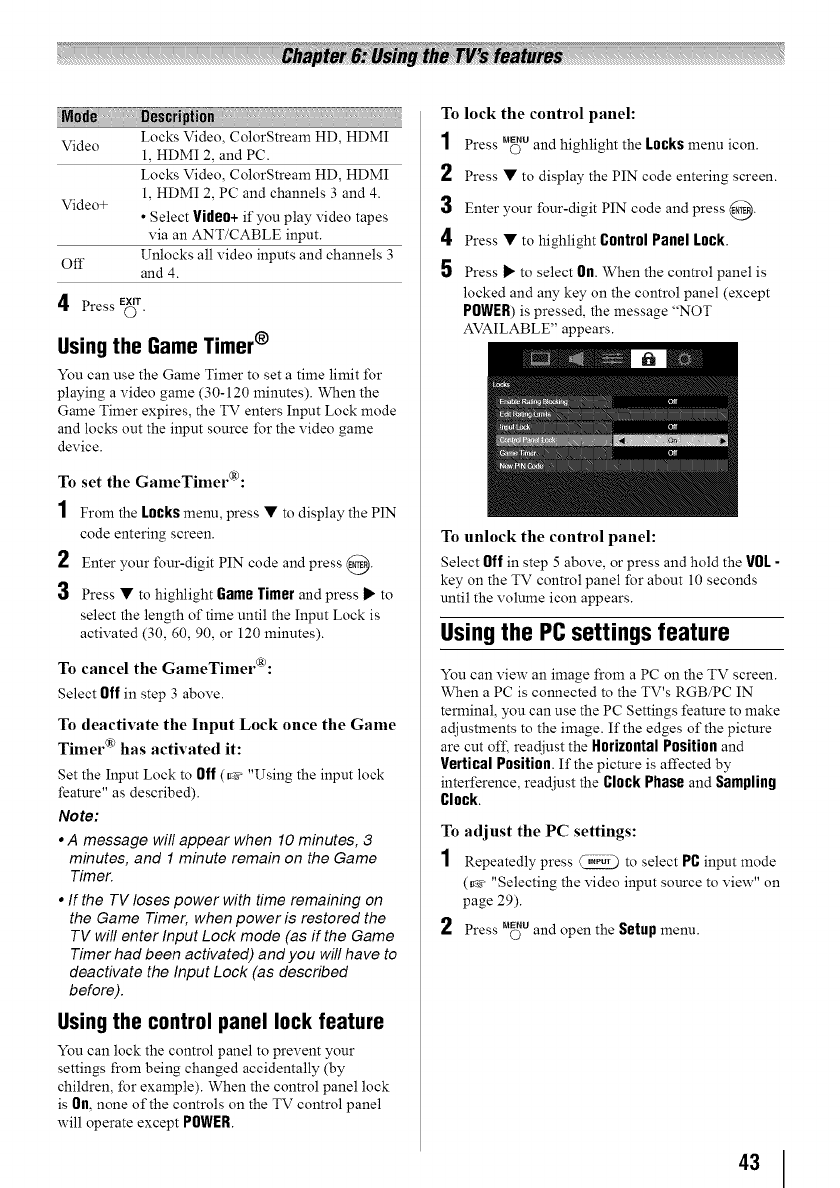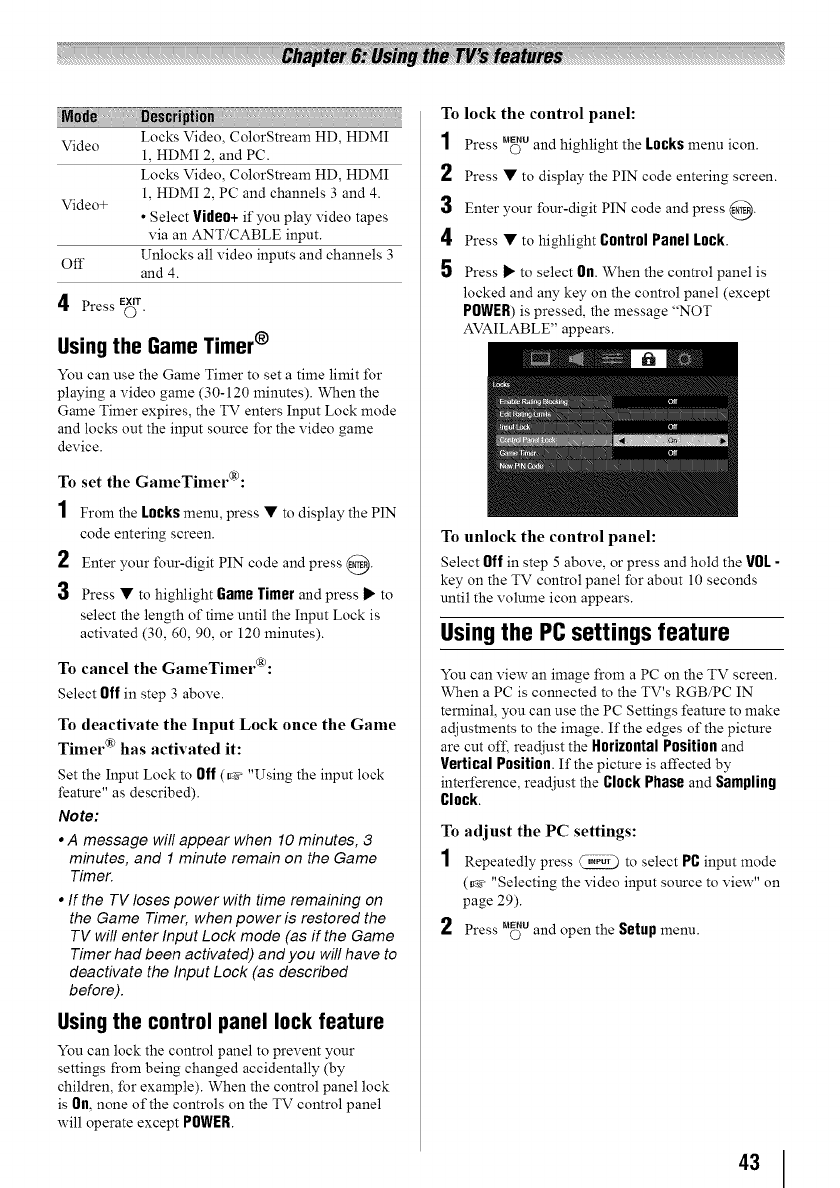
Video Locks Video, ColorStream HD, HDMI
1, HDMI 2, and PC.
Locks Video, ColorStream HD, HDMI
1, HDMI 2, PC and channels 3 and 4.
Video+
• Select Video+ if you play video tapes
via an ANT/CABLE input.
Off Unlocks all video inputs and channels 3
and 4.
EXIT
4 Press (3"
Using the Game Timer ®
You can use the Game Timer to set a time limit for
playing a video game (30-120 minutes). When the
Game Timer expires, the TV enters Input Lock mode
and locks out the input source for the video game
device.
To set the GameTimer(R_:
1 From the Locks menu, press • to display the PIN
code entering screen.
2 Enter your four-digit PIN code and press @.
3 Press • to highlight Game Timer and press • to
select the length of time until the Input Lock is
activated (30, 60, 90, or 120 minutes).
To cancel the GameTimer(R):
Select Offin step 3 above.
To deactivate the Input Lock once the Game
Timer CR)has activated it:
Set the Input Lock to Off(_- "Using the input lock
feature" as described).
Note:
• A message will appear when 10 minutes, 3
minutes, and 1 minute remain on the Game
Timer.
• If the TV loses power with time remaining on
the Game Timer, when power is restored the
TV will enter Input Lock mode (as if the Game
Timer had been activated) and you will have to
deactivate the Input Lock (as described
before).
Using the control panel lock feature
You can lock the control panel to prevent your
settings from being changed accidentally (by
children, for example). When the control panel lock
is On,none of the controls on the TV control panel
will operate except POWER.
To lock the control panel:
1 Press M_uand highlight the Locksmenu icon.
2 Press • to display the PIN code entering screen.
3 Enter your four-digit PIN code and press @.
4 Press • to highlight Control Panel Lock.
5 Press • to select On.When the control panel is
locked and any key on the control panel (except
POWER)is pressed, the message "NOT
AVAILABLE" appears.
To unlock the control panel:
Select Off in step 5above, or press and hold the VOL-
key on the TV control panel for about 10 seconds
until the volume icon appears.
Using the PC settings feature
You can view an image from a PC on the TV screen.
When a PC is connected to the TV's RGB/PC IN
terminal, you can use the PC Settings feature to make
adjustments to the image. If the edges of the picture
are cut off readjust the Horizontal Positionand
Vertical Position. If the picture is affected by
interference, readjust the Clock Phase and Sampliog
Clock.
To adjust the PC settings:
1 Repeatedly press _ to select PCinput mode
(_,- "Selecting the video input source to view" on
page 29).
2 Press =_u and open the Setup menu.
43