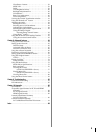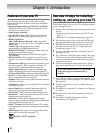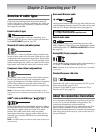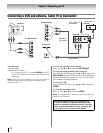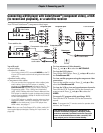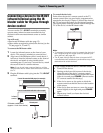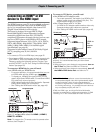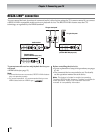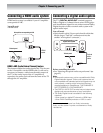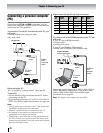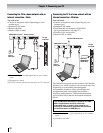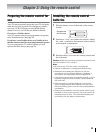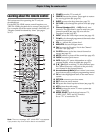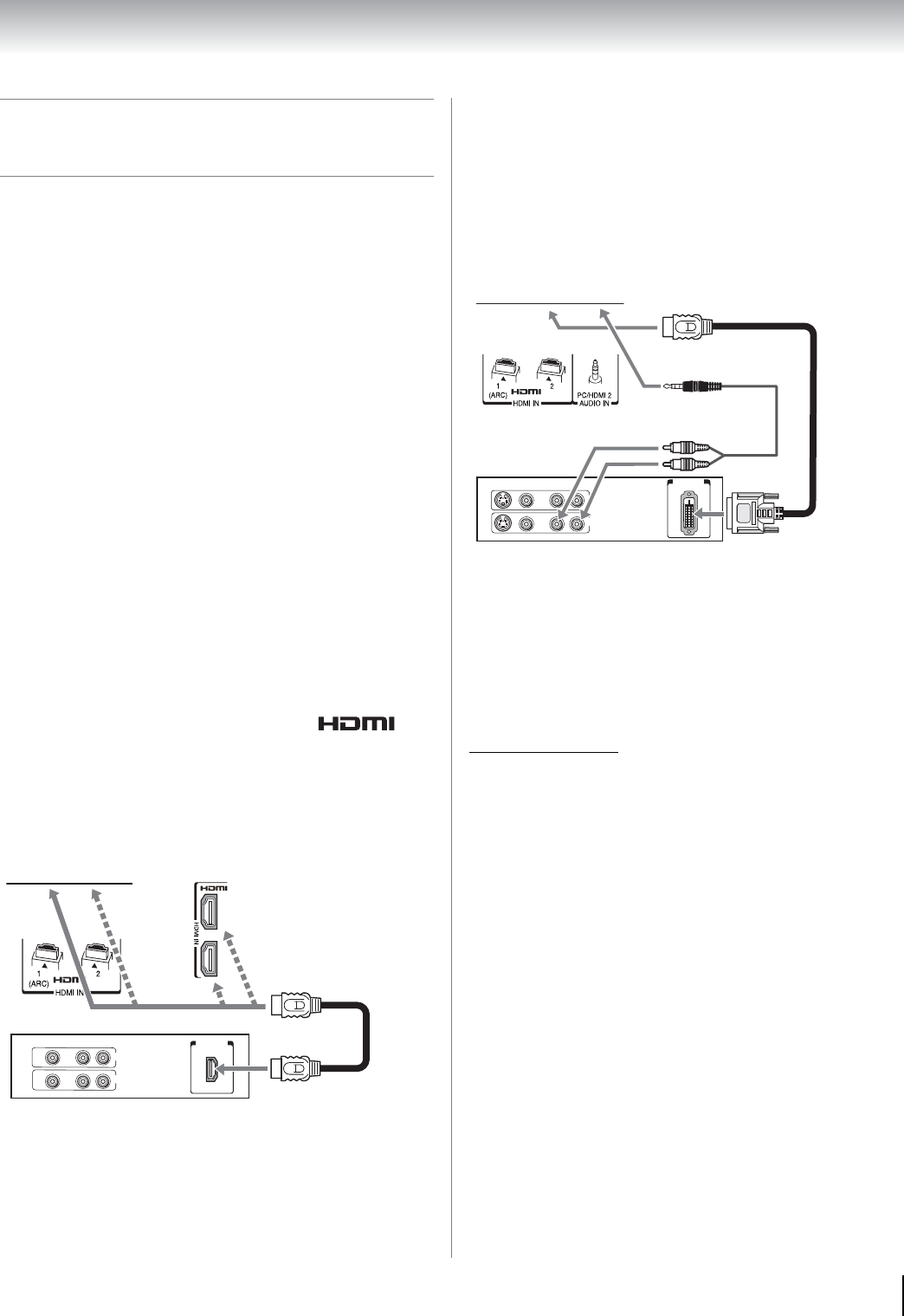
17
Chapter 2: Connecting your TV
Connecting an HDMI
®
or DVI
device to the HDMI input
The HDMI input on your TV receives digital audio and
uncompressed digital video from an HDMI source
device, or uncompressed digital video from a DVI
(Digital Visual Interface) source device.
This input is designed to accept HDCP (High-
Bandwidth Digital-Content Protection) program
material in digital form from EIA/CEA-861-D
compliant[1] consumer electronic devices (such as a set-
top box or DVD player with HDMI or DVI output).
Supported signal formats: VGA, SVGA, XGA, WXGA,
SXGA, 480i (60Hz), 480p (60Hz), 720p (60Hz), 1080i
(60Hz), 1080p (24Hz/60Hz). For detailed signal
specifications, see page 89.
Supported Audio format: Linear PCM, Dolby Digital
(AC-3), sampling rate 32/44.1/48 kHz.
Note:
• To connect a PC to the HDMI input, see page 20.
• Some legacy HDMI sources may not work properly with
your HDMI TV, due to the adoption of new standards.
Please try setting the following options (Content Type
and INSTAPORT
™
) to Off. See “Using the HDMI settings
feature” (- page 49).
To connect an HDMI device, you will need:
•one HDMI cable per HDMI device
– For proper operation, it is recommended that you use
an HDMI cable with the HDMI Logo ( ).
– To display an 1080p/60 Hz signal format, you will
need a High Speed HDMI cable. Conventional HDMI/
DVI cable may not work properly.
– HDMI cable transfers both video and audio. Separate
analog audio cables are not required.
– See “Setting the HDMI audio mode” (- page 49).
To view the HDMI device video:
Press + and B or b to select the HDMI 1, HDMI 2,
HDMI 3 or HDMI 4.
Note: To program the TV remote control to operate other
devices, see Chapter 3.
To connect a DVI device, you will need:
•One HDMI-to-DVI adapter cable
– For proper operation, the length of an HDMI-to-DVI
adapter cable should not exceed 9.8 ft (3m). The
recommended length is 6.6 ft (2m).
•One 3.5mm Stereo to RCA Y-Cable
– An HDMI-to-DVI adapter cable transfers video only.
Separate analog audio cables are required.
– See “Setting the HDMI audio mode” (- page 49).
Note: To ensure that the HDMI or DVI device is reset
properly, it is recommended that you follow these
procedures:
• When turning on your electronic components, turn on
the TV first and then the HDMI or DVI device.
• When turning off your electronic components, turn off
the HDMI or DVI device first and then the TV.
[1] EIA/CEA-861-D compliance covers the transmission of
uncompressed digital video with high-bandwidth digital
content protection, which is being standardized for
reception of high-definition video signals. Because this is
an evolving technology, it is possible that some devices
may not operate properly with the TV.
HDMI, the HDMI Logo, and High-Definition Multimedia
Interface are trademarks or registered trademarks of HDMI
Licensing LLC in the United States and other countries.
3
4
VIDEO AUDIO
LR
R
L
OUT
IN
HDMI
OUT
TV back panel
TV right side panel
HDMI device
HDMI
cable
VIDEO AUDIO
LR
R
L
OUT
DVI/HDCP
OUT
TV back panel
DVI device
HDMI-to-
DVI
adapter
cable