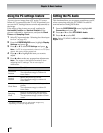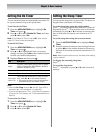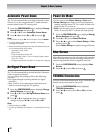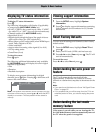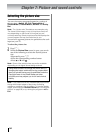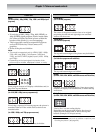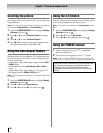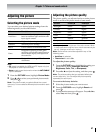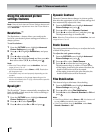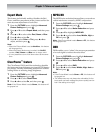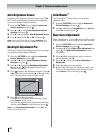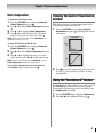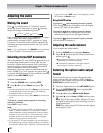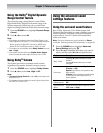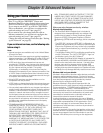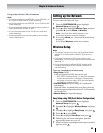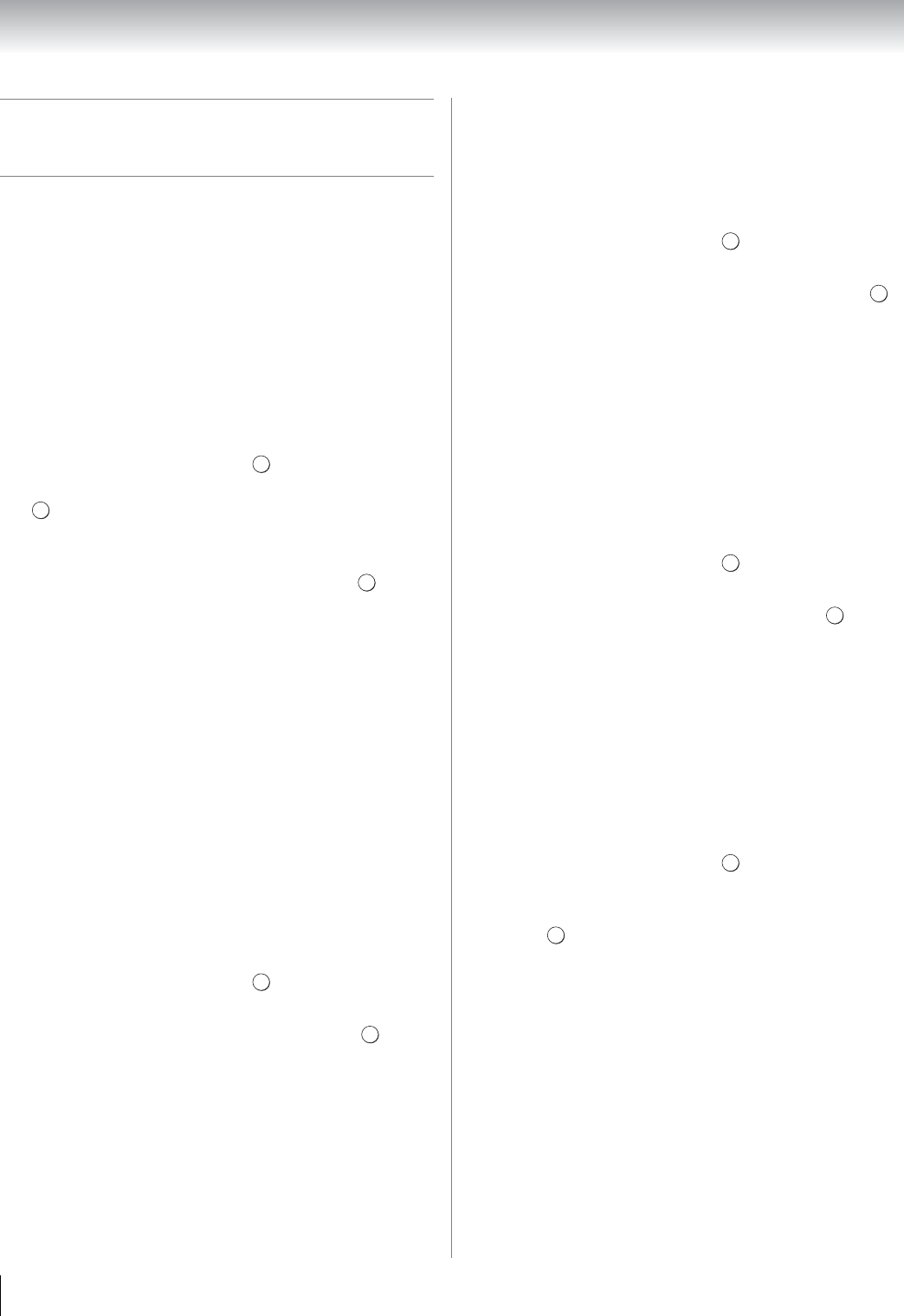
58
Chapter 7: Picture and sound controls
Using the advanced picture
settings features
Note: Some of the Advanced Picture Settings features will
not be available for adjustment when the Picture Mode is
set to AutoView.
Resolution+
™
The Resolution+
™
feature allows you to adjust the
levels for your desired picture settings and achieve a
sharper picture.
To set Resolution+:
1 From the PICTURE menu, highlight Advanced
Picture Settings and press .
2 Press B or b to highlight Resolution+, and press
.
3 Press C or c to select On.
4 Press B or b to highlight Level, and then press C or
c to select either 1, 2, 3, 4, or 5 and press .
Note:
• When the Picture Mode is set to AutoView, the level
range is from -2 to +2.
• If the Picture Mode is set to Game or PC, Resolution+
will be grayed out.
• This feature may not work properly depending on the
content.
• Noise may appear on the image depending on the
device connected to the TV (e.g. a device with a specific
enhancer function).
DynaLight
™
The DynaLight
™
feature automatically strengthens the
black coloring of dark areas in the video according to
the level of darkness.
1 From the PICTURE menu, highlight Advanced
Picture Settings and press .
2 Press B or b to select DynaLight.
3 Press C or c to select On or Off and press .
Dynamic Contrast
Dynamic Contrast detects changes in picture quality
that affect the appearance of your contrast settings and
then automatically adjusts the video.
1 From the PICTURE menu, highlight Advanced
Picture Settings and press .
2 Press B or b to select Dynamic Contrast.
3 Press C or c to adjust the level, and then press .
The adjustment range is from 0 to 10.
Note: When the Picture Mode is set to AutoView, the level
range is from -5 to +5.
Static Gamma
The static gamma feature allows you to adjust the levels
of black in the picture.
To adjust the static gamma settings:
1 From the PICTURE menu, highlight Advanced
Picture Settings and press .
2 Press B or b to select Static Gamma.
3 Press C or c to adjust the level and press .
The adjustment range is within ±15 from center.
•If the setting is moved in the minus direction, the
detail of black colors will be decreased.
•If the setting is moved in the plus direction, the
detail of black colors will be increased.
Film Stabilization
This feature helps to eliminate video shaking.
1 From the PICTURE menu, highlight Advanced
Picture Settings and press .
2 Press B or b to select Film Stabilization.
3 Press C or c to select Smooth, Standard or Off and
press .
Note:
• If the Picture Mode is set to Game or PC, this feature will
be set to Off automatically and grayed out.
• If the Picture Mode is set to AutoView, select Auto,
Smooth, Standard or Off.
OK
OK
OK
OK
EXIT
OK
OK
OK
OK
OK
EXIT