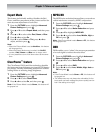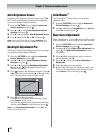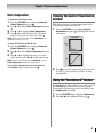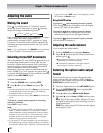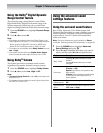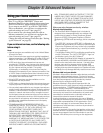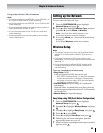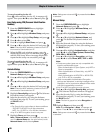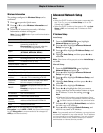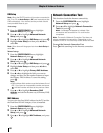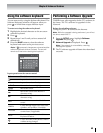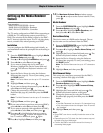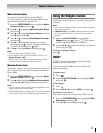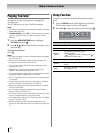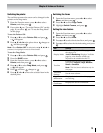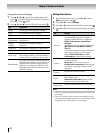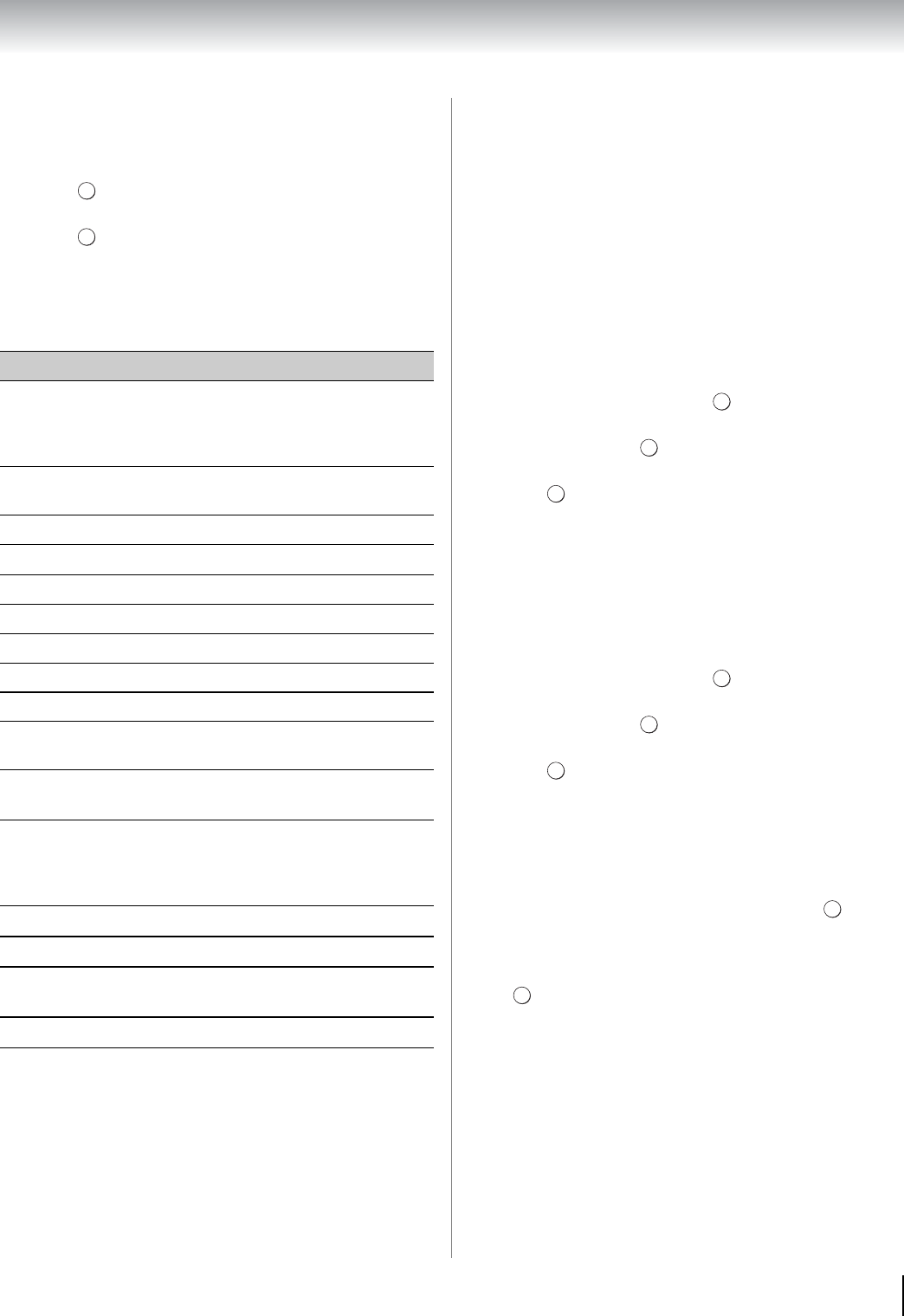
67
Chapter 8: Advanced features
Wireless Information
The settings configured in Wireless Setup can be
confirmed.
1 Press to open the Quick menu.
2 Press B or b to select Wireless Information and
press .
3 When the AP connection succeeds, a Wireless
Information window will appear.
Note: Press the RED button if you confirm the situation
of surrounding APs.
Note: Even if AP for IEEE 802.11n is used when
Encryption is set to WEP or TKIP, the Speed value might
be low. Encryption is recommended to be changed to
AES (- left-hand column).
Advanced Network Setup
Note:
• When the DHCP function of the router connected with
this TV is On, you can set Auto Setup to On or Off.
(Usually set it to On.)
• When the DHCP function of the router is Off, set Auto
Setup to Off, and manually set IP Address or DNS
Address.
IP Address Setup
Auto Setup:
1 From the PREFERENCES menu, highlight
Network Setup and press .
2 Press B or b to highlight Advanced Network
Setup, and press .
3 Press B or b to highlight IP Address Setup, and
press .
4 Highlight Auto Setup, and then press C or c to
select On.
Note: Other items will be grayed out when Auto Setup is
set to On.
Manual Setup:
1 From the PREFERENCES menu, highlight
Network Setup and press .
2 Press B or b to highlight Advanced Network
Setup, and press .
3 Press B or b to highlight IP Address Setup, and
press .
4 Highlight Auto Setup, and then press C or c to
select Off.
5 Press B or b to highlight IP Address.
6 Press C or c to highlight the field you want to
change, and then use the number buttons to input
the IP address. To save the setting, press .
Note:
•IP address field numbers must be between 0 and
255. If you input an incompatible number and press
, the field number will reset to the previous value.
7 Press B or b to highlight Subnet Mask, and edit in
the same way as IP Address.
8 Press B or b to highlight Default Gateway, and
edit in a way same as IP Address.
Note: If you manually set the IP address, you must not use
the same IP address for any other device. The IP address
you use should be a private address. If you do not know
the correct values to use, please contact your network
administrator or internet service provider.
Item Description
Status
Connected is displayed when the TV is
connecting with the AP.
Disconnected is displayed when the
TV is disconnecting with the AP.
Signal
Connection signal strength with AP
(STRONG/MEDIUM/WEAK)
Speed The link speed with AP
Mode
Working mode (11a, 11b, 11g, 11n)
Channel A channel in use (1-165)
Network Name SSID set
Authentication Authentication set
Encryption Encryption set
Security Key Security Key set
AP MAC
Address
The AP's MAC address is displayed
when the TV is connecting with AP.
USB MAC
Address
The MAC address of USB (Dual Band
WLAN Adapter) is displayed.
DHCP
Enabled is displayed when you use
DHCP.
Disabled is displayed when you do not
use DHCP.
IP Address
The TV's IP address
Subnet Mask
Value of the Subnet Mask
Default
Gateway
Address of the Default GATEWAY
DNS
Address of the DNS
QUCK
OK
OK
OK
OK
OK
OK
OK
OK
OK