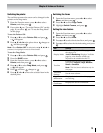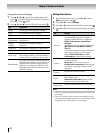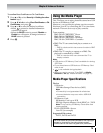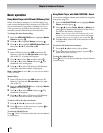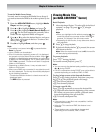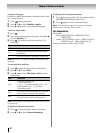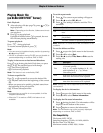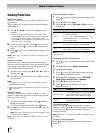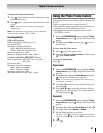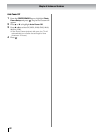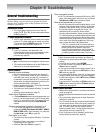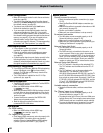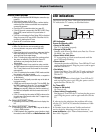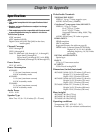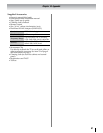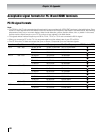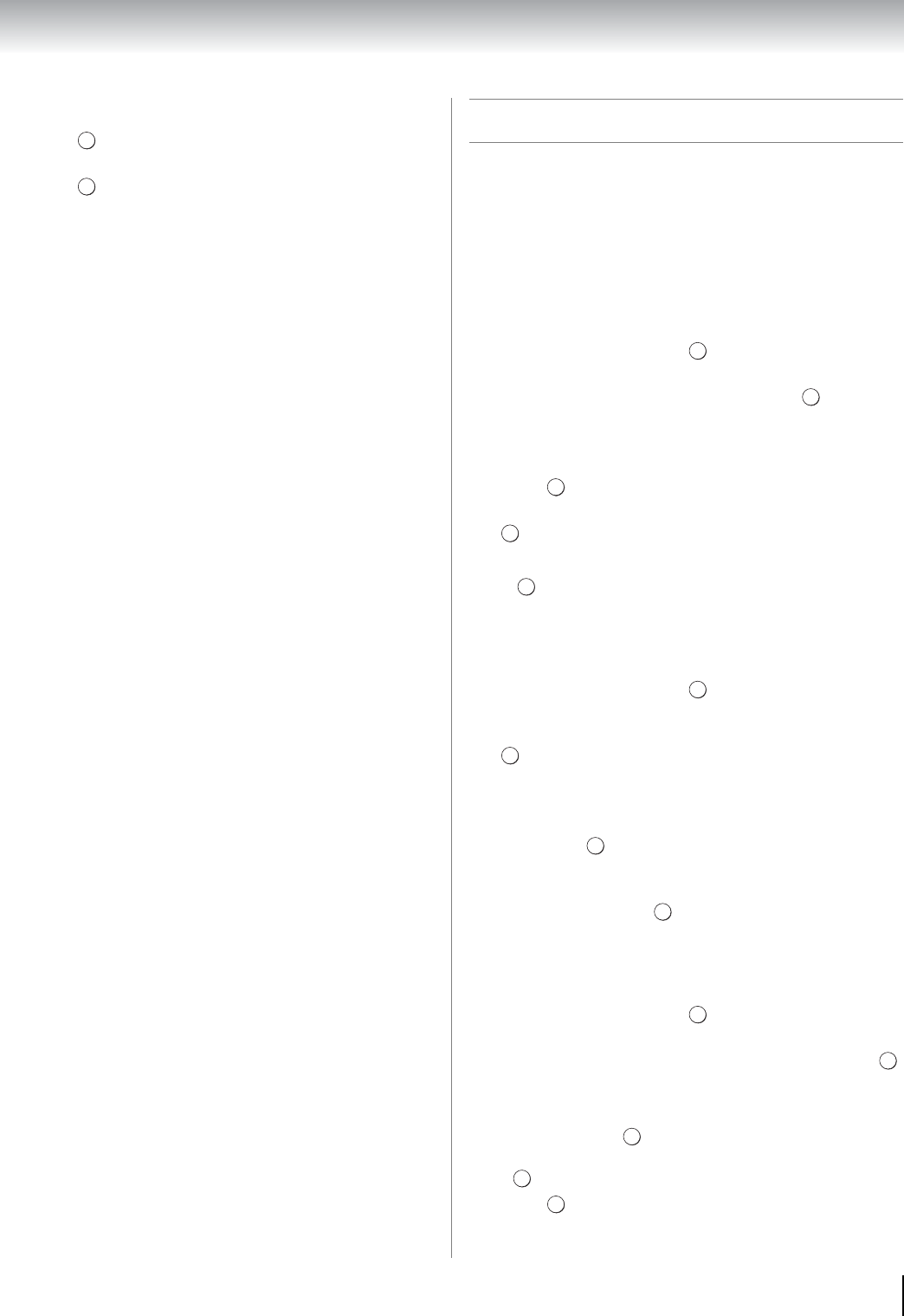
81
Chapter 8: Advanced features
To display file status information:
1 Press . The information will be displayed on the
bottom of the screen.
2 Press again to remove the information from the
screen.
Note: The file status information will disappear
automatically.
Note: The information may not be correctly displayed
depending on contents, DMC or DMS.
File Compatibility:
USB or SD card use
Data compatibility: JPEG Exif ver 2.2
File format: JPEG
Maximum viewable resolution:
4096
× 4096 (HW decode) pixels
16384
× 16384 (SW decode) pixels
Maximum photo size: 9 MB
Maximum number of files: 2000 / folder
Content on DLNA CERTIFIED
™
Server
Data compatibility: JPEG EXIF Ver.1.x or later,
JFIF 1.02a
File format: JPEG
Maximum viewable resolution:
4096 × 4096 pixels (DMP)
1024 × 768 pixels (DMR)
Maximum photo size: 6 MB
Maximum number of files: 2000 / folder
Using the Photo Frame feature
This feature allows you to display a photo file stored on
the TV.
•Only one photo file can be stored on the TV.
•The photo file can be overwritten with a file from an
external device (USB, SD Memory Card).
•This Photo file cannot be imported from a DLNA
CERTIFIED
™
Server.
1 From the PREFERENCES menu, highlight Photo
Frame Setup and press . The preview screen will
appear.
2 Press c to select Start, and then press to start
Photo Frame.
To open from the Quick menu
1 Press to open the Quick menu.
2 Press B or b to select Photo Frame, and then press
to start Photo Frame.
To close the Photo Frame:
Press .
Photo Select
1 From the PREFERENCES menu, highlight Photo
Frame Setup and press . The preview screen will
appear.
2 Press B or b to highlight Photo Select, and press
. The device selection screen appears.
Note: This screen will not appear when there is only
one device connected.
3 Press B or b to select the appropriate device, and
then press .
4 Press B, b, C or c to select the photo you want to
copy from the USB storage device or SD card to the
TV, and then press .
Photo Edit
1 From the PREFERENCES menu, highlight Photo
Frame Setup and press . The preview screen will
appear.
2 Press B or b to highlight Photo Edit, and press .
3 Press B or b to select Rotate or Delete.
4 Set the following items as required.
•Rotate - Press to rotate the image 90°clockwise.
•Delete - Press
C or c to select YES, and then press
.
5 Press .
INFO
INFO
OK
OK
QUCK
OK
EXIT
OK
OK
OK
OK
OK
OK
OK
OK
EXIT