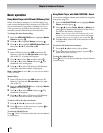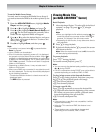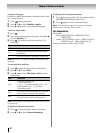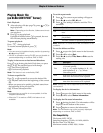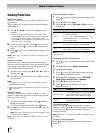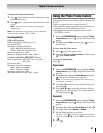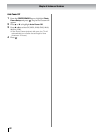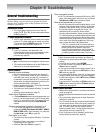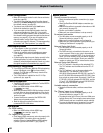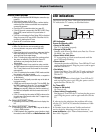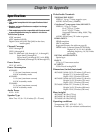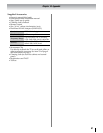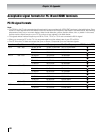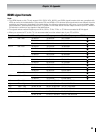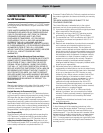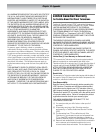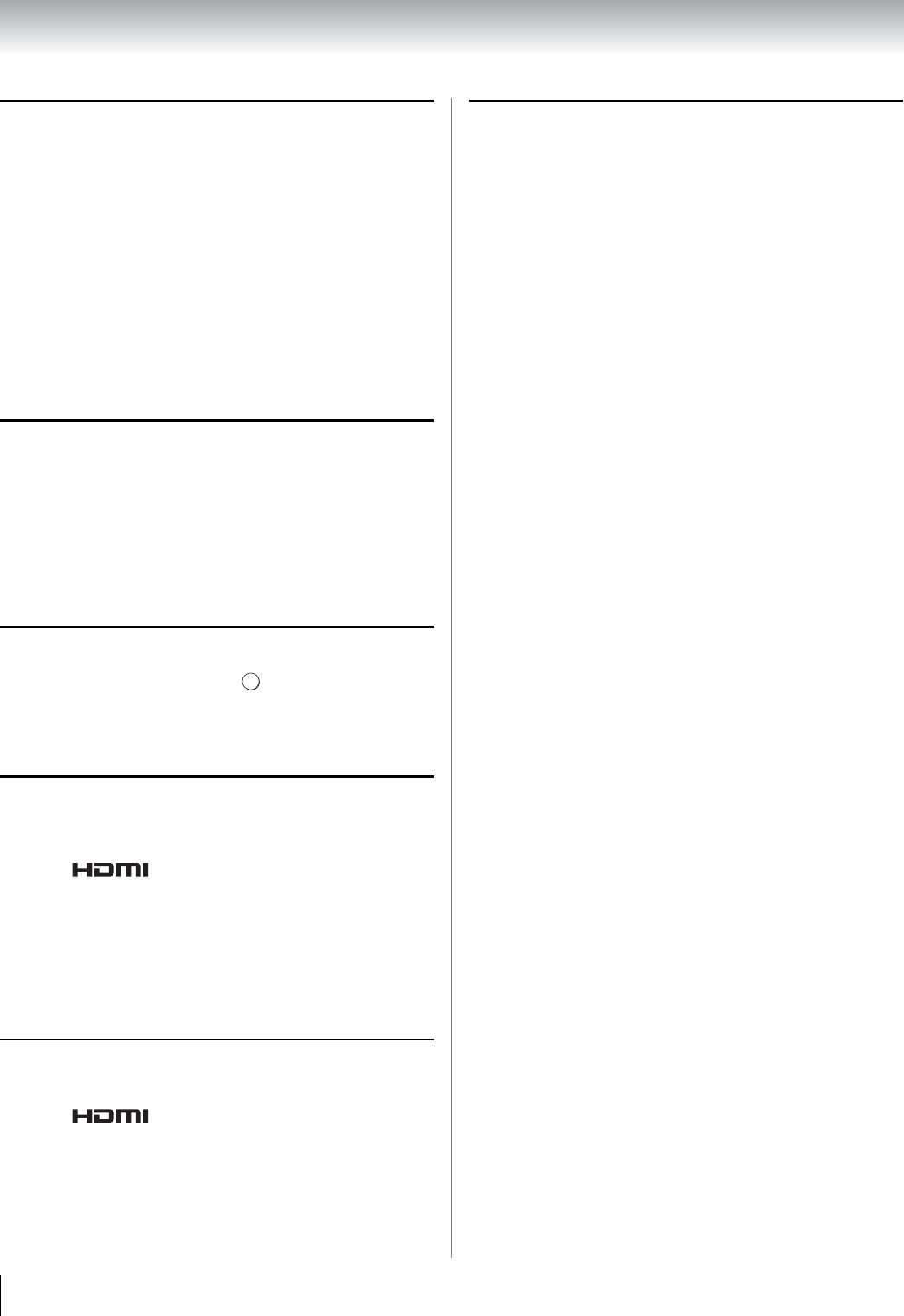
84
Chapter 9: Troubleshooting
Channel tuning problems
• Make sure the remote control is set to the correct device
mode (- page 28).
• The channel may have been erased from the channel
memory by the Auto Tuning feature. Add the channel to
the channel memory (- page 35).
• The channel may be blocked by the Lock feature.
Unblock the channel (- page 45).
• If you are unable to tune digital channels, check the
antenna configuration (- page 35). If you are still
unable to tune digital channels,
clear all channels from
the channel list and reprogram channels into the channel
memory (- page 35). If you are still unable to tune
digital channels, use the Reset Factory Defaults
procedure (- page 53). Also see “TV stops responding
to controls” and “Other problems” (- page
83).
Closed caption problems
• If the program or video you selected is not closed-
captioned, no captions will display.
• If text is not available, a black rectangle may appear.
If this happens, turn off the closed caption feature
(- page 42).
• A closed-caption signal may not display correctly in the
following situations: a) when a videotape has been
dubbed; b) when the signal reception is weak;
or c) when
the signal reception is nonstandard (- page 42).
Rating blocking (V-Chip) problems
• If you forget your PIN code: While the PIN code entering
screen is displayed, press four times within 5
seconds. The PIN code you previously stored will be
cleared (- page 43).
• The V-Chip feature is available for the U.S. V-Chip
system only (- page 43).
No REGZA-LINK operation
• The REGZA-LINK feature is available for Toshiba REGZA-
LINK compatible devices.
• Make sure HDMI cables with the HDMI Logo
() are used.
• When the connected REGZA-LINK device does not work
correctly after you have changed settings of the device,
turn off your TV and unplug the power cord, then plug
and turn on again.
• If several devices are connected, the REGZA-LINK
feature may not operate properly.
• Read the
instruction manual furnished with the
connected REGZA-LINK device.
HDMI problems
For HDMI cables
• Make sure HDMI cables with the HDMI Logo
() are used (- page 13).
For Legacy HDMI sources
• Some legacy HDMI sources may not work properly with
the latest HDMI TV products due to new standard
adoption. Please try turning Off these HDMI settings
(Content Type and INSTAPORT™) (- page 49).
Network problems
Cannot connect to network
• Check the modem and splitter connections (- pages
21–22).
• Check the Dual Band WLAN Adapter connections (-
page 22).
• Make sure the splitter is connected to the modem or LAN
port correctly (- page 22).
• Confirm your modem’s operation.
• Make sure your network address is set up correctly.
No network connection
• The LAN cables are not connected properly or at all.
Connect all cables (- pages 21–22).
• Make sure the modem’s power cord is plugged in.
• Make sure your network address is set up correctly (-
“Setting up the Network” on page 65).
Network Setup fails (Auto)
• The LAN cables are not connected properly or at all.
Connect all cables.
• The DHCP service is not enabled on the router, or no
router is present. Refer to your router’s documentation
for instructions on enabling DHCP. If you do not have a
router, you must manually set up the
network address.
• Internet service is not available. Check your cable/DSL
modem or contact your ISP for Internet service issues.
Network Setup fails (Manual)
• The TV IP address is the same as the networked PC’s.
The TV IP address must be different from the PC’s IP
address.
• The TV IP address is not on the same subnet as the
networked PC’s. For example, if the PC has IP
192.168.0.100 with netmask 255.255.255.0, and the TV
has IP 192.168.0.200 with netmask 255.255.255.0, then
they are both on same subnet. Conversely, if the PC has
IP 192.168.1.100 with netmask 2
5
5.255.255.0, and the
TV has IP 192.168.0.200 with netmask 255.255.255.0,
then they are on DIFFERENT sub-nets.
Unstable network connection
• Unplug the Ethernet cables, and then connect them
again.
The "Server" name is not displayed
• The LAN cables are not connected properly or at all.
Connect all cables (- pages 21–22).
• The network setup on the Server is incorrect. Make sure
both the Server and TV are using the same network type
(DHCP/manual) and have compatible network settings.
• Too many sharing devices are connected. You cannot
connect
more than 32 sharing devices at one time.
INFO