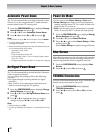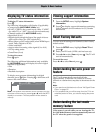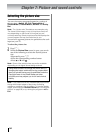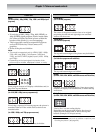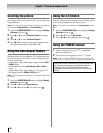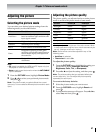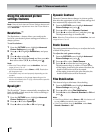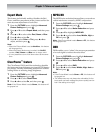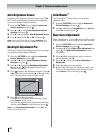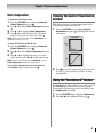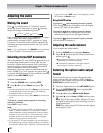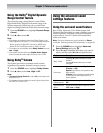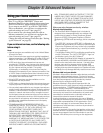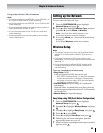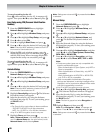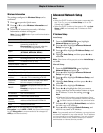60
Chapter 7: Picture and sound controls
Auto Brightness Sensor
When the Auto Brightness Sensor feature is set to On,
the TV will automatically optimize the backlighting
levels to suit ambient light conditions.
1 From the PICTURE menu, highlight Advanced
Picture Settings and press .
2 Press B or b to select Auto Brightness Sensor
Settings and press .
3 Press B or b to highlight Auto Brightness Sensor.
4 Press C or c to select On or Off and press .
Note: When the Picture Mode is set to AutoView, this
feature will be automatically set to On and grayed out.
Backlight Adjustment Pro
This feature adjusts the backlight so that it can change
to match the ambient light conditions.
1 From the PICTURE menu, highlight Advanced
Picture Settings and press .
2 Press B or b to select Auto Brightness Sensor
Settings and press .
3 Press B or b to highlight Backlight Adjustment
Pro and press . The Backlight Control Level
window will appear.
4 Press to display the adjustment window. Press C
or c to select the point and press B or b to adjust the
level. The adjustment range is from 0 to 100.
5 Press to fix the adjustment.
To cancel the adjustment when selecting a point,
select Cancel on the screen.
To revert the adjustments of all points to the factory
defaults, select Reset on the screen and press .
Note: If the Auto Brightness Sensor is set to Off, this
feature will be grayed out.
ColorMaster
™
The ColorMaster
™
feature allows you to adjust
standard colors.
1 From the PICTURE menu, highlight Advanced
Picture Settings and press .
2 Press B or b to select ColorMaster, press C or c to
select On, and then press .
Base Color Adjustment
When ColorMaster
™
is set to On, the list of base colors
will be displayed. You can select a base color to adjust.
1 From the PICTURE menu, highlight Advanced
Picture Settings and press .
2 Press B or b to select Base Color Adjustment and
press . The Base Color Adjustment window
will appear.
3 Press B or b to highlight the color you want to
adjust, and then press c.
4 Press C or c to select either Hue, Saturation, or
Brightness.
5 Press B or b to adjust the setting.
6 Repeat steps 3 through 5 to adjust any other color.
To revert the adjustments to the factory defaults,
select Reset on the screen and press .
OK
OK
OK
OK
OK
OK
OK
Backlight Adjustment Pro
100
0
Backlight Control Level
Control
Level
Ambient Light
37
Cancel
Reset
OK
OK
OK
EXIT
OK
OK
OK