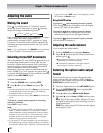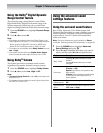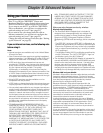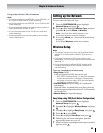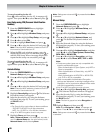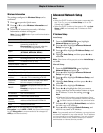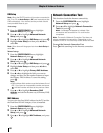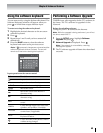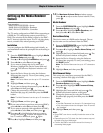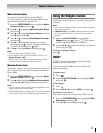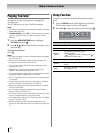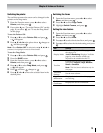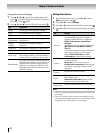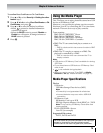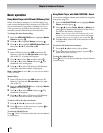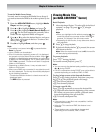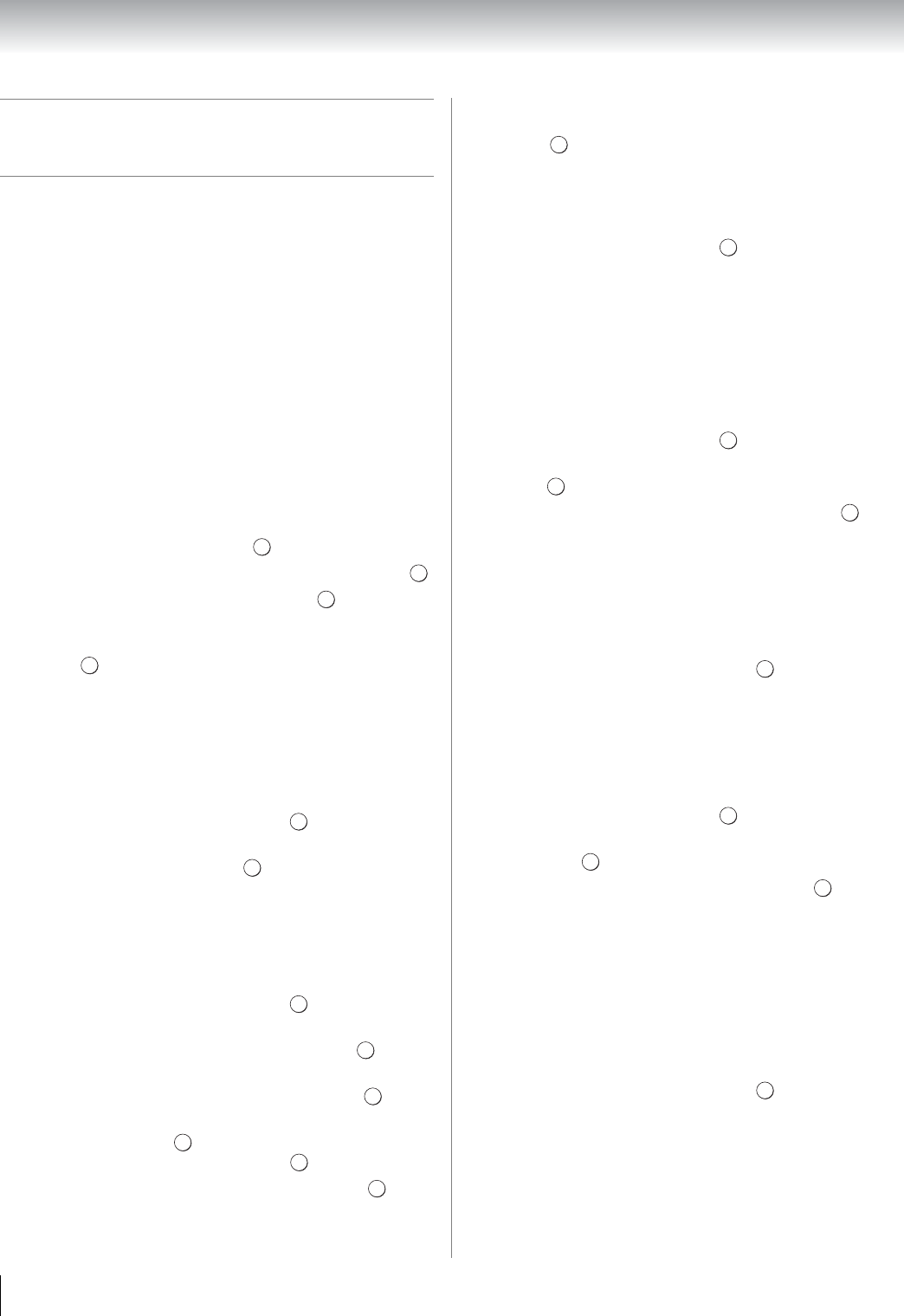
70
Chapter 8: Advanced features
Setting up the Media Renderer
feature
Term meaning:
DMS: DLNA CERTIFIED
™
Server
DMR: DLNA CERTIFIED
™
Renderer
DMC: DLNA CERTIFIED
™
Controller
The TV can be configured as a DMR. When operating as
a DMR, the TV is displaying content provided by a
DMS. The selection of the media is done by the DMC –
the TV does not select the input. The TV can play photo,
movie, or audio files when operating as a DMR.
Installation
You can configure the DMR settings individually, or
use Installation mode to be prompted for each setting in
order.
1 From the PREFERENCES menu, highlight Media
Renderer Setup and press .
2 Press B or b to highlight Installation, and press .
3 Press C or c to select On, and press .
4 If you want to change the device name as a
Renderer, highlight the Device Name field and
press . The Software Keyboard window will
appear.
5 Input the Device Name by using the Software
Keyboard (- page 69). To save your setting, press
the BLUE button.
Note: The Device Name can be up to 127 characters
long.
6 Highlight Done, and then press .
7 If you want to change the password, press C or c to
select Yes, and then press .
8 Change the password by using the Software
Keyboard (- page 69), and then press the BLUE
button.
Note: The Web Password can be up to 15 characters
long.
9 Highlight Done, and then press .
10 If you want to limit access from unexpected DMCs,
press C or c to select On, and then press .
11 If you want to proceed with registration of DMCs,
press C or c to select Yes, and then press .
12 Press B or b to highlight the item you want to
accept, and press . A check will appear in the
box. To remove the check, press again.
13 Press c to highlight Done, and then press .
14 The Maximum Volume Setup window appear.
Press C or c to adjust to the desired volume. Then,
press .
Media Renderer
1 From the PREFERENCES menu, highlight Media
Renderer Setup and press .
2 Press B or b to highlight Media Renderer, and
then press C or c to select On or Off.
Device Name Setup
The device name as a DMR can be changed. The set
device name can be confirmed from the DMC.
1 From the PREFERENCES menu, highlight Media
Renderer Setup and press .
2 Press B or b to highlight Device Name Setup, and
press .
3 Highlight the Device Name field and press . The
Software Keyboard window will appear.
4 Input the Device Name by using the Software
Keyboard (- page 69). To save your setting, press
the BLUE button.
Note: The Device Name can be up to 127 characters
long.
5 Highlight Done, and then press .
Web Password Setup
This setup sets a necessary password for the DMC's
accessing a built-in Web page of a DMR.
1 From the PREFERENCES menu, highlight Media
Renderer Setup and press .
2 Press B or b to highlight Web Password Setup,
and press .
3 Highlight the Password field and press . The
Software Keyboard window will appear.
4 Change the password by using the Software
Keyboard (- page 69), and then press the BLUE
button.
Note:
•The Web Password can be up to 15 characters long.
•Only the password can be changed. User ID cannot
be changed.
5 Highlight Done, and then press .
Note:
• Some DMC can view or modify the device name of the
DMR.
• Depending on the TV's state, the device name may not
be able to set from Web page.
• Confirm the DMCs instruction manual for the way of
accessing Web pages.
OK
OK
OK
OK
OK
OK
OK
OK
OK
OK
OK
OK
OK
OK
OK
OK
OK
OK
OK
OK
OK
OK