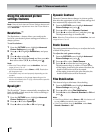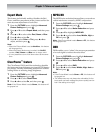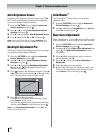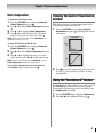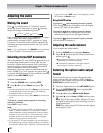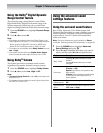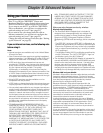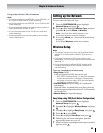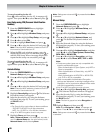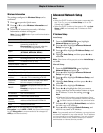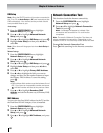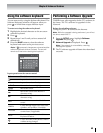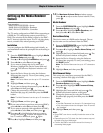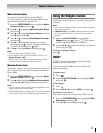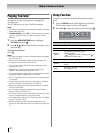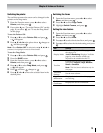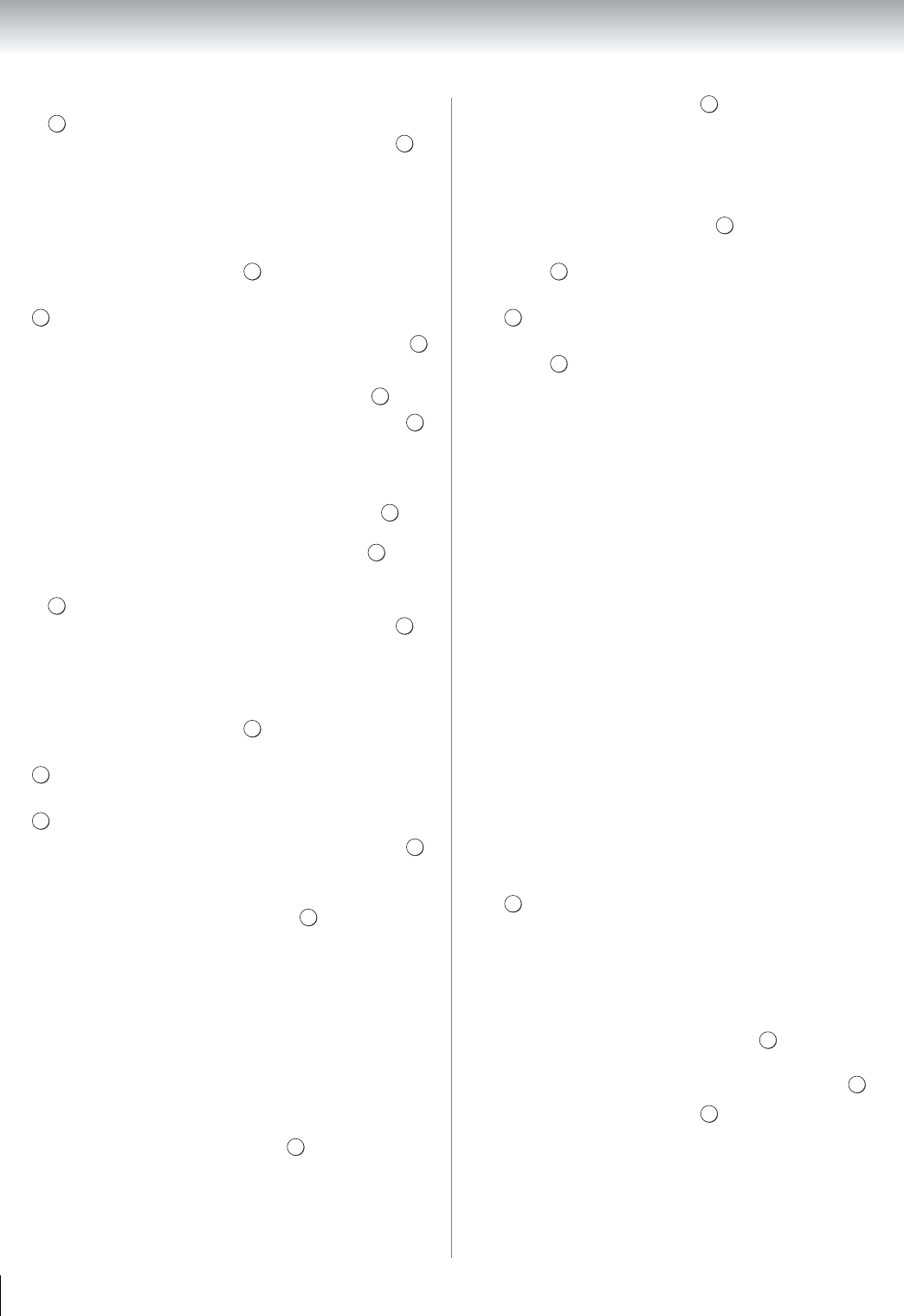
66
Chapter 8: Advanced features
To cancel searching for the AP:
Press while searching for the AP. A message will
appear. Then press C or c to select Yes and press .
Easy Setup using PIN (Personal Identification
Number)
1 From the PREFERENCES menu, highlight
Network Setup and press .
2 Press B or b to highlight Wireless Setup, and press
.
3 Press B or b to highlight Easy Setup, and press .
4 Press C or c to select PIN.
5 Press b to highlight Start Scan, and press .
6 Press B or b to select the desired AP and press .
Note: Check the MAC address on label of the AP or
the manual of it and select an AP.
7 When the PIN code window appears, enter the
displayed PIN into your AP, and then press to
start the PIN Setup. When a message displays to
report that the setup was successful, press .
To cancel searching for the AP:
Press while searching for the AP. A message will
appear. Then press C or c to select Yes and press .
Assisted Setup
1 From the PREFERENCES menu, highlight
Network Setup and press .
2 Press B or b to highlight Wireless Setup, and press
.
3 Press B or b to highlight Assisted Setup, and press
.
4 Press B or b to select the desired AP and press .
Note: Check the MAC address on label of the AP or
the manual of it and select an AP.
5 Highlight Security Key and press . The Software
Keyboard window will appear.
6 Input the Security Key by using the Software
Keyboard (- page 69). To save your setting, press
the BLUE button.
Note:
•The Security Key must adhere to these conditions:
-TKIP/AES: 8-63 ASCII or 64 Hex characters
-WEP: 5 or 13 ASCII or 10 or 26 Hex characters
•Key ID of WEP encryption to set is only one.
7 Highlight Done, and then press .
Note: If Network Name is not displayed, see step 4
and 5 in Manual Setup (- the next column) to set
Network Name before pressing Done.
Note: Settings are not saved if is pressed before Done
is selected.
Manual Setup
1 From the PREFERENCES menu, highlight
Network Setup and press .
2 Press B or b to highlight Wireless Setup, and
press .
3 Press B or b to highlight Manual Setup, and press
.
4 Press B or b to highlight Network Name, and
press . The Software Keyboard window will
appear.
5 Input the Network Name by using the Software
Keyboard (- page 69). To save your setting, press
the BLUE button.
6 Press B or b to highlight Authentication, and then
press C or c to select Open System, Shared Key,
WPA-PSK or WPA2-PSK.
7 Press B or b to highlight Encryption, and then
press C or c to select None, WEP, TKIP or AES.
Note:
•Certain encryption types are only compatible with
specific authentication types.
-When Authentication is Open System, only WEP or
None is compatible.
-When Authentication is Shared Key, only WEP is
compatible.
-When Authentication is WPA-PSK or WPA2-PSK,
only TKIP or AES is compatible.
•When incompatible Authentication/Encryption
pairings are attempted, a warning message will be
displayed, and no connection attempt will be made
until the incompatibility is resolved.
•Key ID of WEP encryption to set is only one.
8 Press B or b to highlight Security Key, and press
. The Software Keyboard window will appear.
9 Input the Security Key by using the Software
Keyboard (- page 69). To save your setting, press
the BLUE button.
Note: This item is grayed out when Encryption is
None.
10 Highlight Done, and then press .
Note: When Encryption is None, a message will
appear. Press C or c to select Yes and press .
Note: Settings are not saved if is pressed before Done
is selected.
RETURN
OK
OK
OK
OK
OK
OK
OK
OK
RETURN
OK
OK
OK
OK
OK
OK
OK
RETURN
OK
OK
OK
OK
OK
OK
OK
RETURN