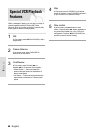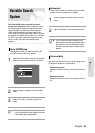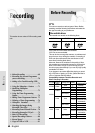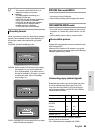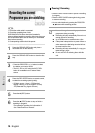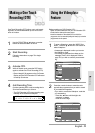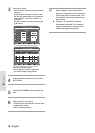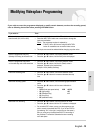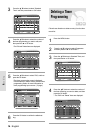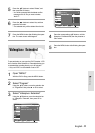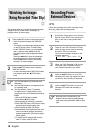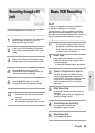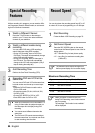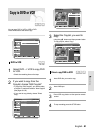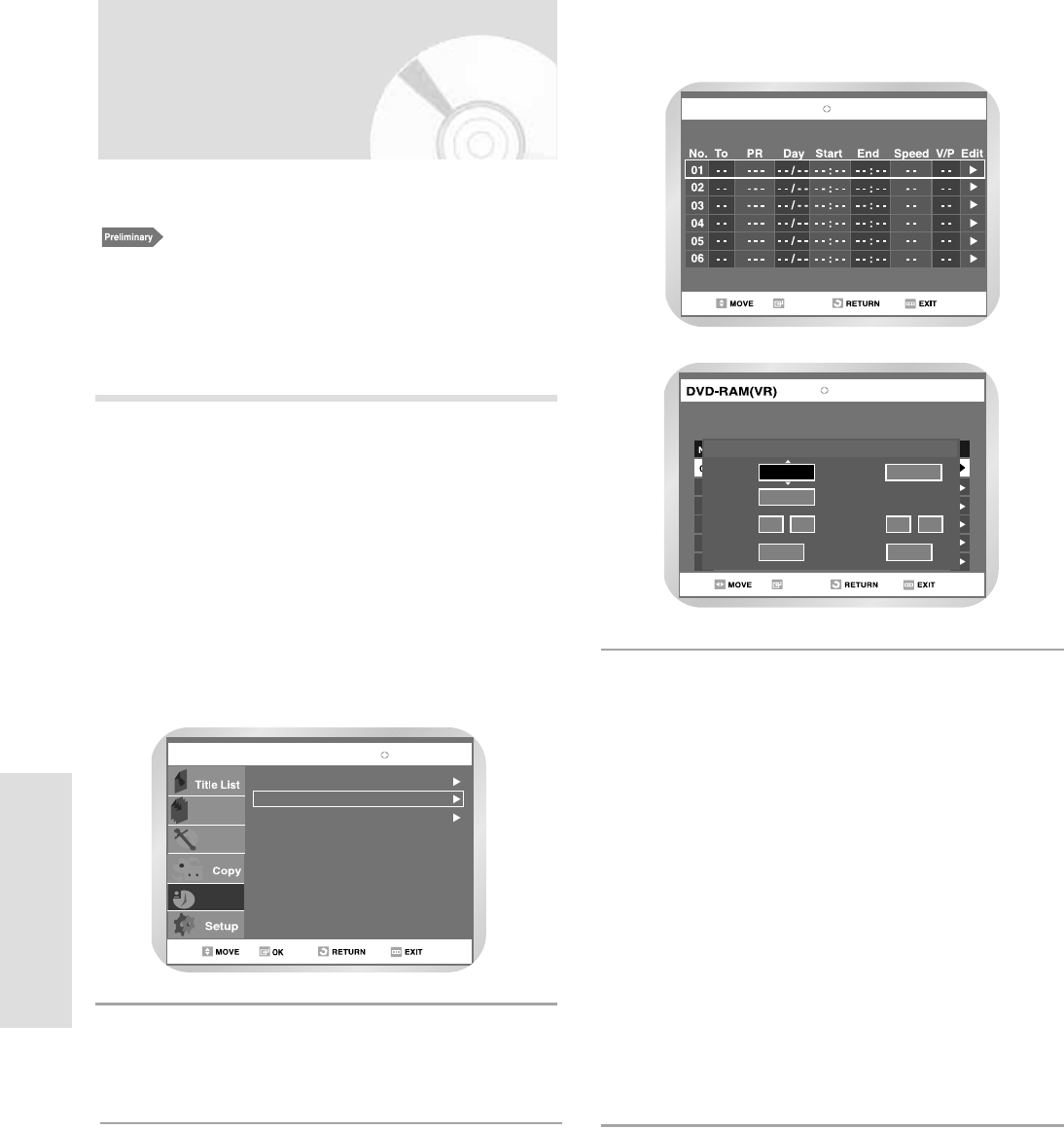
74 - English
Recording
Using the Timer
Programming Feature
1. Check the antenna cable is connected.
2. Check the remaining time of the disc.
3. Check the date and time are correct.
Make sure the Clock has been set (Setup - Clock Set)
before you proceed with a timer recording.
Press the VIDEO Plus+ button.
• Programme menu is displayed.
Using the MENU button:
! Press the MENU button.
@ Press the buttons to select Program and
then press the
or OK button.
# Select Standard Timer.
• If the current time is not set. Set the current
time first.
1
Disc Manager
VIdeoPlus+
Programme
DVD-RAM(VR)
Standard Timer
VIdeoPlus+ Extended :Off
Programme
Playlist
OK
DVD-RAM(VR)
Scheduled Record List
Press the buttons to select “ Standard
Timer” and then press the
or OK button.
2
Press the button to select scheduled
Record List, and then press the
or OK button.
3
OK
Scheduled Record List
To
PR
Start
End
Speed
V/P
No.01
To
PR
Day
Start
End
Speed
VPS/PDC
: :
01
OffSP
DVD
THU 01
18 0116 01
Set timer recording option.
• The Timer Recording screen is displayed. Fill
the input items using the arrow buttons.
¥: Moves to the previous/next item,
: Sets a value.
• TO : Select the media to record DVD or VCR.
• PR : The video input source (AV1 or AV2), or
the broadcasting channel you want to
make a timer recording from.
• Day : Set the recording day.
• Start/End Time : Start and End time of the
timer recording.
• Speed : See page 75
• VPS : Video Programme System
• PDC : Programme Delivery Control
4