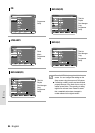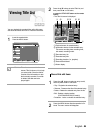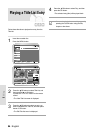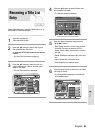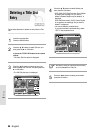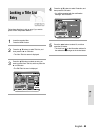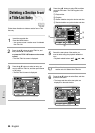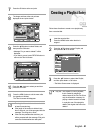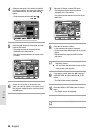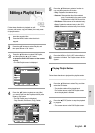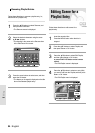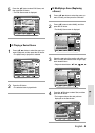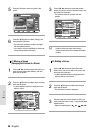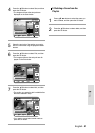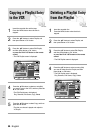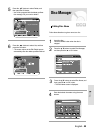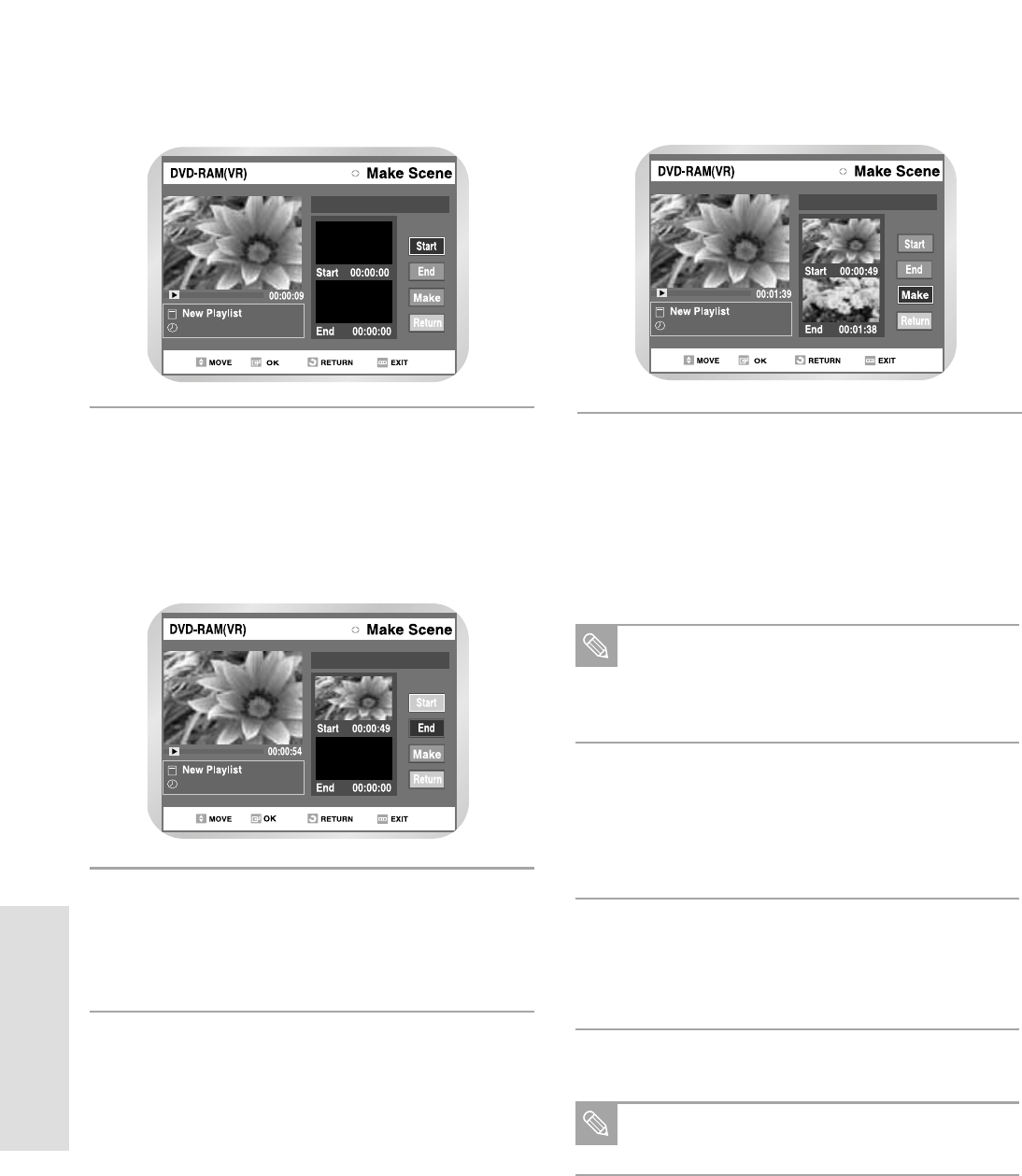
92 - English
Editing
Search the end point of the section from
which you want to create a new scene using
the playback related buttons, and then press
the
II
button.
6
Scene No.001
01/JAN/2004 12:00
Select the start point of the section from which
you want to create a new scene using the play-
back related buttons, and then press the
II
button.
• Playback related buttons:
II
,
l, l
¥¥
,
,¥¥
4
Scene No.001
01/JAN/2004 12:00
Press the buttons to select Start, and then
press the OK button.
• The image and time at the start point are
displayed on the Start window.
• The yellow-colored selection bar moves to the
End item.
5
Scene No.001
01/JAN/2004 12:00
Press the OK button to select END point.
• The image and time at the end point are
displayed on the End window.
• The yellow-colored selection bar moves to the
Make item.
7
Press the OK button to confirm.
• A new make scene screen is displayed.
• Scenes to be made will be added to the current
playlist.
• Repeat the above steps to make more than
one scene.
8
If you want to cancel. press the buttons to
select RETURN, and then select the
or OK
button.
• The Edit Playlist screen is displayed.
9
Press the MENU or RETURN button to exit the
menu.
• The Playlist screen will disappear.
10
You can create up to 99 playlist entries.
Note
If you want to make a new playlist, go to the
beginning of step1.
You can check and see all the scenes on Edit
scene screen. (see page 94)
Note