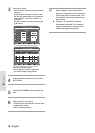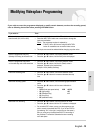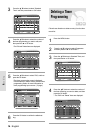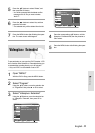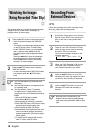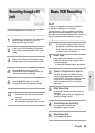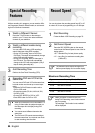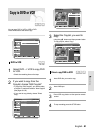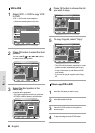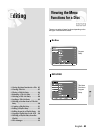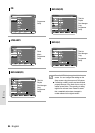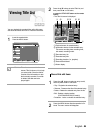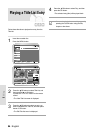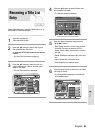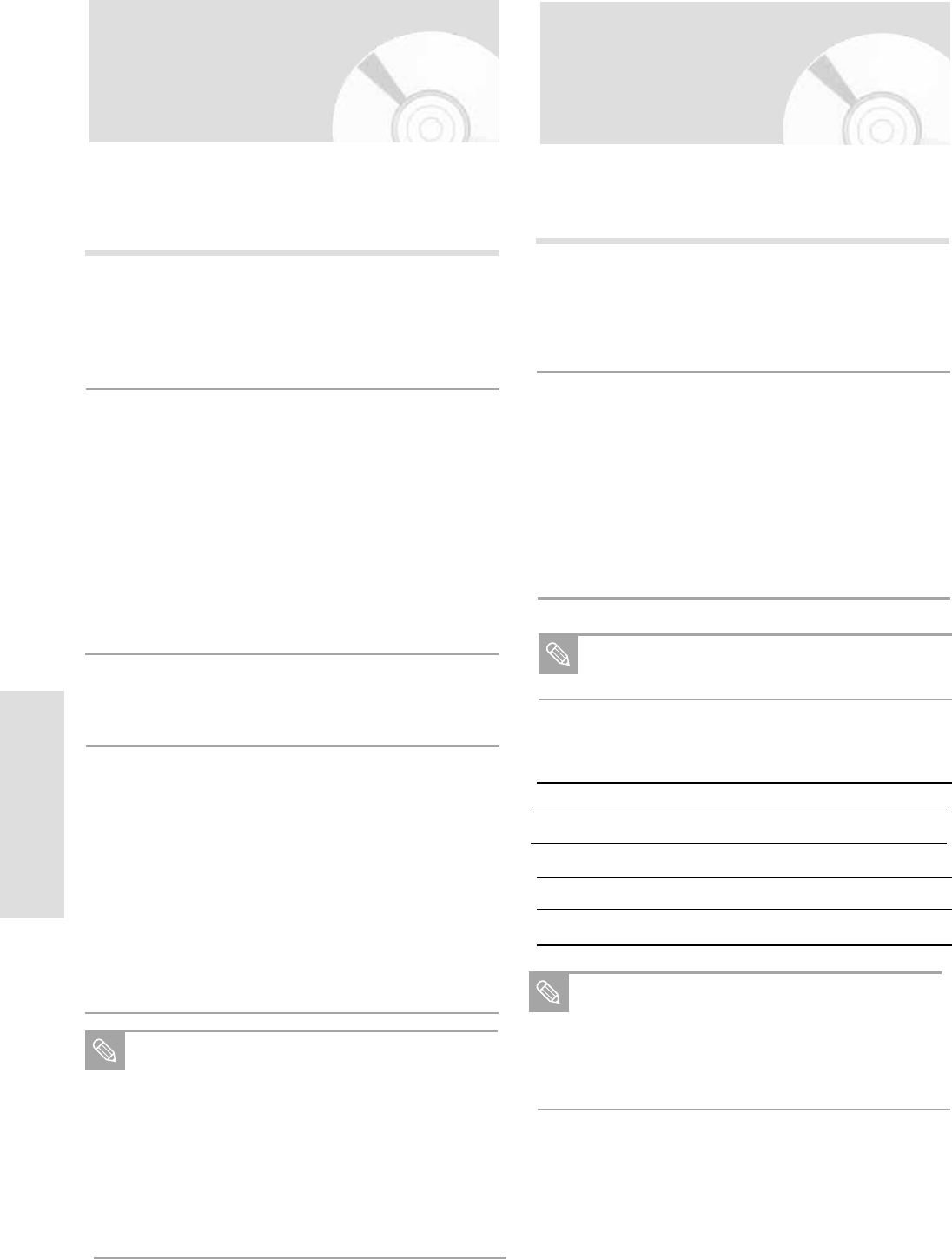
80 - English
Recording
Watch a Different Channel
Press the TV/VCR button on the remote to
switch to your TV tuner, then select a different
channel on your television.
1
Watch a different media during
recording
You can watch DVD during VCR recording or
watch Video tape during DVD recording.
• During VCR recording, insert a DVD in the
DVD deck. The output will automatically change
to the DVD and start playback.
• During DVD recording, insert a Video tape in
the VCR deck. The output will automatically
change to the VCR and start playback. (Only if
tape is missing the safety tab)
2
Add Recording Time
Refer to the One-Touch Recording (OTR).
3
Recording DVD and VCR at the
same time
You can record DVD and VCR at the same time,
but both modes must be set up to record sepa-
rately.
• Press the DVD/VCR button to set the unit to
DVD or VCR mode.
• Choose input mode (PR, AV1, AV2 AUX, DV).
for DVD or VCR.
• Choose REC SPEED for DVD or VCR.
• Press REC button for DVD or VCR.
4
Special Recording
Features
While a recording is in progress, you can watch a differ-
ent Programme, watch a different media, or add record-
ing time in 30-minute increments.
When you watch or record on the VCR
during DVD Recording, some function buttons
may not operate.
The message “This function is not available.”
will be displayed.
Note
When DVD Recorder-VCR is connected to TV
using S-Video cable, the playback screen on
the video tape will not display during DVD
recording.
You cannot record different channel at the
same time.
The DVD and VCR cannot start recording at
the exact same time. You must set one mode
to start recording, then the other.
Note
Start Recording
Follow the Basic VCR Recording on page 79.
1
Maximum Recording Time
Type Recording Time (in SP)
E-180 180 mins. or 3 hours
E-240 240 mins. or 4 hours
E-280 280 mins. or 4 hours and 40 mins.
E-300 300 mins. or 5 hours
Record Speed
You can slow down the recording speed from SP to LP
in order to fit 3 hours of programming on a E-180 tape.
Set Record Speed
Press the REC SPEED button on the remote
control to set the Record Speed to one of the fol-
lowing options:
• SP – Standard Play, for best picture quality.
• LP – Long Play, for maximum recording time
(3 times SP).
2
The selected Record Speed will appear on
the front panel display and on-screen display.
Note