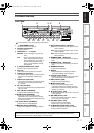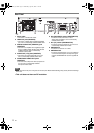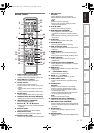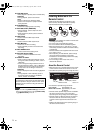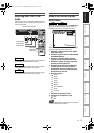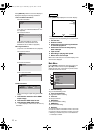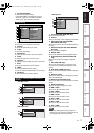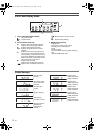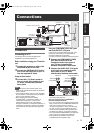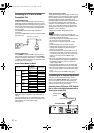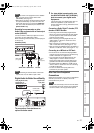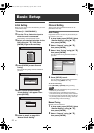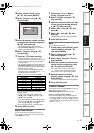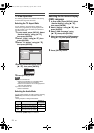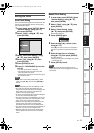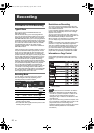19
EN
Connections
Connecting to a TV
Connect the unit to a TV after considering the
capabilities of your existing equipment.
Before installation, unplug your TV and this
unit.
1 Connect the antenna or cable to the
ANTENNA IN jack of this unit.
2 Connect the ANTENNA OUT jack of
this unit to the Aerial jack of your TV.
Use the supplied RF cable.
Using the Scart socket
3 Connect AV1 (TV) Scart socket of
this unit to the Scart socket of your
TV. Use a commercially available
Scart cable.
Note
• If your TV does not have a Scart socket, use a
commercially available Scart adaptor or Scart/RCA
cable to connect.
• Connect this unit directly to the TV. If the AV cables
are connected to a VCR, pictures may be distorted
due to the copy protection system.
• When changing the “Video Out” setting
(“SCART (RGB)”, “Component (Interlace)” or
“Component (Progressive)”, connect to the
corresponding jack on the TV. If the setting is
changed, for example, to “Component (Interlace)” or
“Component (Progressive)” while the scart cable is
connected to the TV, a distorted video signal may
result.
Using the COMPONENT VIDEO OUT jacks
and the AUDIO OUT (L\R) jacks
If your TV has Component Video input jacks, use a
Component Video cable and an Audio cable (to
connect the AUDIO OUT (L\R) jacks).
• Component connection provides the better quality picture.
3 Connect the COMPONENT VIDEO
OUT jacks of this unit to the
Component Video input jacks of
your TV. Use a commercially
available Component video cable.
4 Connect the AUDIO OUT (L\R) jacks
of this unit to the analogue Audio
input jacks of your TV. Use a
commercially available Audio cable.
• After you have made the connections, set the “Video
Out” setting. (See page 78.)
Selecting Progressive Scan (576p/480p or
Interlaced 576i/480i) Playback
• If your TV is compatible with progressive scanning (576p/
480p), connect the TV to the COMPONENT VIDEO OUT
jacks of this unit and set “Video Out” setting to
“Component (Progressive)” in “Setup” menu (See page
78.). Next, set your TV to the progressive scan mode.
• If your TV is not compatible with progressive scan,
set “Video Out” setting to “Component (Interlace)”.
• Use a commercially available adaptor if the Video input
jacks of your TVs or monitors are the BNC type.
• Only component and HDMI connections are
compatible with the Progressive Scan.
Connections
HDMI OUT
3
3
1
2
Audio/Video cable (not supplied)
Scart/RCA cable
(not supplied)
Scart adaptor
(not supplied)
Scart cable (not supplied)
RF cable
(supplied)
To Aerial jack
Antenna
Cable
Signal
RF cable
(not supplied)
or
HDMI OUT
YPB/CB PR/CR
C
omponent Video IN
AUDIO IN
Audio cable
(not supplied)
Component
Video Cable
(not supplied)
Introduction Connections Basic Setup Playback Editing OthersFunction SetupRecording VCR Functions
E3LG0ED_EN.book Page 19 Wednesday, April 30, 2008 11:52 AM