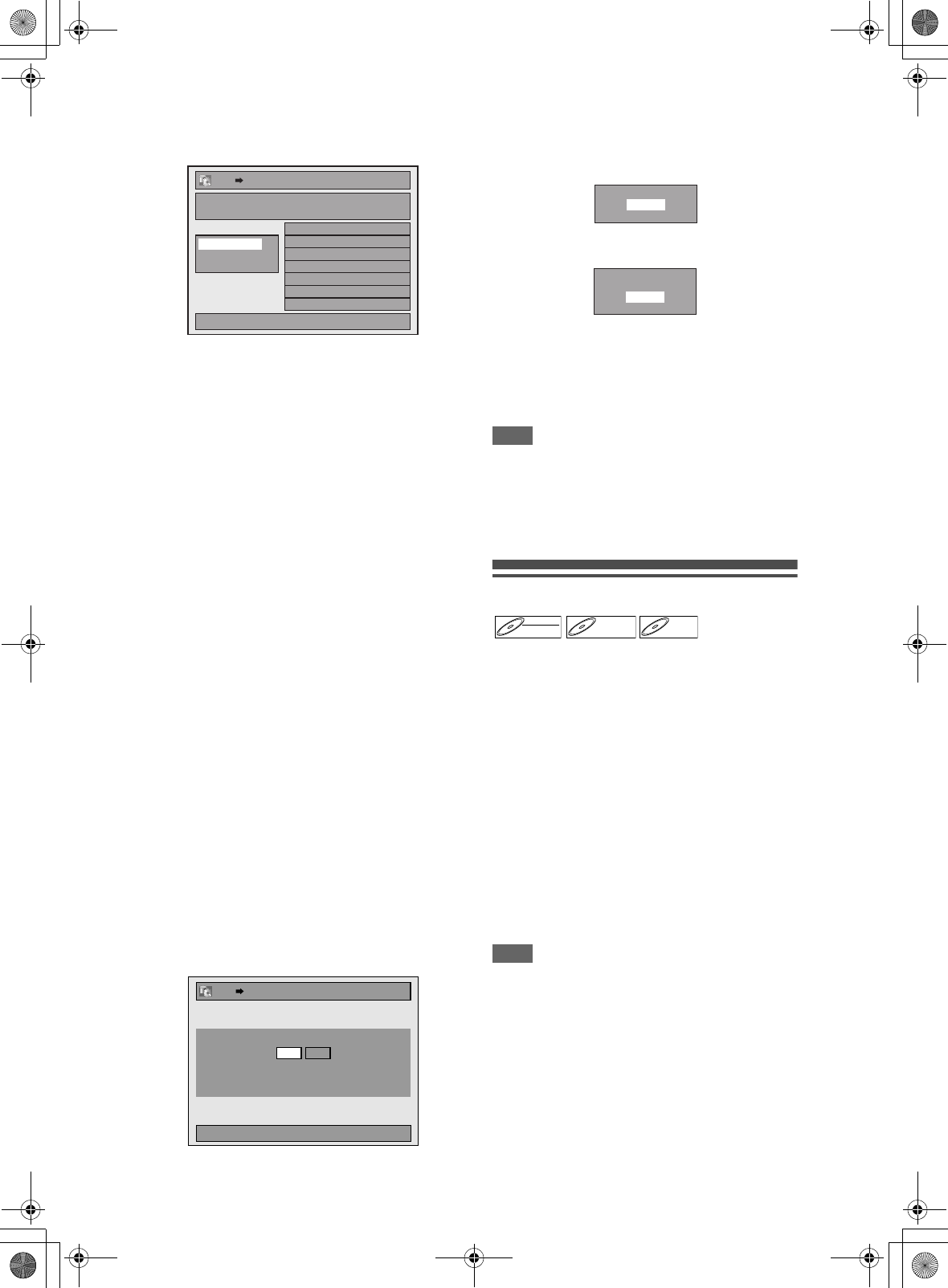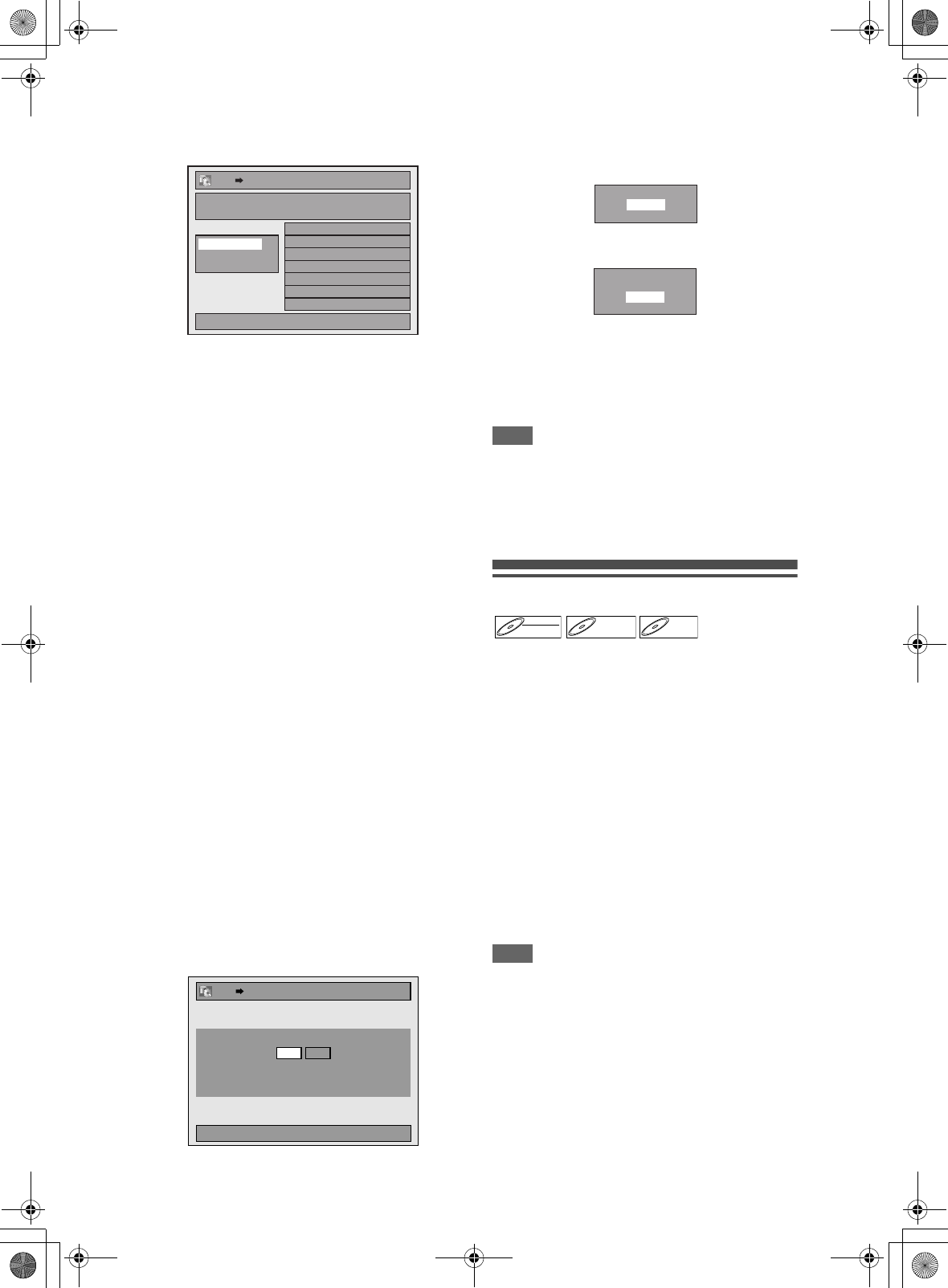
46
EN
6 Repeat steps 4 to 5 until you register
all the titles to be dubbed.
e.g.) HDD A VCR
To delete a title:
1 Go to the dubbing list, then select a title
using [U \ D]. Then press [ENTER].
2 Select “Delete” using [U \ D], then press
[ENTER].
3 Select “Yes” using [U \ D], then press
[ENTER].
To move a title:
1 Go to the dubbing list, then select a title
using [U \ D]. Then press [ENTER].
2 Select “Move” using [U \ D], then press
[ENTER].
3 Select a desired insert point using [U \ D],
then press [ENTER].
To erase all the titles in the dubbing title list:
1 Select “Delete All” in the dubbing menu
using [U \ D], then press [ENTER].
2 Select “Yes” using [U \ D], then press
[ENTER]. Final confirmation message will
appear.
3 Select “Yes” using [U \ D], then press
[ENTER].
• To go back and forth between dubbing menu
and dubbing list, use [L \ P].
7 After adding all the titles you want,
select “Dubbing Start” in the
dubbing menu using [U \ D], then
press [ENTER].
8 Select a desired recording mode
using [L \ P], then press [ENTER].
e.g.) HDD A VCR
Confirmation message will appear.
• Depending on the dubbing direction, the
available recording mode varies.
9 Select “Yes” using [U \ D], then
press [ENTER].
If dubbing continues when timer recording starts,
the next display will appear.
Dubbing will start.
• It may take awhile to prepare for the dubbing.
To stop the dubbing in progress:
Press [A / C EJECT/STOP] on the front panel.
Press [STOP C] for 2 seconds on the remote
control.
Note
• Dubbing will be cancelled 2 minutes before starting
timer recording.
• You cannot have a Playlist title and an Original title
together in the dubbing list. An Original title in the
dubbing list will be erased if you add a Playlist title to
the dubbing list, or vice versa.
Setting a Disc to Protect
To prevent accidental over-recording, editing or
erasing of recordings, you can protect them using
“Setup” menu.
Insert a recordable disc.
1 In stop mode, press [SETUP].
2 Select “DVD Menu” using [U \ D],
then press [ENTER].
3 Select “Disc Protect OFF A ON”
using [U \ D], then press [ENTER].
4 Select “Yes” using [U \ D], then
press [ENTER].
The disc is protected.
5 Press [SETUP] to exit.
Note
• The Disc Protect setting is available only when a
disc recorded in VR or +VR mode is inserted.
• You can select only “Disc Protect ON A OFF” when
a protected disc is inserted.
To cancel the disc protect:
• Select “Disc Protect ON A OFF” at step 3, then
select “Yes”.
• If you insert a disc protected with this unit,
“Disc Protect ON A OFF” will appear instead of
“OFF A ON”.
1/1
1.01/01/08 0:00 P01 SP
VCRHDD
Add
Delete All
Dubbing Start
Dubbing List
LPSP
VCRHDD
Please select REC MODE.
Start Dubbing?
Yes
No
Timer Recording is in standby.
Start Dubbing?
Yes
No
DVD-RWDVD-RW
VR
DVD+RWDVD+RW D
VD+R
DVD+R
E3LG0ED_EN.book Page 46 Wednesday, April 30, 2008 11:52 AM