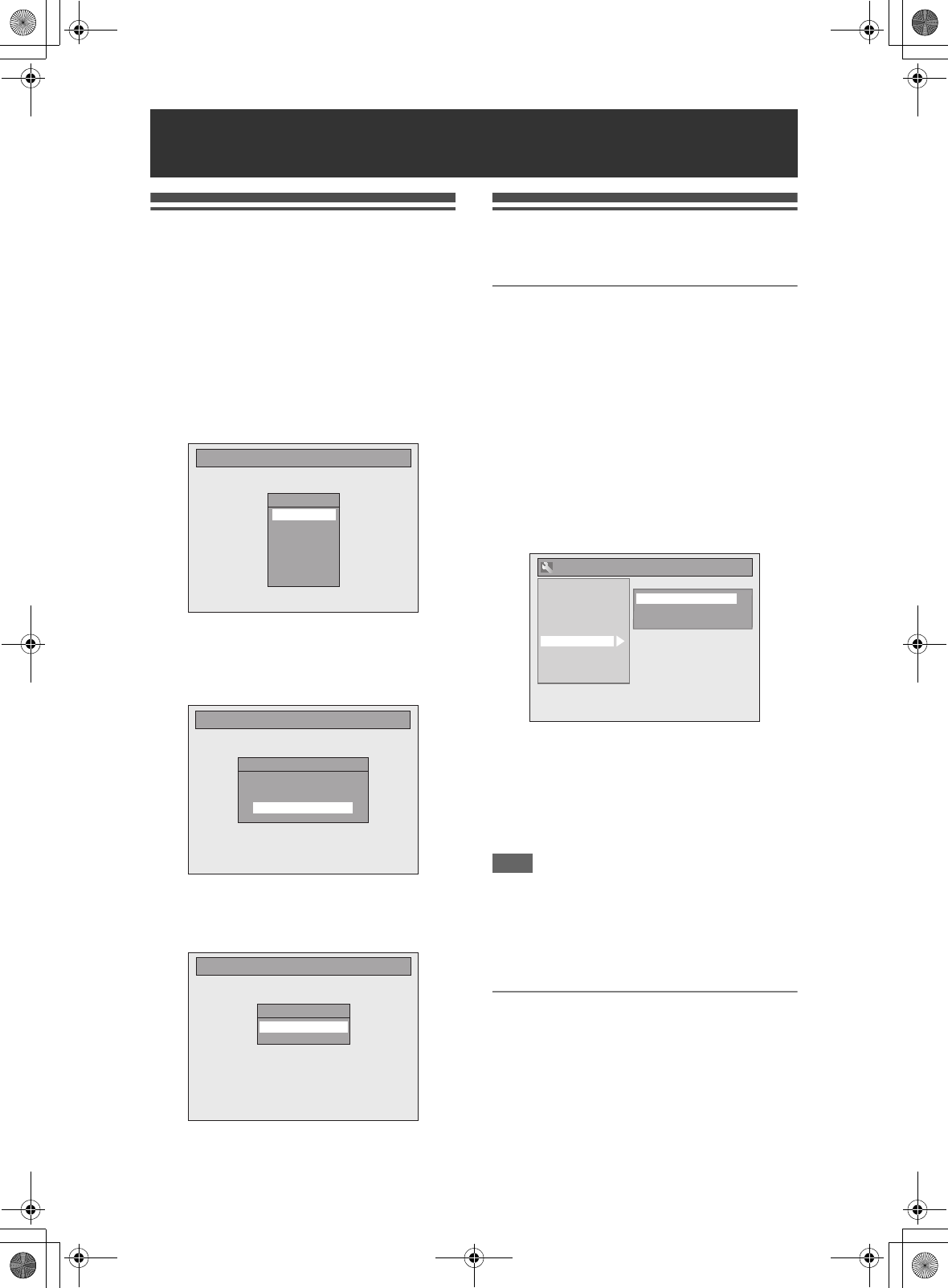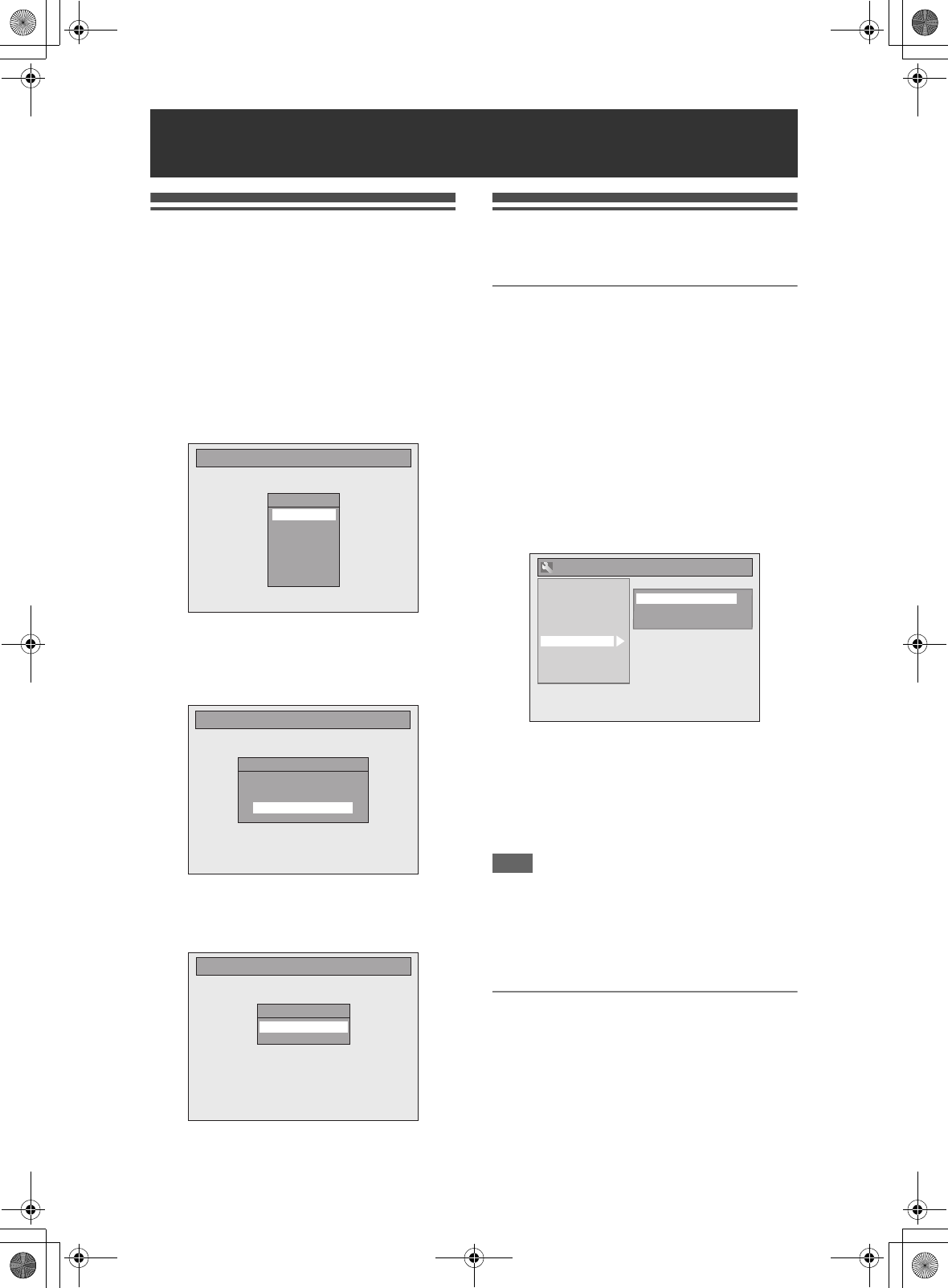
22
EN
Initial Setting
When you turn on this unit for the first time, you need
to follow these steps.
1 Press [B ON\STANDBY].
2 Turn the TV on. Select the input to
which the unit is connected.
“Initial Setting” will automatically appear.
3 Select your desired language for the
OSD using [U \ D]. Then press
[ENTER] to go to the next step.
4 Press [ENTER] to start Channel
Tuning.
The unit will start getting channels available in
your area.
5 After finished channel setting,
“Clock Setting” will appear. Then
press [ENTER].
6 Follow to step 5 on page 25 in
“Manual Clock Setting”.
Channel Setting
Tuning of this unit to broadcast channels can be
performed in two ways.
Auto Tuning
Programme the tuner to scan only the channels you
can receive in your area.
1 In stop mode, press [SETUP]. Select
“General Setting” using [U \ D],
then press [ENTER].
2 Select “Channel” using [U \ D],
then press [ENTER].
3 Select “Auto Tuning” using [U \ D],
then press [ENTER].
The unit will start storing channels available in
your area.
Wait for several minutes to finish channel storing.
4 Press [SETUP] to exit.
You can select only the channels memorised in
this unit by using [PROG. G\H].
To cancel auto tuning
Press [RETURN] or [SETUP] during scanning.
Note
• The selection will be affected by how you receive TV
channels in your local area.
• If the auto tuning is cancelled during scanning,
some channels not yet tuned may not be received.
• You cannot change the channel when this unit is in
any recording mode (normal recording, One-touch
Timer Recording or timer recording).
Manual Tuning
Manually tune each channel.
1 In stop mode, press [SETUP]. Select
“General Setting” using [U \ D],
then press [ENTER].
2 Select “Channel” using [U \ D],
then press [ENTER].
Basic Setup
Initial Setting
OSD Language
English
Français
Español
Deutsch
Italiano
Svenska
Nederlands
Initial Setting
Auto Tuning
Make sure the antenna is
connected to “ANTENNA IN” jack.
Start
Initial Setting
Clock Setting
- - / - - / - - - - ( - - - )
- - : - -
General Setting
Playback
Display
Video
Recording
Clock
Channel
DivX
HDMI
Reset All
Manual Tuning
Move
Auto Tuning
E3LG0ED_EN.book Page 22 Wednesday, April 30, 2008 11:52 AM