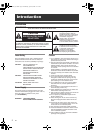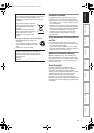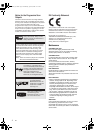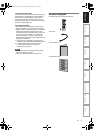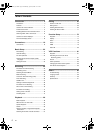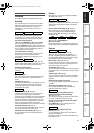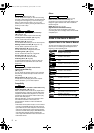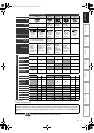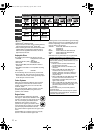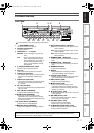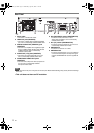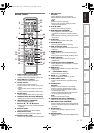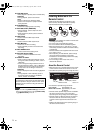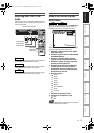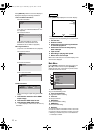8
EN
Quick search: [E Pages 82 - 83]
You can easily find the part you want to watch using
the Index or Time search functions. An index mark will
be assigned at the beginning of each recording you
make. For Time search function, you can go to a
specific point on a tape by entering the exact amount
of time you want to skip.
Editing
Adding or Deleting Chapter Marks Manually:
[E Pages 66 - 67]
You can add or delete chapter marks manually.
Creating Titles to a Playlist: [E Page 69]
You can create a title to the Playlist.
Deleting Titles: [E Page 64]
You can delete titles which you do not need anymore.
Deleting a Scene of a Title: [E Pages 70 - 71]
You can delete a specific scene of a title.
Editing title name: [E Pages 65 - 66]
You can name titles or change the title name.
Combining Titles: [E Page 69]
You can combine two titles into a single title.
Dividing Titles: [E Pages 68 - 69]
You can divide a title into two new titles.
Protecting titles: [E Page 68]
To avoid accidental editing or erasing of titles, the
protect function is useful when set to “ON” in the
Original list.
Adding or Deleting chapter marks at once
(Video mode DVD-RW only)
[E Page 67]
You can easily add chapter marks at every selected
time interval or delete all chapter marks at once for
easy editing.
Hiding chapters: [E Pages 67 - 68]
To keep others from playing back some chapters
without permission, you can hide chapters.
Compatibility
Playing back discs recorded in Video mode in any
regular DVD player: [E Page 47]
Discs recorded in Video mode can be played back in
regular DVD players, including computer DVD drives
compatible with DVD-Video playback. You will need
to finalise the discs recorded in Video mode to play
back in other DVD players.
Although DVD+RW / +R discs are playable in other
units without finalisation in most cases, it is
recommended to finalise in order to stabilise the
performance.
* DVD-Video Format (Video mode) is a new format for
recording on DVD-RW/-R discs that was approved
by the DVD Forum in 2000. Adoption of this format is
optional for manufactures of DVD playback devices
and there are DVD-Video players, DVD-ROM drives
and other DVD playback devices available that
cannot play back DVD-RW/-R discs recorded in the
DVD-Video Format.
Others
Progressive scan system: [E Pages 19, 78]
Unlike conventional interlace scanning, the
progressive scan system provides less flickering and
images in higher resolution than that of traditional
television signals.
HDMI: [E Pages 20, 79 - 80]
(High-Definition Multimedia Interface)
You can enjoy clearer audio/video output when
connecting this unit to a display device with an HDMI-
compatible port.
Guide to the Owner’s Manual
Symbols Used in the Owner’s Manual
To show what recording mode or disc type applies to
each function, the following symbols appear at the
beginning of each operating item.
VCR
HDD DVD
DVD
DVD
HDD DVD
Symbol Description
Available to (internal) HDD
Available to DVD-Videos
Available to DVD-RW discs in Video
mode
Available to DVD-RW discs in VR mode
Available to DVD-R discs in Video mode
Available to DVD+RW discs
Available to DVD+R discs
Available to Audio CDs
Available to Video CDs
Available to CD-RW/-R discs with MP3
files
Available to CD-RW/-R discs with JPEG
files
Available to DVD-RW/-R, DVD+RW/+R
and CD-RW/-R discs with DivX
®
files
Available to VHS tapes
Use only cassettes marked VHS ( )
HDDHDD
D
D
VD-V
VD-V
DVD-V
D
D
VD-R
VD-R
W
W
DVD-RW
Video
DVD-RWDVD-RW
VR
DVD-RDVD-R
D
D
VD+R
VD+R
W
W
DVD+RW
D
D
VD+R
VD+R
DVD+R
CD
CD
CD
VCD
VCD
VCD
MP3
MP3
MP3
JPEG
JPEG
JPEG
DivX
DivX
®
DivX
®
VCR
VCR
VCR
PAL
E3LG0ED_EN.book Page 8 Wednesday, April 30, 2008 11:52 AM