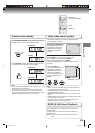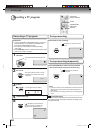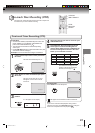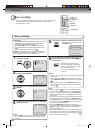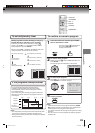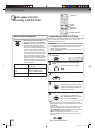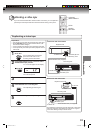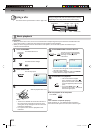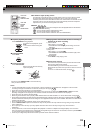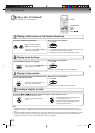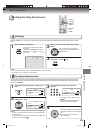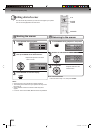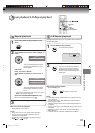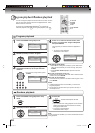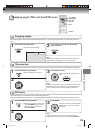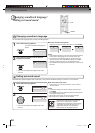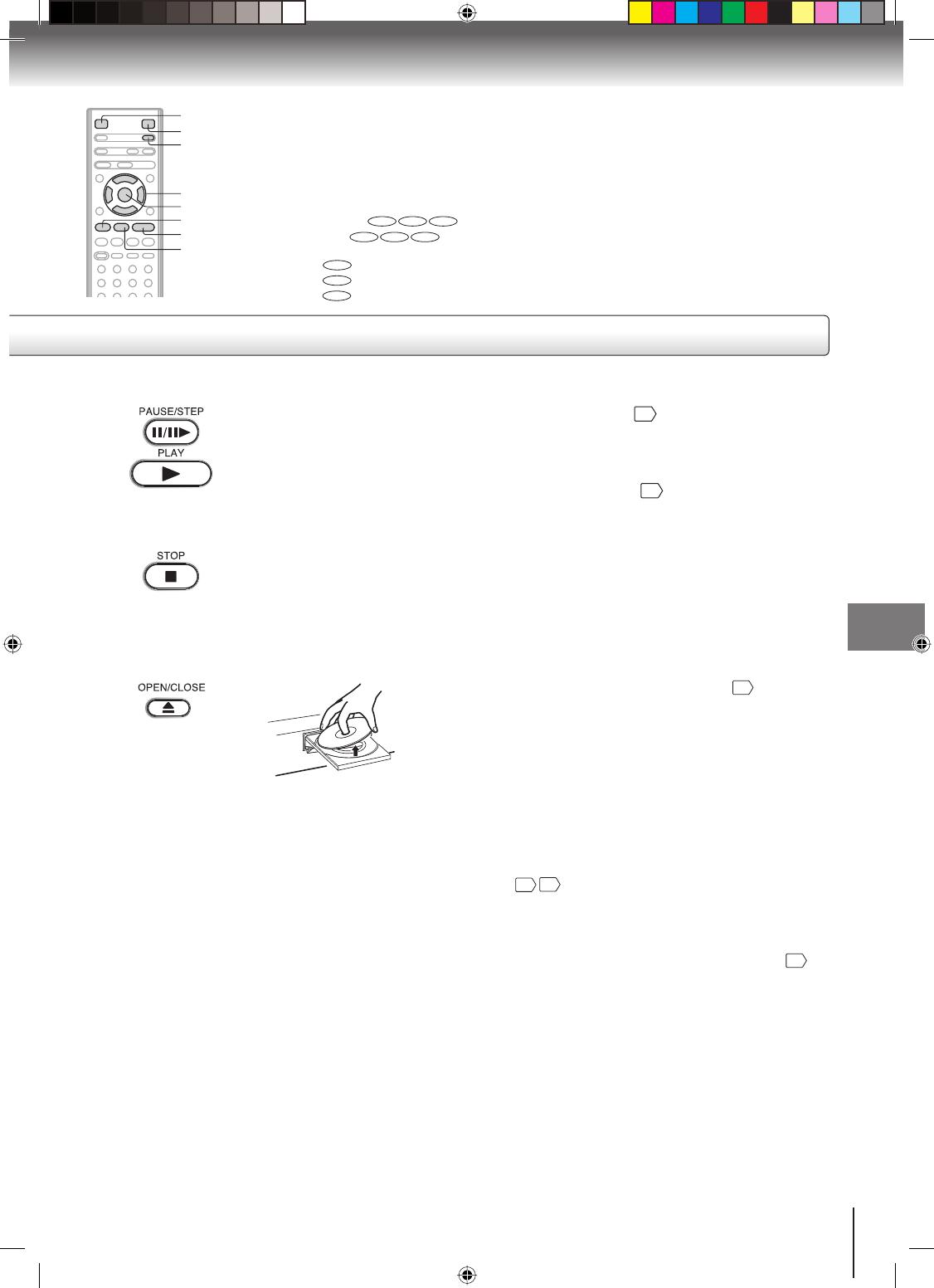
33
Basic playback (DVD)
■ To obtain a higher quality picture
Occasionally, some picture noise not usually visible on the TV screen during a normal
broadcast may appear while playing a DVD video disc. It is because due to high
resolution pictures on these discs which include a lot of information. The amount of noise
depends on the TV you use with this unit. You should generally reduce the sharpness
adjustment on your TV when viewing DVD video discs.
■ About
DVD VCD CD
The
DVD VCD CD
icons on the heading bar show the playable discs for the function
described under that heading.
DVD
: You can use this function with DVD video discs.
VCD
: You can use this function with Video CDs.
CD
: You can use this function with Audio CDs and CD-R/RW CDs.
OPEN/CLOSE
STOP
PAUSE/STEP
PLAY
POWER
ENTER
▲/▼/◀/▶
VCR DVD
■ To pause playback (still mode)
Press PAUSE/STEP during playback.
To resume normal playback, press
PLAY.
The sound is muted during still
mode.
•
■ To stop playback
Press STOP.
■ To remove the disc
Press OPEN/CLOSE.
Remove the disc after the disc tray
opens completely.
Be sure to press OPEN/CLOSE to close the disc tray
after you remove the disc.
Notes:
If a non-compatible disc is loaded, “Incorrect Disc”, “Region Code Error” or “Parental Error” will appear on the TV screen
according to the type of loaded disc. In this case, check your disc again
8
52
.
Some discs may take a minute or so to start playback.
When you set a single-faced disc label downwards (i.e. the wrong way up) and press OPEN/CLOSE or PLAY on the unit,
“Reading” will appear on the display for a few minutes and then “Incorrect Disc” will continue to be displayed.
Some discs may not work the resuming facility.
Resuming cannot function when you play a PBC-featured Video CD while the PBC is on. To turn off the PBC, see page
41
.
Some playback operations of DVDs may be intentionally fixed by software producers. Since this unit plays DVDs according to
the disc contents the software producers designed, some playback features may not be available. Also refer to the instructions
supplied with the DVDs.
Do not move the unit during playback. Doing so may damage the disc.
Use the OPEN/CLOSE to open and close the disc tray. Do not push the disc tray while it is moving. Doing so may cause the
unit to malfunction.
Do not push up on the disc tray or put any objects other than discs on the disc tray. Doing so may cause the unit to
malfunction.
In many instances, a menu screen will appear after playback of a movie is completed. Prolonged display of an on-screen
menu may damage your television set, permanently etching that image onto its screen. To avoid this, be sure to press POWER
on your remote control once the movie is completed.
There may be a slight delay between the button is pressed and the function activates.
•
•
•
•
•
•
•
•
•
•
•
■ Playing a Disc while the VCR section is recording or
standing by for timer recording
1) Start to record.
Follow steps 1~5 on page
26
.
If the DVD/VCR is standing by for recording, turn on the
DVD/VCR.
2) Press VCR DVD selector to select DVD mode.
3) Play a disc.
Follow steps 3 ~ 5 on page
32
.
Press PLAY if the DVD/VCR does not start to play a disc
automatically.
4) Stop playback.
Press STOP to stop playing a disc.
■ Screen saver function
The screen saver operates when you leave the unit in DVD
stop mode for approx. five minutes.
The DVD VIDEO logo moves randomly on the screen.
Please press any button when you want to return to an usual
screen.
To turn on or off the screen saver, see page
51
.
•
•
2K10101A.indb 332K10101A.indb 33 12/22/2006 5:12:05 PM12/22/2006 5:12:05 PM