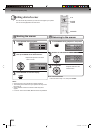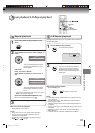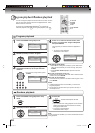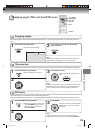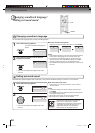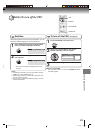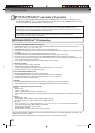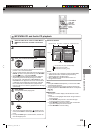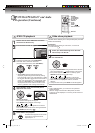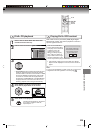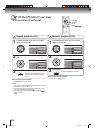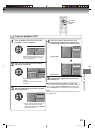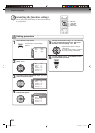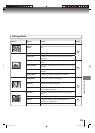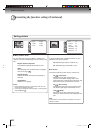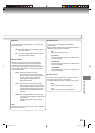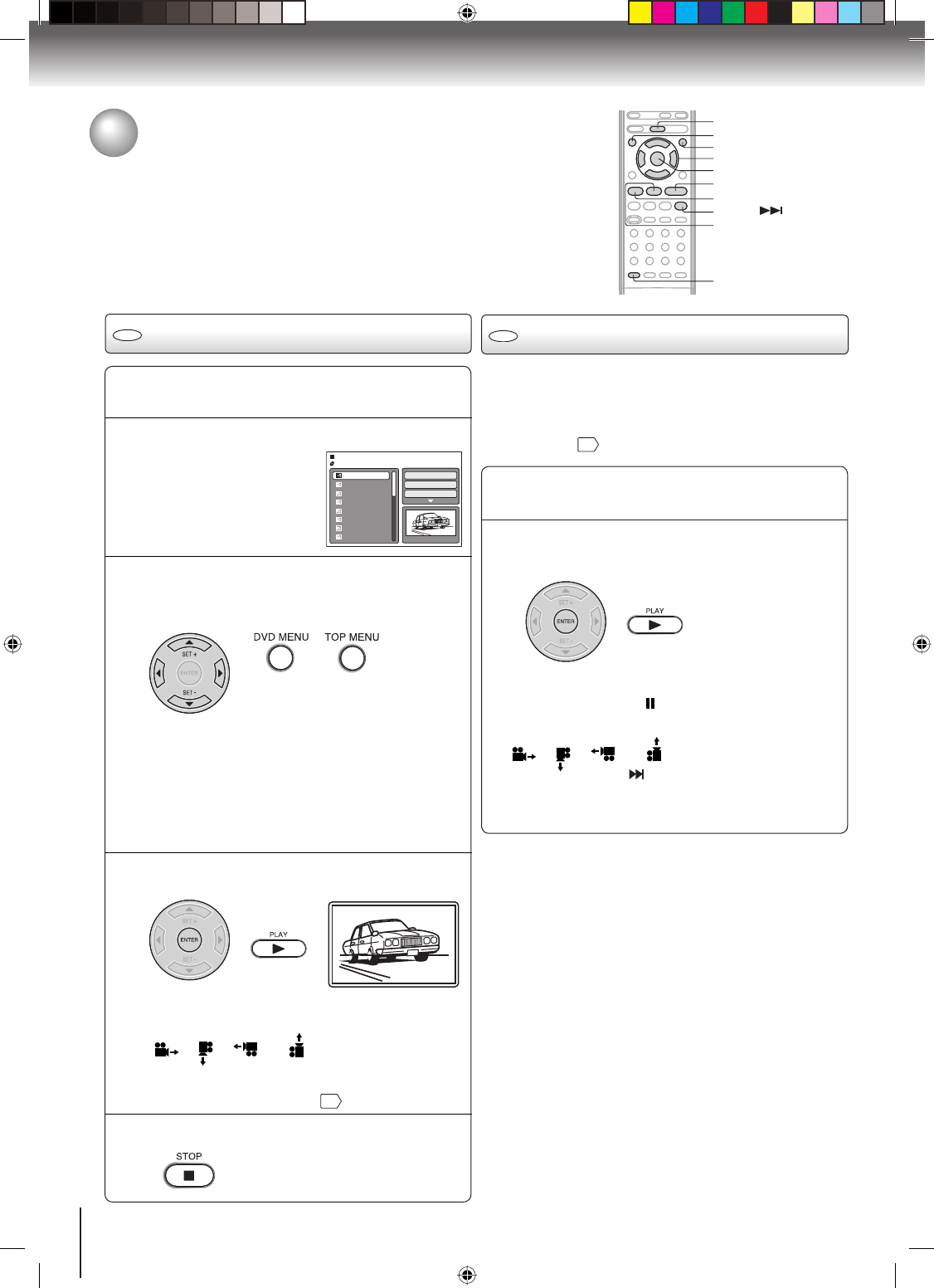
44
Advanced playback (DVD)
CD
Slide show playback
The slide show enables you to view pictures (files) one after
another automatically.
Preparation:
Set “JPEG Interval” setting to “5 Seconds”, “10 Seconds”
or “15 Seconds”
51
.
CD
JPEG CD playback
1
Select your desired starting file for the slide
show in step 3 on the left.
2
Press ENTER or PLAY to start slide show from
the selected file.
If you press PAUSE/STEP during the slide show, the slide
show stops temporary. “
” appears briefly on the screen.
If the picture appears upside down or sideways, press
ANGLE repeatedly until it’s right side up.
“ ”, “ ”, “ ” or “ ” appears on the screen.
Press PLAY or SKIP again to resume the slide show.
When the slide show playback finished, the file list
appears.
To stop the slide show, press STOP. The file list appears.
•
•
•
•
Notes:
During JPEG playback, you cannot use Jump and A-B
Repeat functions.
When an image exceeds 5760 x 3840 pixels, the entire
image may not be displayed on a screen, preview window or
thumbnail list.
•
•
MP3/WMA/JPEG/DivX
®
and Audio
CD operation (Continued)
TOP MENU
DVD MENU
▲/▼/◀/▶
ENTER
ANGLE
PLAY
STOP
PAUSE/STEP
SKIP
1
Place a disc on which JPEG files have been
recorded onto the disc tray.
2
A file browser screen will appear on the screen.
Picture-01
Picture-02
Picture-03
Picture-04
Picture-05
Picture-06
Picture-07
Picture-08
JPEG Preview
Select Files
Repeat :Off
Mode :Off
W: 2048 H: 1536
/Picture-01.JPG
3
Press ▲/▼ to select the desired file.
To display a thumbnail list, press DVD MENU.
Press ◀/▶/▲/▼ to select the desired file.
(To return to the file browser, press TOP MENU.)
When PLAY is pressed after the file browser
displayed, playback begins automatically starting
from the first file. In this case, if the first file is a JPEG
file, the first JPEG file is played back. If the first file is
a DivX
®
file, the first DivX
®
file is played back. If the
first file is an MP3/WMA file, only MP3/WMA files
are played back in order. If there is no file at a root
directory, playback does not begin automatically.
•
4
Press ENTER or PLAY. The selected picture
appears on the screen.
Rotating an image
You can rotate an image by 90 degrees.
Press ANGLE during playback of the image.
“ ”, “ ”, “ ” or “ ” appears on the screen.
Zooming an image
Zoom function also can be used in viewing JPEG files.
Press ZOOM (See “Zooming”
35
).
5
Press STOP to end playback.
The file browser appears on the screen.
If you want to watch the other file,
repeat steps 3 ~ 4.
ZOOM
2K10101A_En_42-47.indd 442K10101A_En_42-47.indd 44 12/26/2006 9:50:29 AM12/26/2006 9:50:29 AM