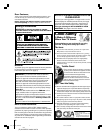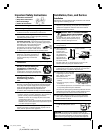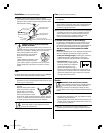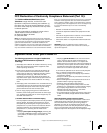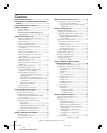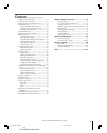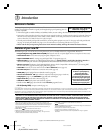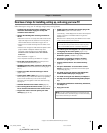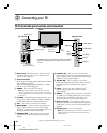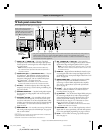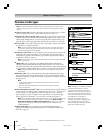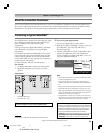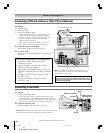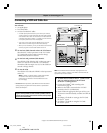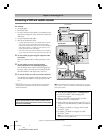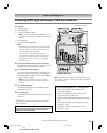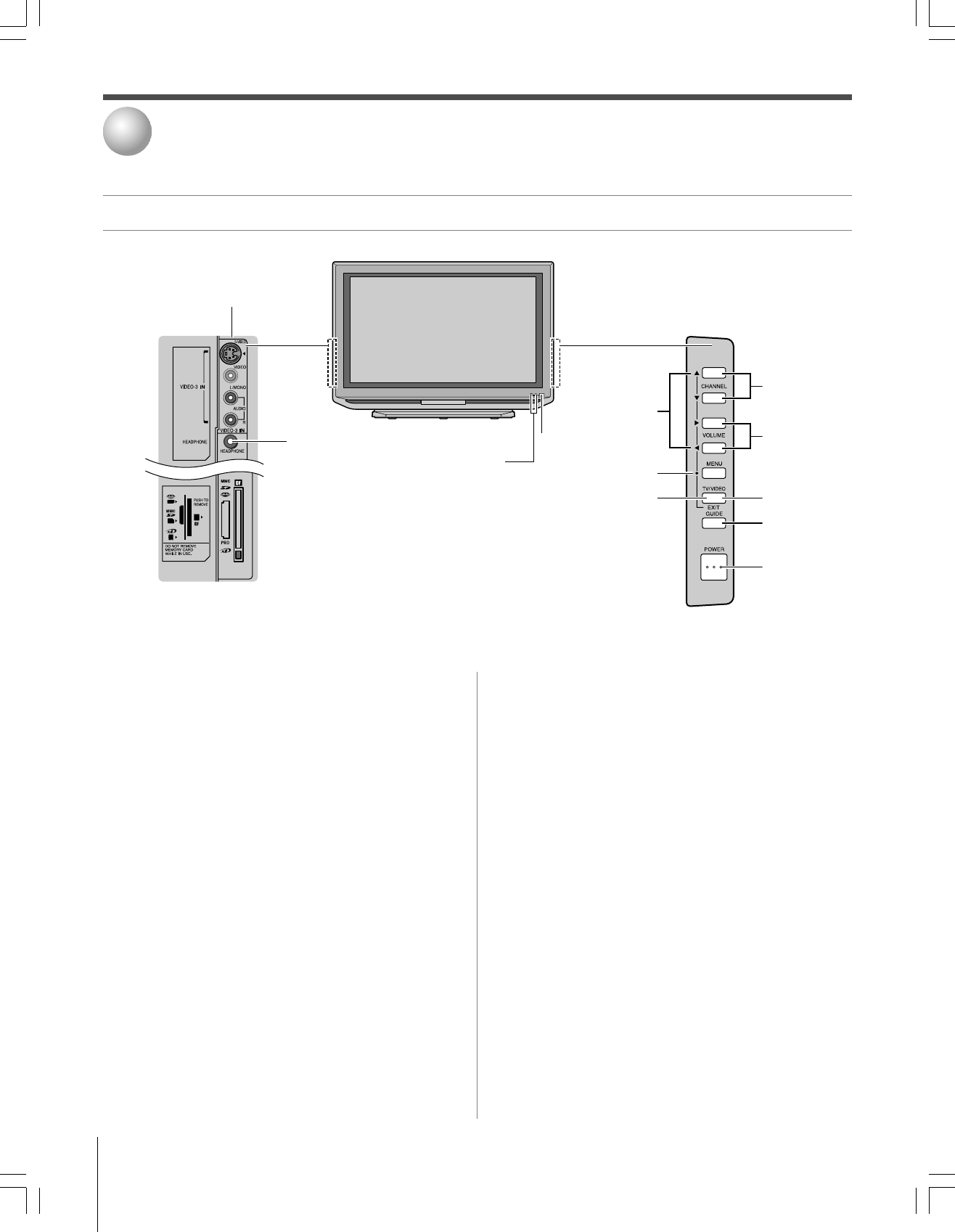
10
Copyright © 2005 TOSHIBA CORPORATION. All rights reserved.
(E) 42/50HP95 *web 213:276
TV front and side panel controls and connections
Connecting your TV
2
GUIDE
!º
yz • x 7
CHANNEL
yz 8
VOLUME
• x 9
Green and
Red LEDs
2
1
Remote sensor
(behind the screen) — Point the remote
control toward this remote sensor. See “Remote control
effective range” on page 29.
2
Green and Red LEDs
When the green LED lights solid (not blinking), it indicates
that recording is in progress.
When the red LED lights solid (not blinking), it indicates
that the TV power cord is plugged in.
3
POWER
— Press to turn the TV on and off.
Note: If the TV stops responding to the controls on the remote
control or TV side panel and you cannot turn off the TV, press and
hold the POWER button on the TV side panel for 5 or more seconds
to reset the TV.
4
TV/VIDEO
— Repeatedly press to change the source you are
viewing (ANT 1, ANT 2, VIDEO 1, VIDEO 2, VIDEO 3,
HDMI, ColorStream HD1, ColorStream HD2, PC).
5
EXIT
— Press to close an on-screen menu instantly.
6
MENU (ENTER)
— Press to access the menu system (see
page 37). When a menu is on-screen or the TV Guide
On Screen
™
program guide is open, the MENU button on
the side panel functions as the ENTER button.
7
ARROWS
yzx • — When a menu is on-screen, these
buttons function as up/down/left/right menu navigation
buttons.
8
CHANNEL
yz — When no menu is on-screen, these
buttons change the channel (programmed channels only; see
page 44). When a menu is on-screen, these buttons function
as up/down menu navigation buttons.
9
VOLUME
x • — When no menu is on-screen, these
buttons adjust the volume level. When a menu is on-screen,
these buttons function as left/right menu navigation
buttons.
0
GUIDE
— Press to access the TV Guide On Screen
™
program guide. (See page 55 for details on using the
program guide.)
!¡
VIDEO-3
— The side panel A/V connections are referred to
as “VIDEO 3” and include standard A/V connections plus
optional S-video. (The VIDEO 1 and VIDEO 2 A/V
connections are on the TV’s back panel; see page 11.)
!™
Memory card slots
— Insert a memory card into one of
the memory card slots to view JPEG files (such as photos) as
a “slide show” on your TV or listen to MP3 audio files (see
page 89).
!£
Headphone jack
—
For use with headphones.
Note: When the Headphone jack is being used, the sound from all
speakers will be muted, and normal sound will be output to the
headphones only.
Remote
sensor
1
POWER
3
TV Front
{
Memory card slots
!™
**The MENU button on the TV side panel functions as the ENTER
button in the TV Guide On Screen
™
system or when a menu is
on-screen.
VIDEO-3 IN
!¡
TV/VIDEO
4
MENU
(ENTER)**
6
EXIT
5
Left side panel
Headphone jack
!£
Right side panel
#01E_010-012_4250HP95 05.9.12, 10:05 PM10
Black