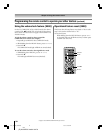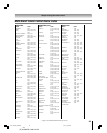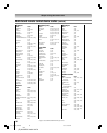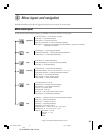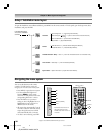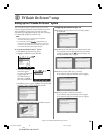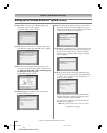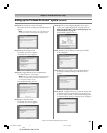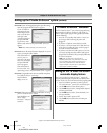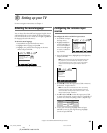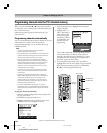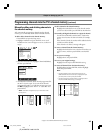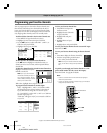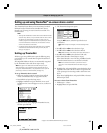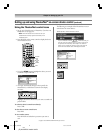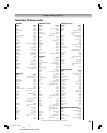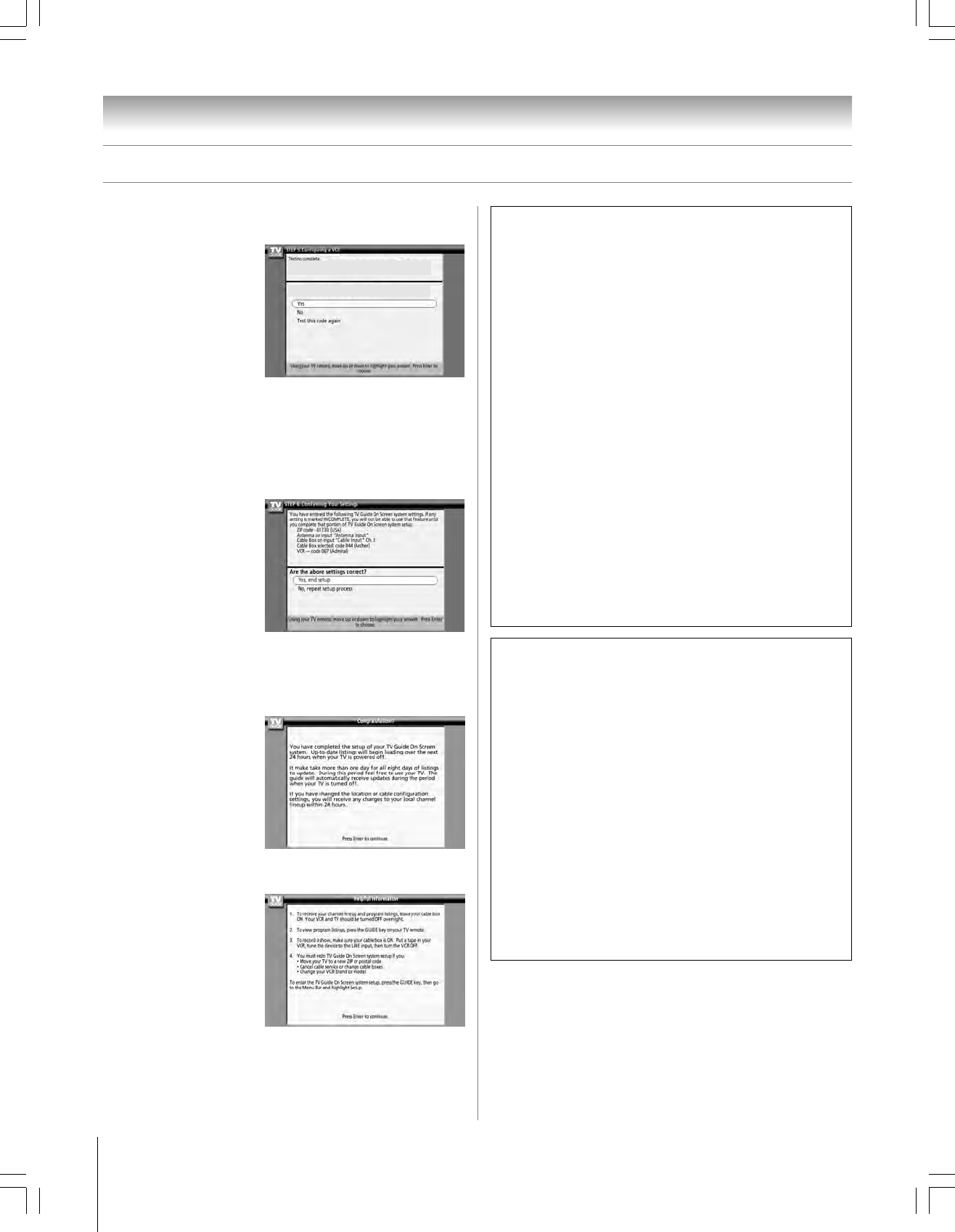
42
Chapter 5: TV Guide On Screen™ setup
Copyright © 2005 TOSHIBA CORPORATION. All rights reserved.
(E) 42/50HP95 *web 213:276
Screen 20: If your VCR stopped playing the tape after testing,
select Yes and press ENTER. Screen 21 appears.
If your VCR did not
stop playing the tape
after testing and you
want to test the same
code again, select
“Test this code again”
and press ENTER.
If you want to test a
different code, select No and press ENTER. Screen 19
appears.
Note: Many VCRs require testing more than one code.
Screen 21: Review the setup information displayed on your TV
screen (an example is shown below).
If the information on
your TV screen is
correct for your setup,
select “Yes, end setup”
and press ENTER.
Screen 22 appears.
If the information is
incorrect, select “No,
repeat setup process” and press ENTER. Screen 1 appears.
Screen 22: Congratulations! You have successfully completed
TV Guide On Screen
™
system setup.
Press ENTER to
display screen 23.
Screen 23: This screen provides helpful information on using
your TV Guide On Screen
™
system.
Press ENTER to exit
the TV Guide
On Screen
™
setup and
watch TV.
Setting up the TV Guide On Screen™ system (continued)
Did your VCR stop playing?
TV Guide On Screen™ Reminder
The TV Guide On Screen
™
system receives program listing
data through your Cable or over-the-air video signal. In
order to receive regular program listing updates, remember
to do the following:
1. Leave the TV in standby mode when it is not in use
by turning it OFF but leaving the power cord
plugged in.
2. If you have a Cable box connected, leave it ON.
3. If you have a VCR connected, turn it OFF when not
in use. (Do not unplug the power cord.) See page 14
for VCR connection instructions.
4. If you have more than one Cable system in your area,
you may be prompted to select which Cable system’s
program data to download. If so prompted, follow the
on-screen instructions.
Note: If the TV power cord is unplugged for an
extended period of time, it may take up to 24 hours with
the TV in standby mode (power cord plugged in and
power OFF) to download the TV Guide On Screen™
program schedule. It may take up to a week before an
entire program schedule is available.
Turning off the TV Guide On Screen™
automatic display feature
After you set up the TV Guide On Screen
™
system, the
program guide will display automatically (by default) when
you turn on the TV. To turn off the automatic program guide:
1. Press TV GUIDE on the remote control to open the
TV Guide On Screen
™
system (if it is not already open).
2. Use the x • buttons to select the Setup menu.
3. Use the yz buttons to select “Change Default Options”,
and then press ENTER.
4. Use the yz buttons to select “General Defaults”, and
then press ENTER.
5. Set the “Auto Guide” option to Off.
6. Use the yz buttons to select Done, and then press
ENTER.
#01E_039-042_4250HP95 05.9.12, 10:07 PM42
Black