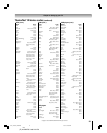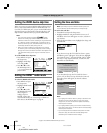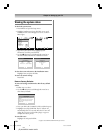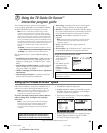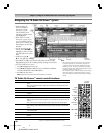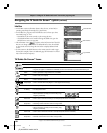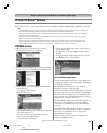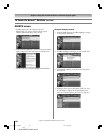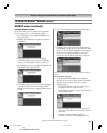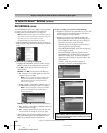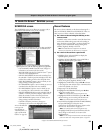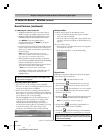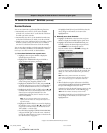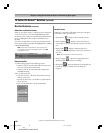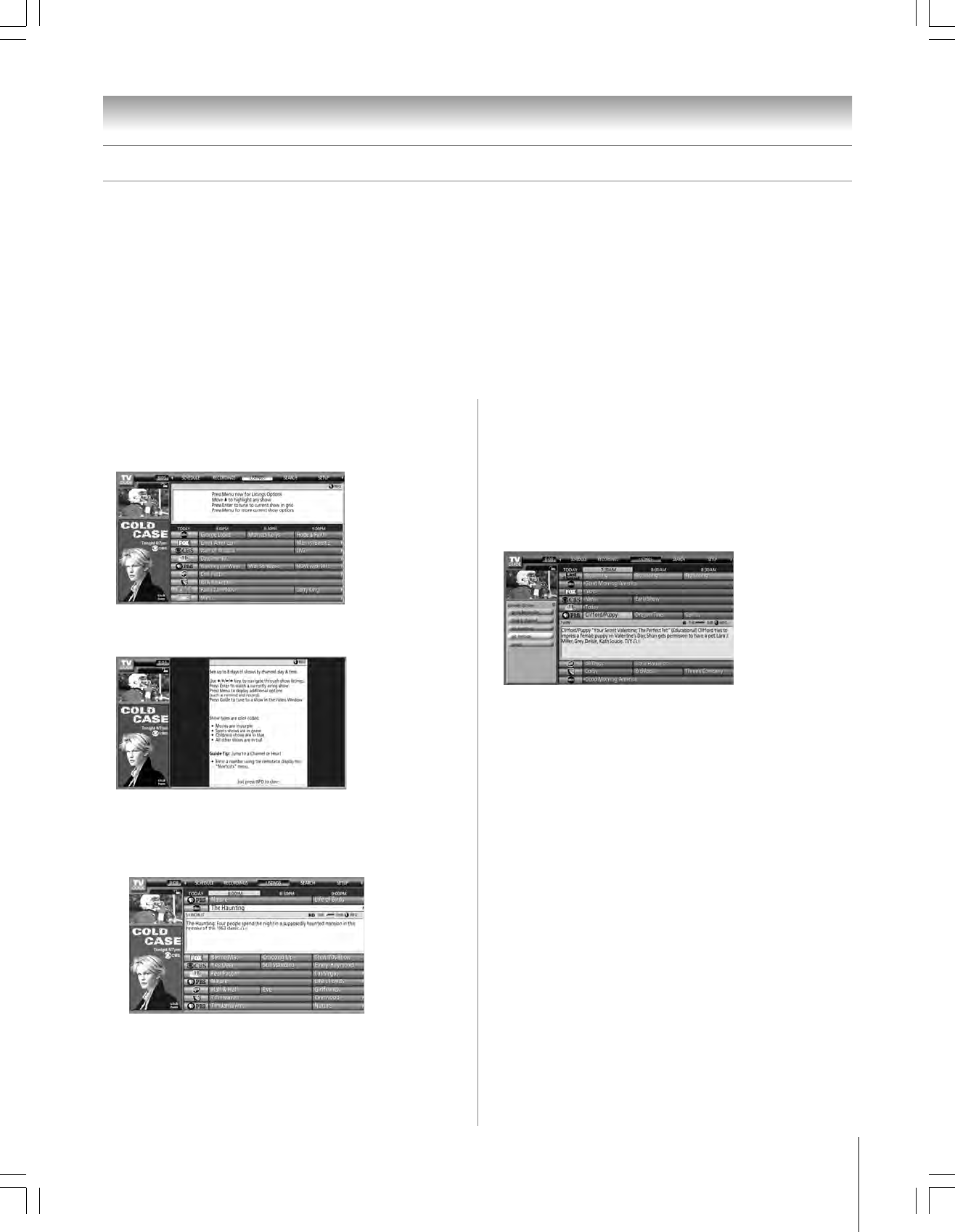
59
Chapter 7: Using the TV Guide On Screen™ interactive program guide
Copyright © 2005 TOSHIBA CORPORATION. All rights reserved.
(E) 42/50HP95 *web 213:276
The TV Guide On Screen
™
system consists of five main services: LISTINGS, SEARCH, RECORDINGS, SCHEDULE, and SETUP.
Note:
• For the RECORDINGS service to display, an IEEE1394 recording device must be connected to the television (see Chapter 2); otherwise, only
four services display. Recording to other devices, such as a VCR, are possible from within the LISTINGS service.
•When using the TV Guide On Screen™ system to record a program for the first time, it is recommended that you perform a test recording to
make sure your system is set up properly.
• If the power is cut or the plug becomes disconnected during timer recording, any recorded contents will be lost. It may take up to a week
before an entire program schedule is available.
• If the TV power cord is unplugged for an extended period of time, it may take up to 24 hours with the TV in standby mode (power cord
plugged in and power OFF) to download the entire TV Guide On Screen™ program schedule. It may take up to a week before an entire
program schedule is available. Be sure to follow the instructions under “TV Guide On Screen™ Reminder” on page 42.
LISTINGS screen
• When you open the TV Guide On Screen
™
system,
LISTINGS is always the first service displayed.
• With LISTINGS highlighted in the Service Bar, press INFO
to display a help screen. Press INFO again to close the screen.
• Use the arrow keys to move the highlight within LISTINGS
to do the following:
– View eight days of show listings
– Read show descriptions
– Tune directly to a show currently airing
– Set a show to Remind (e.g., start time, frequency, automatic
power ON, auto-tune TV)
– Set a show to Record (e.g, start/end time, frequency)
– Lock and unlock the Video Window
– Access panel ads and channel ads
• Use the Number buttons on the remote control to jump to a
specific channel’s listings.
• To watch a show (if on now), highlight the show and press
ENTER.
• To display the Episode Options panel menu for a particular
show, highlight a show and press MENU.
Episode Options panel menu
From the Episode Options panel menu, you can choose to set a
recording, set a reminder, or tune to the channel. The following
are descriptions of the buttons.
GO TO SERVICE BAR: Closes the menu, changes no
information, and returns to the Service Bar.
TUNE TO CHANNEL / WATCH NOW: Exits the TV Guide
On Screen
™
system and tunes to the channel of the highlighted
show (if the show airs in the future) or tunes to the show (if the
show is currently airing). The button label changes according to
whether the show is currently airing or not.
SET RECORDING: Displays the Record Options panel menu,
from which you can set the show to record. For additional
information, see “SCHEDULE screen” and “Record features”
on page 63.
SET REMINDER: Displays the Remind Options panel menu,
from which you can set a reminder for the show. For additional
information, see “SCHEDULE screen” on page 63 and
“Remind features” on page 65.
CANCEL: Closes the menu, changes no information, and
returns to the highlighted show.
TV Guide On Screen™ Services
#01E_059-064_4250HP95 05.9.12, 10:08 PM59
Black