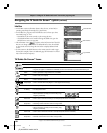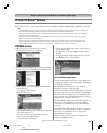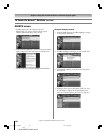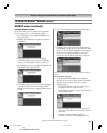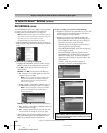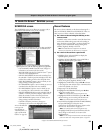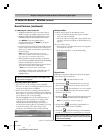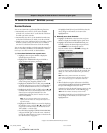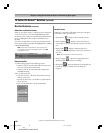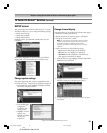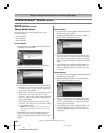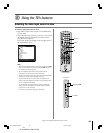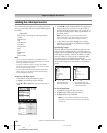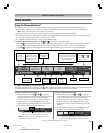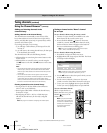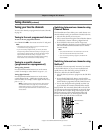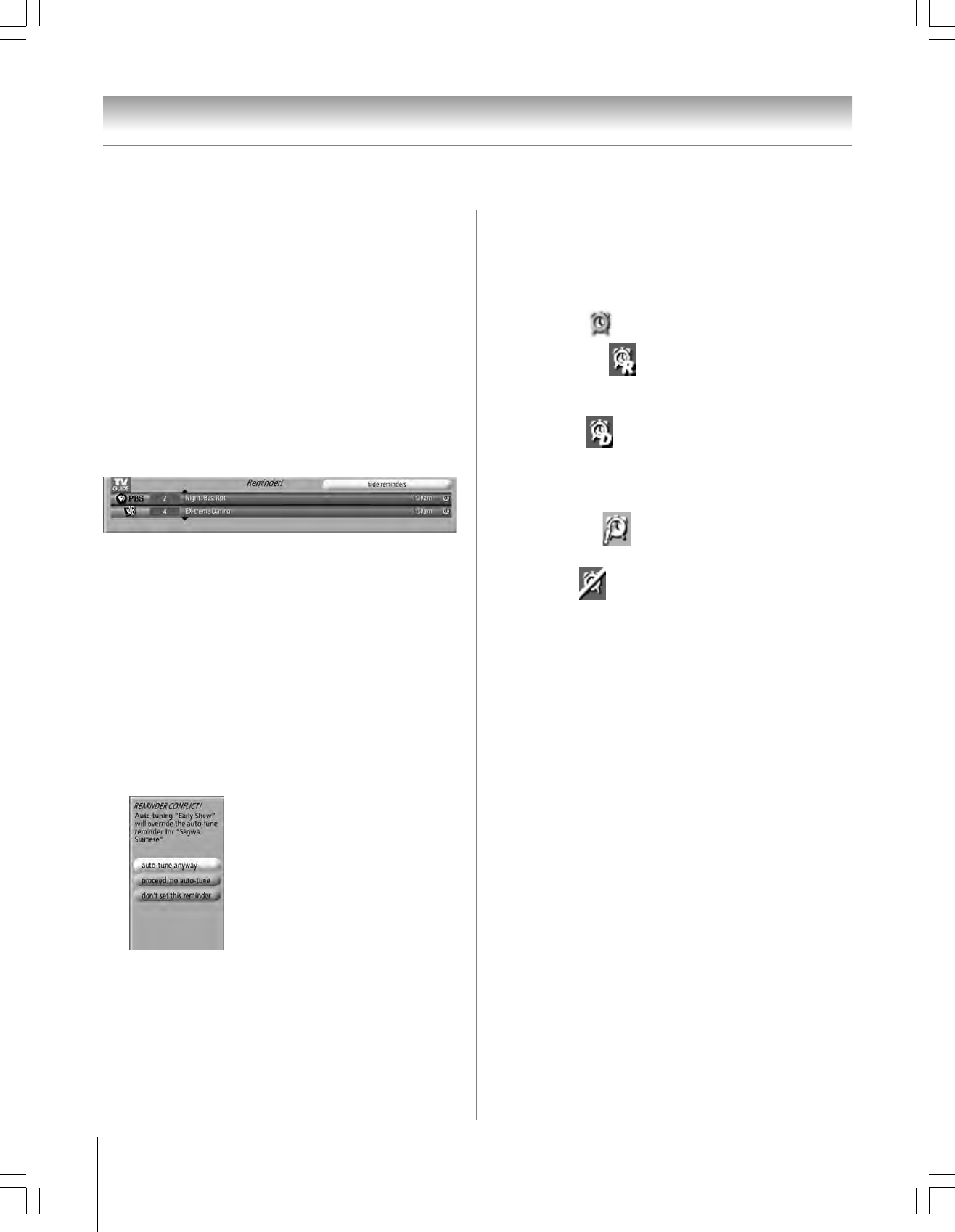
66
Chapter 7: Using the TV Guide On Screen™ interactive program guide
Copyright © 2005 TOSHIBA CORPORATION. All rights reserved.
(E) 42/50HP95 *web 213:276
TV Guide On Screen™ Services (continued)
Reminder notification banner
Based on your option settings, a notification banner will appear
on-screen, if your TV is on at the scheduled Reminder time.
At that time you can either press ENTER to hide the Reminder
banner, or highlight the show and press ENTER to tune to
the show.
If no choice is made within 3 minutes, the notification banner
closes automatically and completes the highlighted item (default
is HIDE REMINDERS).
Note: If more than two reminders are set for the same time,
arrows appear on the Reminder notification banner. Press yz
to highlight the shows.
Remind conflict
A conflict message appears for the following reasons:
• A show set with an auto-tune Reminder has the same start
time as an existing auto-tune Reminder.
• A show set with an auto-tune Reminder overlaps with a
scheduled Recording.
Select one of these options:
• Auto-Tune Anyway—This show will override an existing
show set to auto-tune.
• Proceed, No Auto-Tune—Set the show as a Reminder but
do not auto-tune.
• Don’t Set This Reminder—Cancels the Reminder.
Remind features (continued)
Remind icons
Following is a description of the Remind icons that will appear
on the tile for a show set to Remind.
• Remind Once
—Displays a show reminder one time.
• Remind Regularly
—Displays a show reminder every
time the show airs on the same channel and starts at the same
time.
• Remind Daily
—Displays a show Reminder every
weekday (Monday through Friday) for the same channel and
start time.
Note: This icon displays for manual reminders only.
• Remind Suspend —Reminder is Suspended due to a
schedule conflict (show remains in Schedule).
• Remind Off —Keeps the Reminder in the schedule list
but will not display a reminder until you change the
frequency.
#01E_065-068_4250HP95 05.9.12, 10:09 PM66
Black