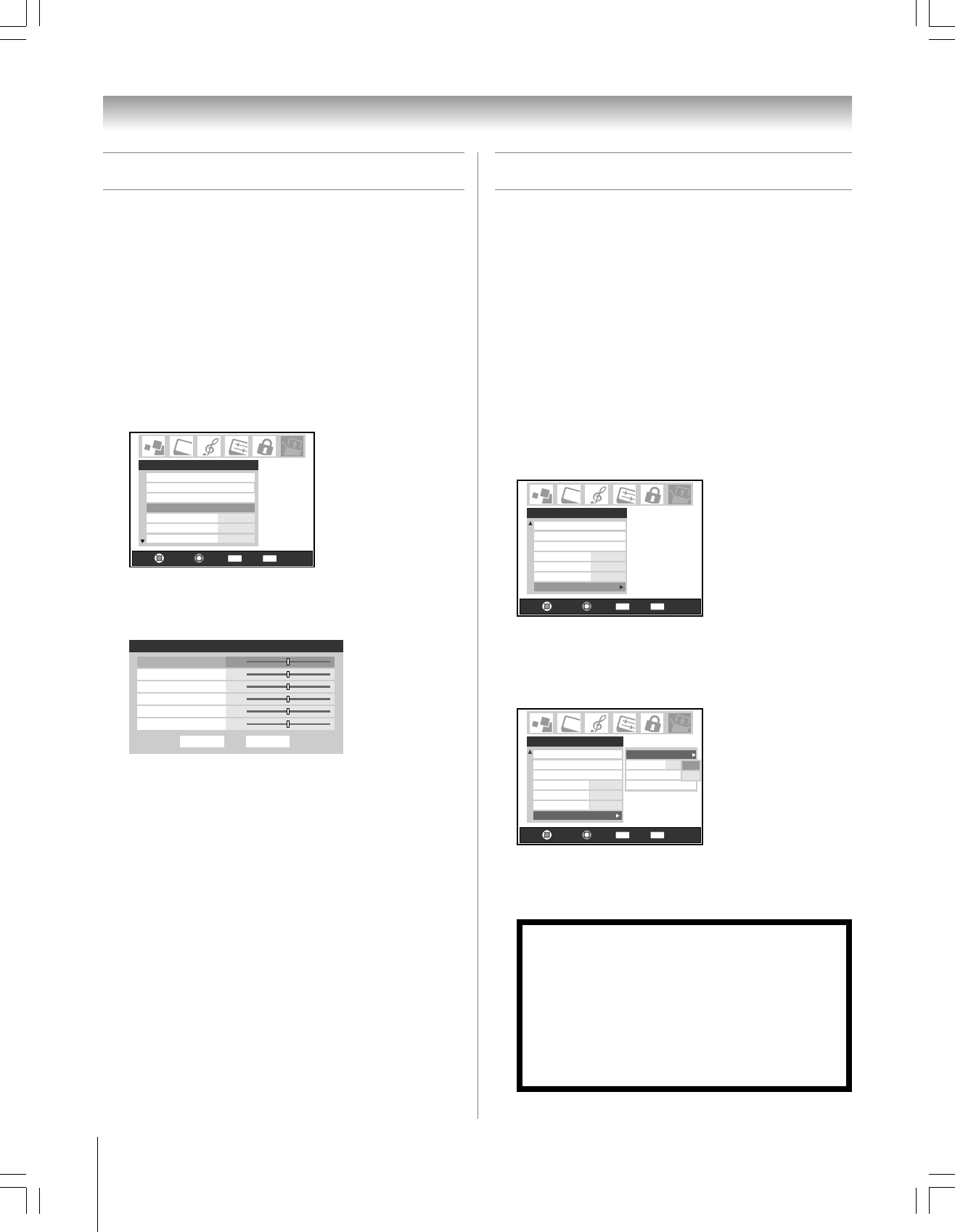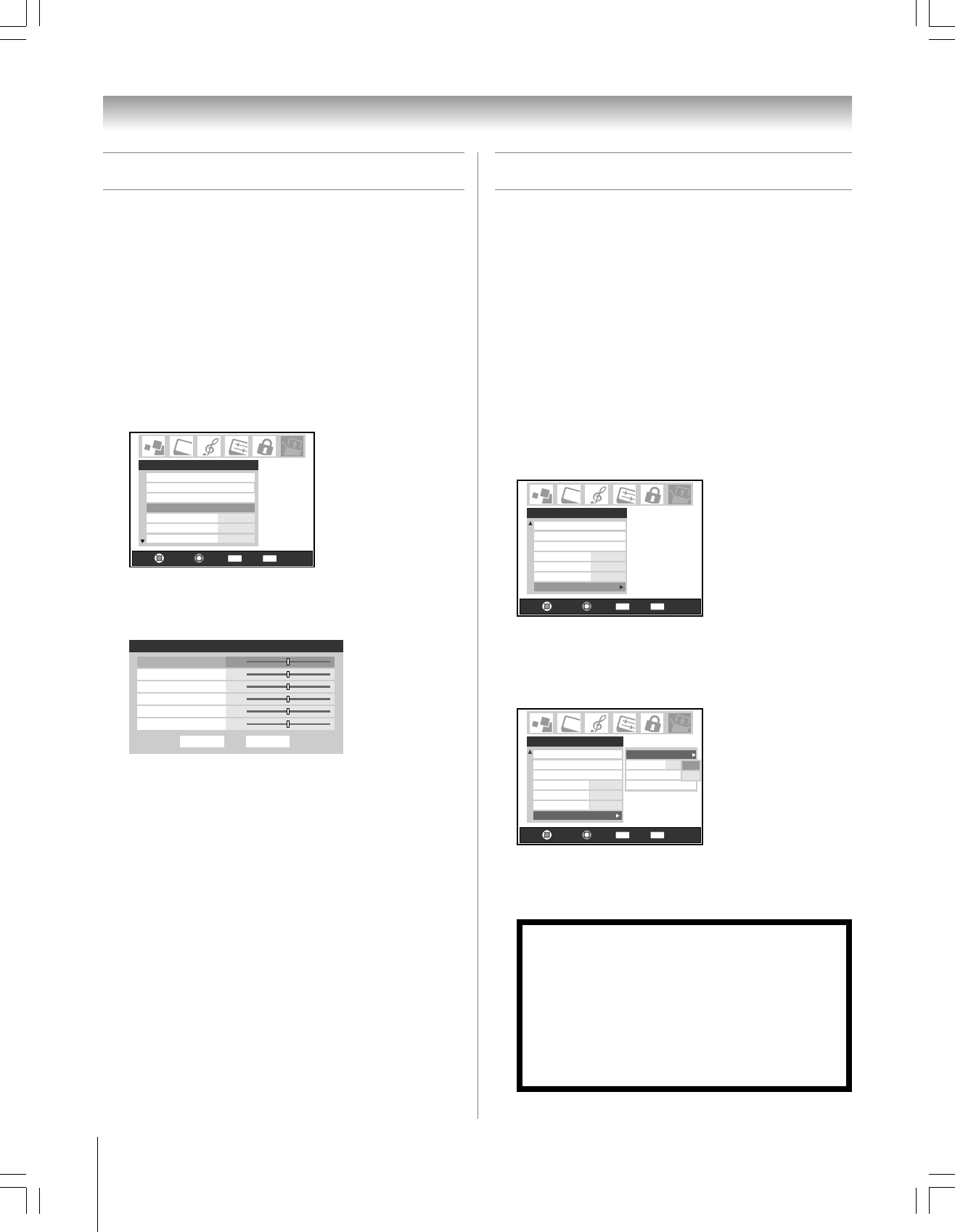
94
Copyright © 2005 TOSHIBA CORPORATION. All rights reserved.
(E) 42/50HP95 *web 213:276
Chapter 8: Using the TV’s features
Using the PC setting feature
You can adjust the horizontal position/size, vertical position/size,
clock phase, and sampling clock. This feature will be grayed out
on the menu unless there is a PC connected to the TV (See
“Connecting a personal computer (PC)” on page 27.)
To set the PC setting:
1. Confirm a PC is connected (see “Connecting a personal
computer (PC)” on page 27).
2. Repeatedly press INPUT to select PC input mode. (See
“Selecting the video input source to view” on page 69.)
3. Press MENU and open the Setup menu.
4. Highlight PC Settings and press ENTER.
Navigate
Select
Back Exit
CH RTN
EXIT
Installation
Sleep Timer
On/Off Timer
PC Settings
Auto
2 Sec
HDMI Audio
Slide Show Interval
AVHD Skip Time
Setup
15 min
5. Press y or z to highlight the item you want to adjust.
6. Press x or • to make the appropriate adjustments.
Done
PC Settings
Horizontal Width 0
Vertical Position
Reset
Horizontal Position 0
0
0
0
0
Vertical Height
Clock Phase
Sampling Clock
• Horizontal Position/Vertical Position:
Adjusts picture left/right and up/down. The adjustment range
is within ±5 from center.
(The adjustable range may vary depending on the input mode.)
• Horizontal Width/Vertical Hegiht:
Adjusts picture width of Horizontal and picture height of Vertical.
The adjustment range is within ±5 from center.
• Clock Phase:
This function is to reduce noise and sharpen the picture.
The adjustment range is within ±15 from center.
• Sampling Clock:
This function is to minimize periodic vertical stripes on the
screen.
The adjustment range is within ±15 from center.
Using the Long Life feature
The long life settings (Picture shift, Gray level, Reverse, and
White) help to reduce the risk of phosphor burn-in of the
plasma screen.
Picture Shift
With Picture Shift set to on, the picture imperceptibly moves
around the screen intermittently to reduce the risk of phosphor
burn-in of the plasma screen.
Note: To reduce the risk of phosphor burn-in, the default setting for
the Picture Shift function is On.
To activate the picture shift feature:
1. Press MENU and open the Setup menu.
2. Highlight Long Life and press •.
Navigate
Select
Back Exit
CH RTN
EXIT
Sleep Timer
On/Off Timer
PC Settings
Auto
2 Sec
15 min
HDMI Audio
Slide Show Interval
AVHD Skip Time
Setup
Long Life
On
1
Picture Shift
Gray Level
Reverse
White
3. Press y or z to highlight the Picture Shift, and then press
•.
4. Press y or z to select On.
Navigate
Select
Back Exit
CH RTN
EXIT
Sleep Timer
On/Off Timer
PC Settings
Auto
2 Sec
15 min
HDMI Audio
Slide Show Interval
AVHD Skip Time
Setup
Long Life
On
1
Picture Shift
Gray Level
Reverse
White
On
Off
To deactivate the picture shift feature:
Select Off in step 4 above.
NOTICE OF POSSIBLE ADVERSE EFFECTS ON
PLASMA DISPLAY
Avoid displaying stationary images on your Plasma display for
extended periods of time. Fixed (non-moving) images (including,
but not limited to, PIP/POP windows, closed captions, video game
patterns, TV station logos, stock tickers, and websites) and
special formats that do not use the entire screen, can become
permanently ingrained in the Plasma display and cause subtle,
but permanent, ghost images. This type of damage is NOT
COVERED BY YOUR WARRANTY. See pages 4 and 5 for
details.
#01E_089-096_4250HP95 05.9.12, 10:10 PM94
Black