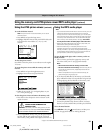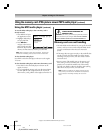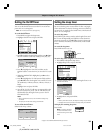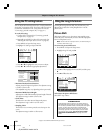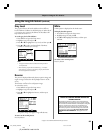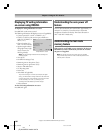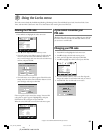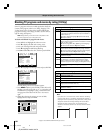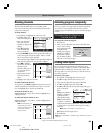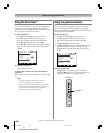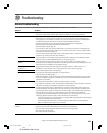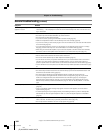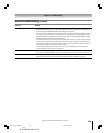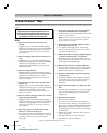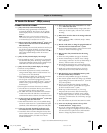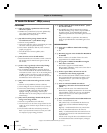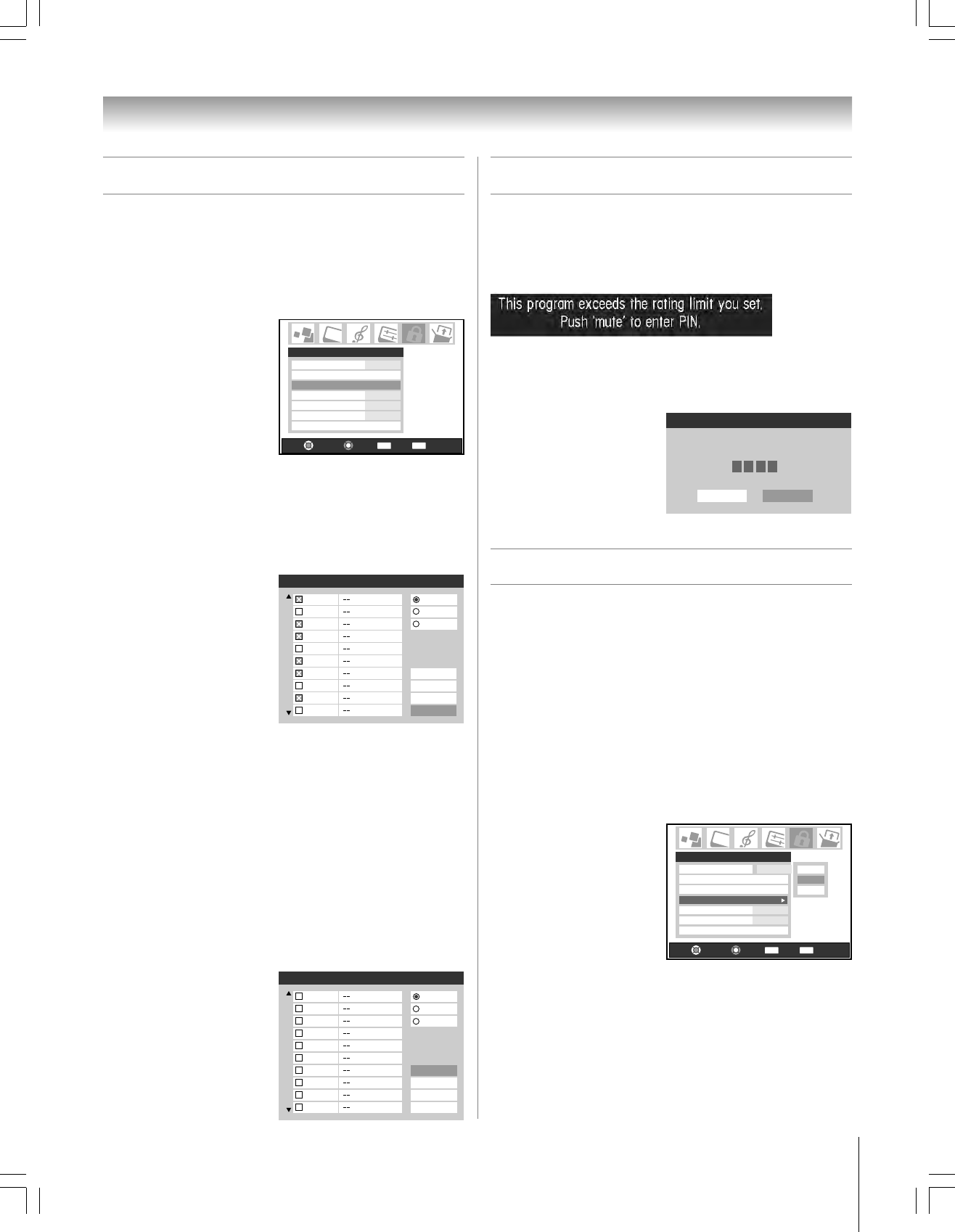
99
Copyright © 2005 TOSHIBA CORPORATION. All rights reserved.
(E) 42/50HP95 *web 213:276
Locking video inputs
You can use the Input Lock feature to lock the video input
sources (VIDEO 1, VIDEO 2, VIDEO 3, ColorStream HD-1,
ColorStream HD-2, HDMI, PC) and channels 3 and 4. You
will not be able to view the input sources or channels until you
turn off the input lock.
To lock the video inputs:
1. Press MENU and highlight the Locks menu icon.
2. Press z to display the PIN code entering screen.
3. Enter your four-digit PIN code and press ENTER.
4. Press z to highlight Input Lock and press •.
5. Press y or z to select the level of video input locking you
prefer, as described
below:
Video: Locks VIDEO 1,
VIDEO 2, VIDEO 3,
ColorStream HD1/
HD2, HDMI and PC.
Video+: Locks VIDEO
1, VIDEO 2, VIDEO 3,
ColorStream HD1/HD2, HDMI, PC, and channels 3 and
4. Select Video+ if you use the antenna terminal to play a
video tape.
Note: Make sure the POP is not on channel 3 or 4.
Off: Unlocks all video input sources.
6. Press ENTER.
Note: When a CableCARD™ is inserted, Video+ will behave the same as
Video lock.
Blocking channels
With the Channels Block feature, you can block specific
channels. You will not be able to tune blocked channels unless
you clear the setting first.
To block channels:
1. Press MENU and highlight the Locks menu icon.
2. Press z to displays the
PIN code entering screen.
3. Enter your four-digit
PIN code and press
ENTER (see page 97 for
details).
4. Press z to highlight
Channels Block and
then press ENTER.
5. Using the yz x • buttons, select the input for which you
want to change the rating limits (ANT1, ANT2, or Cable
Box, if connected) and press ENTER.
A list of the channels available for that input will be displayed
along with the call letters for each channel, if available.
6. Press yz to highlight
the channel you want to
block, then press
ENTER, which puts an
“×” in the box next to
that channel.
7. Repeat step 6 for other
channels you want to
block.
8. Highlight Done and press ENTER.
To unblock individual channels:
In step 6 above, press yz to highlight the channel you want to
unblock, and then press ENTER to remove the “×” from the
box, and highlight Done, and then press ENTER.
To block all channels at once:
Highlight Block All in step 6 above, and then highlight Done,
and press ENTER.
To unblock all locked channels at once:
Highlight Allow All in step 6 above , and then highlight Done,
and press ENTER.
Note: Channel blocking may
not take effect if you have a
cable box connected and use
the cable box controls to
change channels.
Chapter 9: Using the Locks menu
Unlocking programs temporarily
If you try to watch a TV program that exceeds the rating limits
you set, the TV enters program lock mode. You can either
unlock the program temporarily or select a non-locked program
to watch.
To temporarily unlock the program:
1. Press MUTE.
2. Enter your four-digit PIN code and press ENTER. If the
correct code is entered,
the program lock mode
is released and the
normal picture appears.
All locking is disabled
until the TV is turned
off, and will be enabled
when the TV is turned on again.
Navigate
Select
Back Exit
CH RTN
EXIT
Edit Rating Limits
Channels Block
Input Lock Off
Off
Off
Off
Front Panel Lock
Game Timer
New PIN Code
Locks
Enable Rating Blocking
Locks Active
Enter PIN code to temporaily un-
block.
Cancel
****
Done
Navigate
Select
Back Exit
CH RTN
EXIT
Enable Rating Blocking
Edit Rating Limits
Channels Block
Input Lock Off
Off
Off
Front Panel Lock
Game Timer
New PIN Code
Locks
Off
Off
Video
Video +
Channels Block
ANT 1
1
ANT 1
ANT 2
Cable Box
2
3
4
5
6
7
8
9
10
Cancel
Done
Block All
Allow All
Channels Block
ANT 1
1
ANT 1
ANT 2
Cancel
Done
Block All
Allow All
Cable Box
2
3
4
5
6
7
8
9
10
#01E_097-100_4250HP95 05.9.12, 10:11 PM99
Black