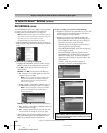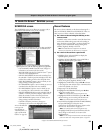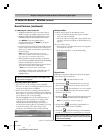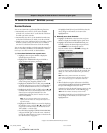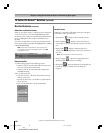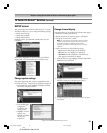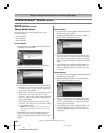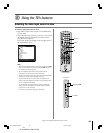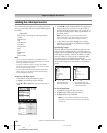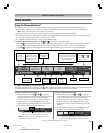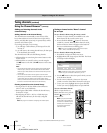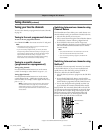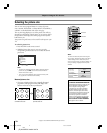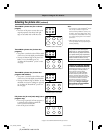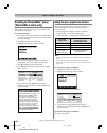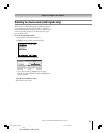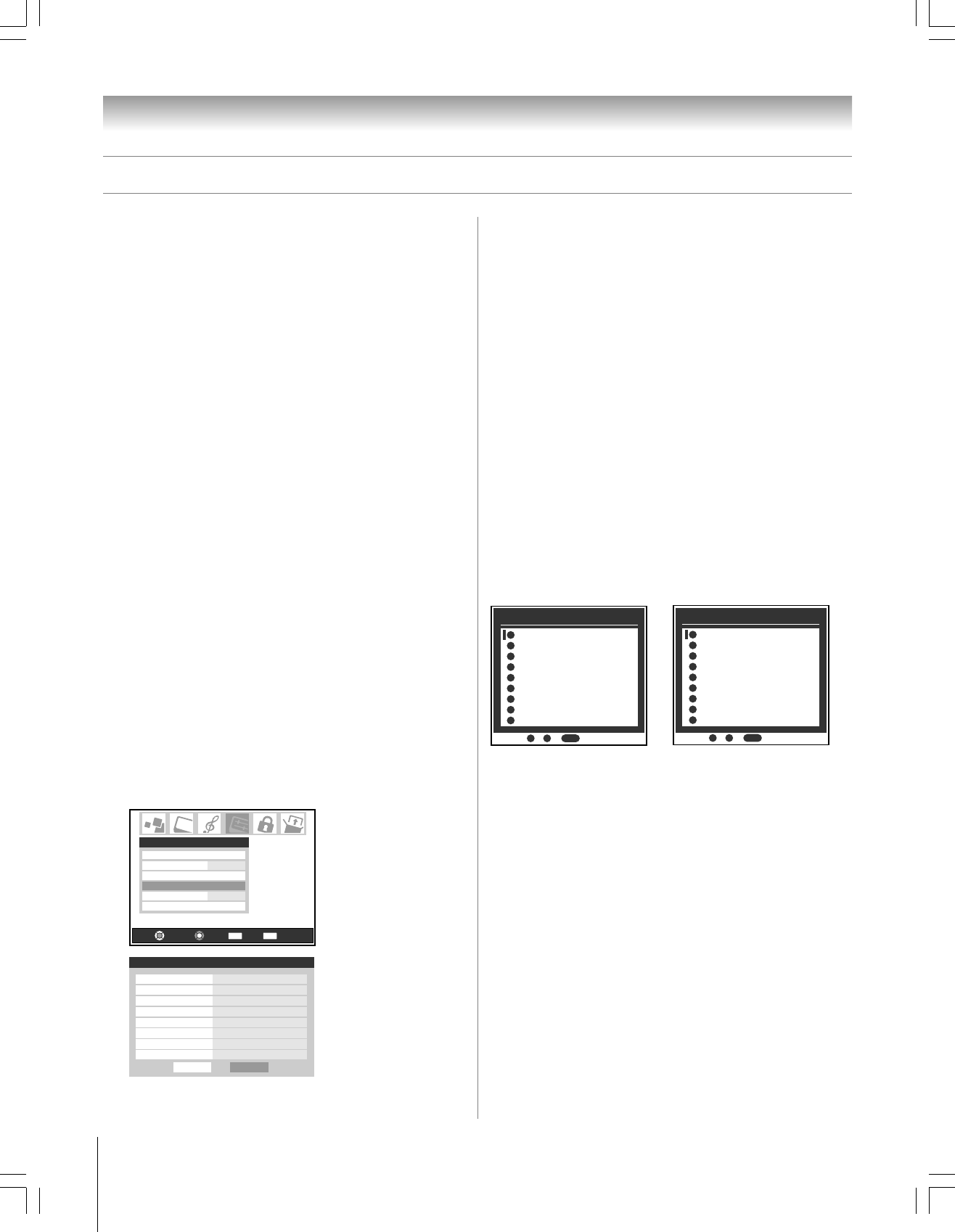
70
Copyright © 2005 TOSHIBA CORPORATION. All rights reserved.
(E) 42/50HP95 *web 213:276
You can label each video input source according to the type of
device you connected to each source, from the following preset
list of labels:
Chapter 8: Using the TV’s features
4. Press x or • to select the desired label for that input source.
If a particular input is not used, you can select “Hide” as
the label, which will cause that input to be “grayed out” in
the input list and skipped over when you press INPUT on
the remote control.
Note: If you select “Hide” for all of the input labels, the POP
feature will be disabled. If you then attempt to access the POP
feature, the message “Not available” will appear on-screen.
5. To save the new input labels, highlight Done and press
ENTER. To revert to the factory default labels, highlight
Reset and press ENTER.
Input labeling example:
The screen below left shows the default Input Selection screen
(with none of the inputs labeled). The screen below right is an
example of how you could label the inputs if you had connected
a DVD player to VIDEO 1, Cable TV to VIDEO 2, an audio
receiver to VIDEO 3, a video recorder to ColorStream HD1,
and a DTV set-top box to HDMI. Also note that the
ColorStream HD2 input is labeled “Hidden,” which means that
the input will be skipped over when INPUT or TV/VIDEO is
pressed.
Input Selection ANT 1
ANT 1ANT 1
Video 1
Video 2
Video 3
ColorStream HD1
ColorStream HD2
HDMI
PC
ANT 2
-/ to Select
INPUT
0
0
1
2
3
4
5
6
7
8
8
Input Selection ANT 1
ANT 1ANT 1
DVD
Cable
Audio Receiver
Video Receiver
ColorSteram HD2 (Hidden)
DTV
PC
ANT 2
-/ to Select
INPUT
0
0
1
2
3
4
5
6
7
8
8
Input Selection screen Input Selection screen with
with no inputs labeled all inputs labeled except input 5,
which has been hidden.
To clear the input labels:
1. Press MENU and open the Preferences menu.
2. Highlight Input Labeling and press ENTER.
3. Highlight Reset and press ENTER.
Note: If you set up a device in TheaterNet, its input label will
not be cleared unless you remove the device from TheaterNet
(see page 47).
Labeling the video input sources
– – (default label)
Hide (to hide an unused input in the Input Selection
window)
Audio Receiver
VCR
Video Recorder
Laser Disk
Compact Disc
DVD
DTV
Satellite/DSS
Cable
Game Console
Note:
• If you set up devices in TheaterNet,™ the associated inputs are
automatically labeled and cannot be relabeled until you remove the
device from TheaterNet (see page 47).
• If you set up a cable box in VIDEO 1, that input will be labeled
automatically and cannot be relabeled until you remove the device
from the TV Guide On Screen™ setup.
•You cannot select IEEE1394 devices through the Input Selection
window; however, you can select and control IEEE1394 devices
through TheaterNet (see page 47).
To label the video input sources:
1. Press MENU and open the Preferences menu.
2. Highlight Input Labeling and press ENTER.
3. Press y or z to highlight the video source you want to
label.
Navigate
Select
Back Exit
CH RTN
EXIT
Home CH Setup
Favorite Channels
Closed Caption Advanced
Input Labeling
Closed Caption Mode
Off
English
Menu Language
Preferences
Done
Input Labeling
Video 1 DVD
Video 2 Cable
Video 3 Audio Receiver
ColorStream HD 1 Video Receiver
ColorStream HD 2 Hide
HDMI DTV
PC
ANT 2
--
--
Reset
#01E_069-080_4250HP95 05.9.12, 10:09 PM70
Black