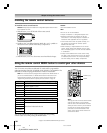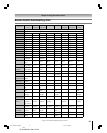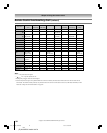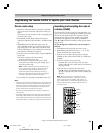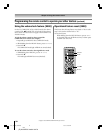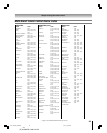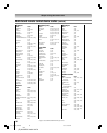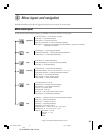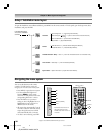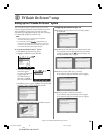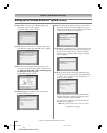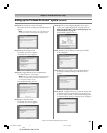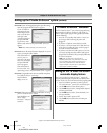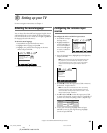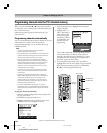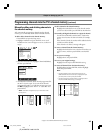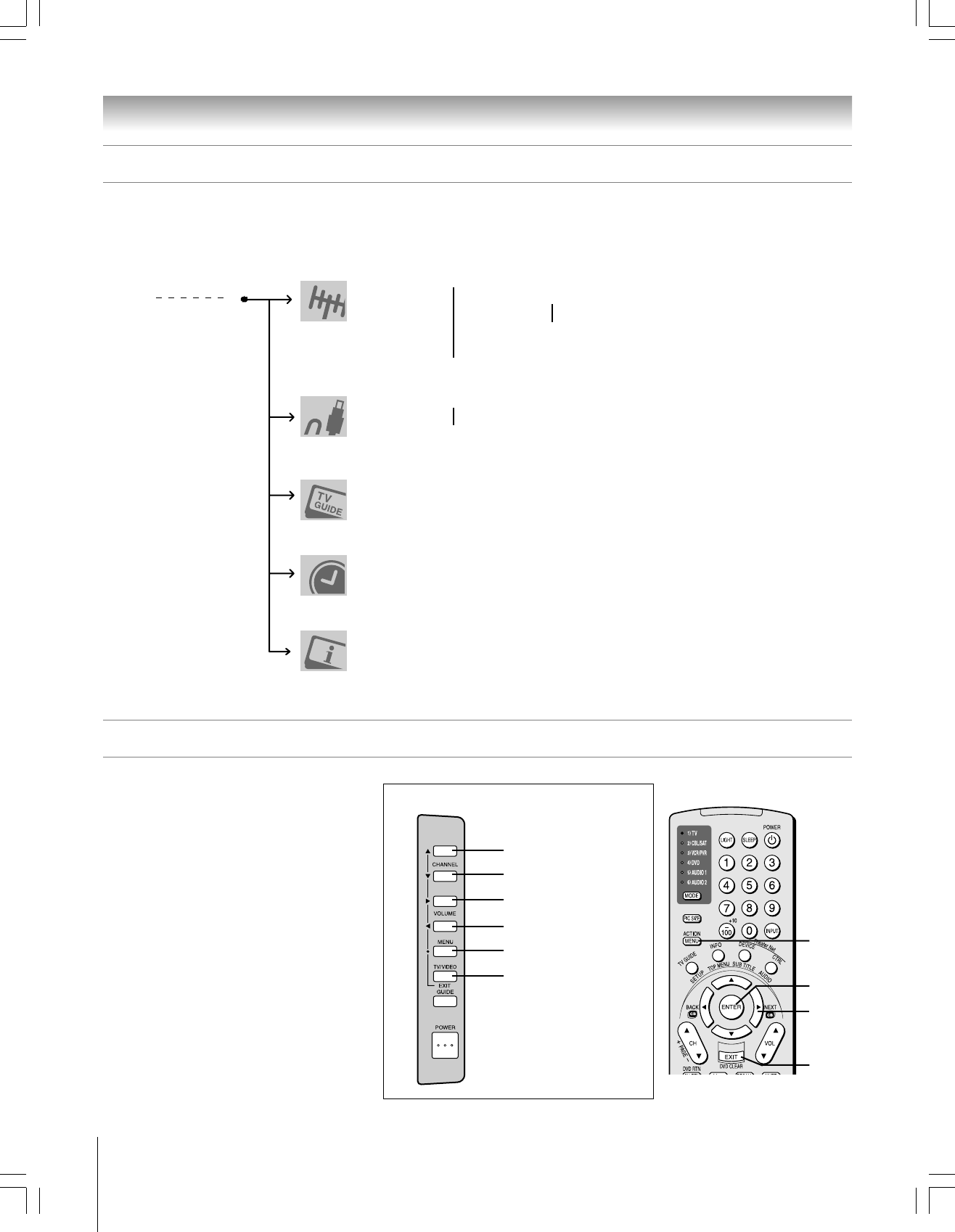
38
Copyright © 2005 TOSHIBA CORPORATION. All rights reserved.
(E) 42/50HP95 *web 213:276
You can use the buttons on the remote
control or TV side panel to access and
navigate your TV’s on-screen menu system.
• Press MENU to open the menu system.
• Use the up/down/left/right arrow
buttons (yzx •) on the remote
control or TV side panel to move in the
corresponding direction in a menu.
• Press ENTER to save your menu
settings or select a highlighted item. (A
highlighted menu item appears in a
different color in the menu.)
• All menus close automatically if you do
not make a selection within 60 seconds,
except the signal meter menu which
closes automatically after 5 minutes.
• To close a menu instantly, press EXIT.
Chapter 4: Menu layout and navigation
*The MENU button on the TV
side panel functions as the
ENTER button when a menu is
on-screen.
TV side panel
y
MENU (ENTER*)
EXIT
x
•
z
EXIT
MENU
y
x •
z
ENTER
Remote control
Navigating the menu system
Setup / Installation menu layout
To open the Installation menu (illustrated below), press MENU on the remote control or TV side panel, open the Setup menu, select
Installation, and press ENTER.
From Main Menu/Setup
menu, select “Installation”
sub-menu
➔
TV Guide On Screen™ Setup ➞ Start ➞ [ Launch the TV Guide On Screen™ to its Installation area ]
Time and Date ➞ Start Setup ➞ [ Time And Date Setup Window ]
System Status ➞ System Information➞ [ System Information Window ]
➞ Input Configuration ➞ [ Input Configuration Window ]
Terrestrial ➞ Channel Program ➞ ANT1
}
➞ [ Scan for new channels on desired Antenna ]
➞ ANT2
➞ Channel Add/Delete ➞ [ Channel Add / Delete Window ]
➞ Signal Meter ➞ [ Signal Meter Window ]
Devices
➞ IEEE1394 Devices ➞ [ IEEE1394 Device Management Window ]
➞ TheaterNet Devices ➞ [ TheaterNet Setup Window ]
#01E_037-038_4250HP95 05.9.12, 10:06 PM38
Black