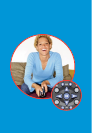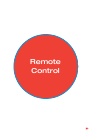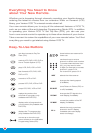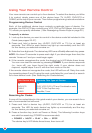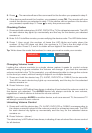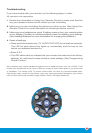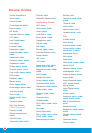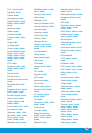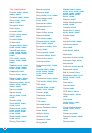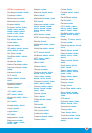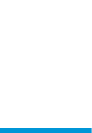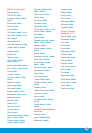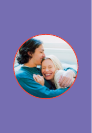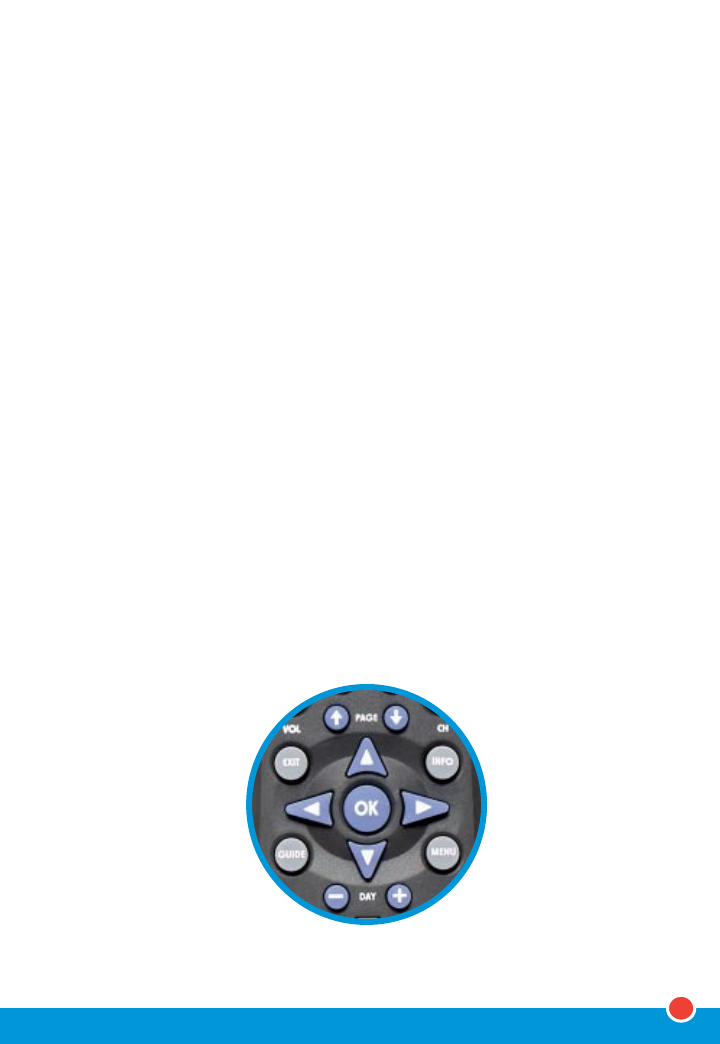
21
Troubleshooting
If you have trouble with your remote, try the following steps, in order:
My remote is not responding.
1.
Review the information in Using Your Remote Control to make sure that the
key you pressed is active for the device you are controlling.
2. Make sure you are controlling the device you think you are. (See Using Your
Remote Control for more information on choosing a device control.)
3. Make sure your batteries are good. If battery power is low, your remote enters
a Low Battery Condition to conserve battery power for retaining your settings.
(See Installing Batteries for more information on changing the batteries.)
4. Reset all settings:
• Press and hold a device key (TV, AUDIO, DVD/VCR) for at least six seconds.
The LED for each device key lights up momentarily and the key for the
device you selected remains on.
• Enter 9-8-1.
• The LED blinks twice to indicate that your remote has returned to its factory
settings. You will need to reset all device code settings. (See Programming
Device Control.)
Some features may require additional equipment at an additional cost. Your use of FiOS TV will
require your acceptance of the Terms of Service, a copy of which will be given to you at the time
of installation. The Verizon FiOS TV remote control does not have any user-serviceable parts.
Opening the case, except for the battery cover, may cause permanent damage to your remote
control. Other terms and conditions apply. ©2005. Verizon. All Rights Reserved.