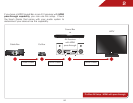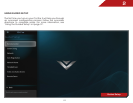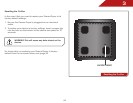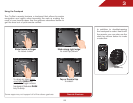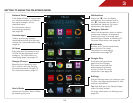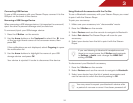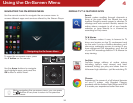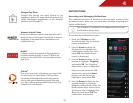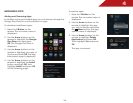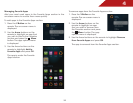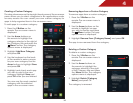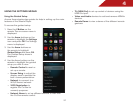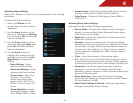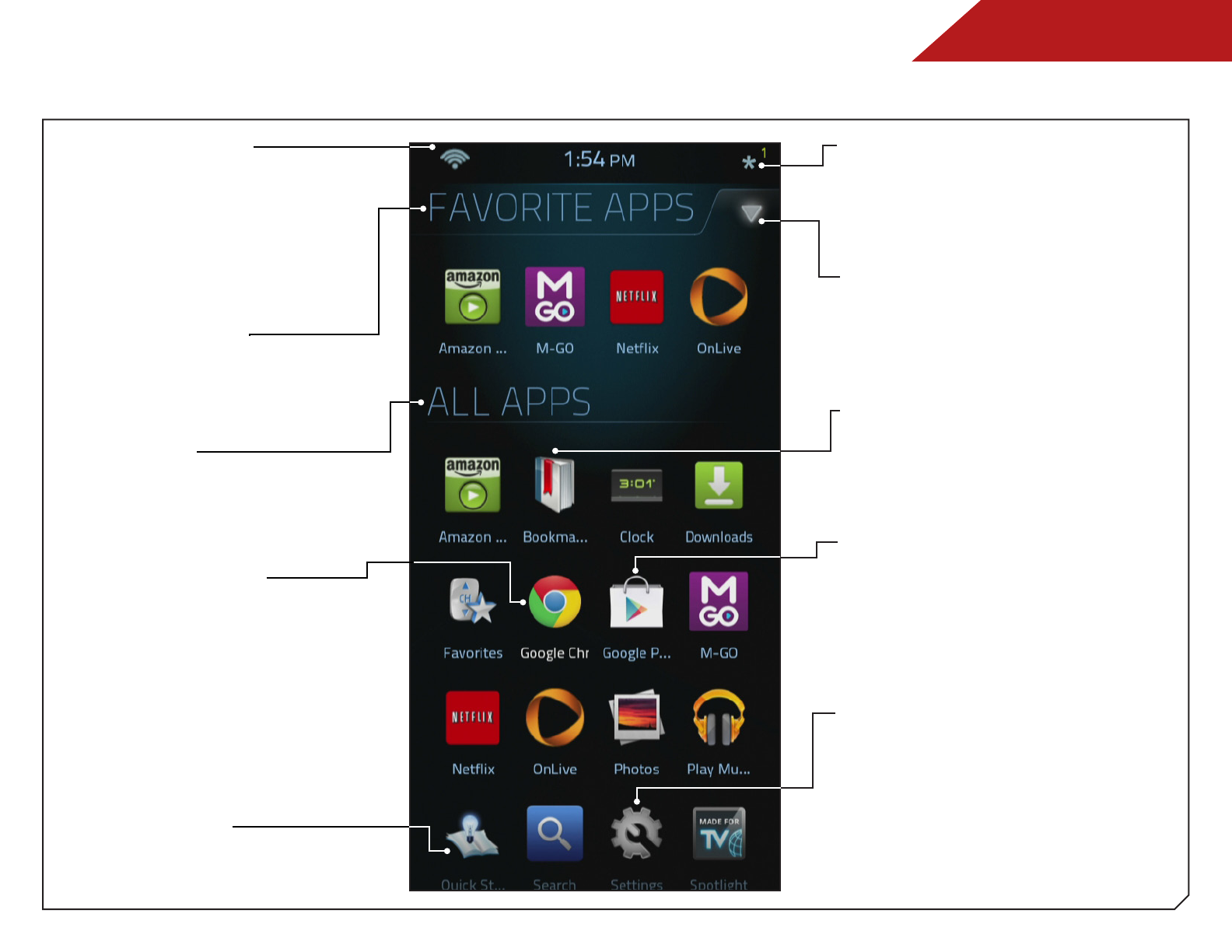
3
29
GETTING TO KNOW THE ON-SCREEN MENU
Google Chrome
Browsing the internet on your
TV is a cinch with the Google
Chrome browser for Google TV.
For more information, page 51.
Favorite Apps
Add or remove your favorite
applications from this list for easy
access. For more information, see
page 36.
Notifications
Select the
*
icon to display
notifications. The number next to
the
*
indicates the number of
notifications there are. For more
information, see page 33.
All Apps
Every app that is loaded on the
Co-Star will be displayed in this
category. For information on
managing apps, see page 34.
Network Status
If the Stream Player is connected
to a wireless network or Ethernet,
the signal strength will be
displayed here.
For information about
connecting wirelessly,
see page 49.
Category Selector
Select this drop-down arrow to select
which app category is displayed.
Create your own, or choose from
Favorite Apps, Games or Movies & TV.
For more information, see page 36.
Bookmarks
Access your Chrome bookmarks
from this icon. For more
information on managing
bookmarks, see page 52.
Google Play
Purchase and download
apps from the Google
Play store to optimize the
entertainment potential
of your Co-Star. For more
information, see page 34.
Settings
Use the Settings menu to configure your
Co-Star, manage applications or view
network information.
Tip: Add Settings to the Favorite Apps
menu for easy access.
For more information on Settings, see
page 50.
User’s Guide
Access the Co-Star’s User’s Guide
by selecting this icon.