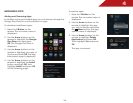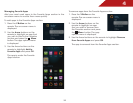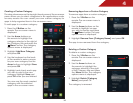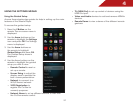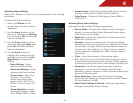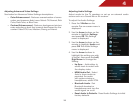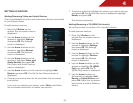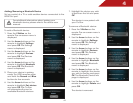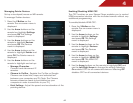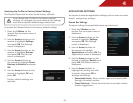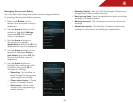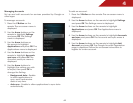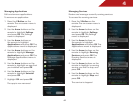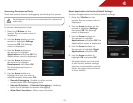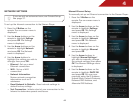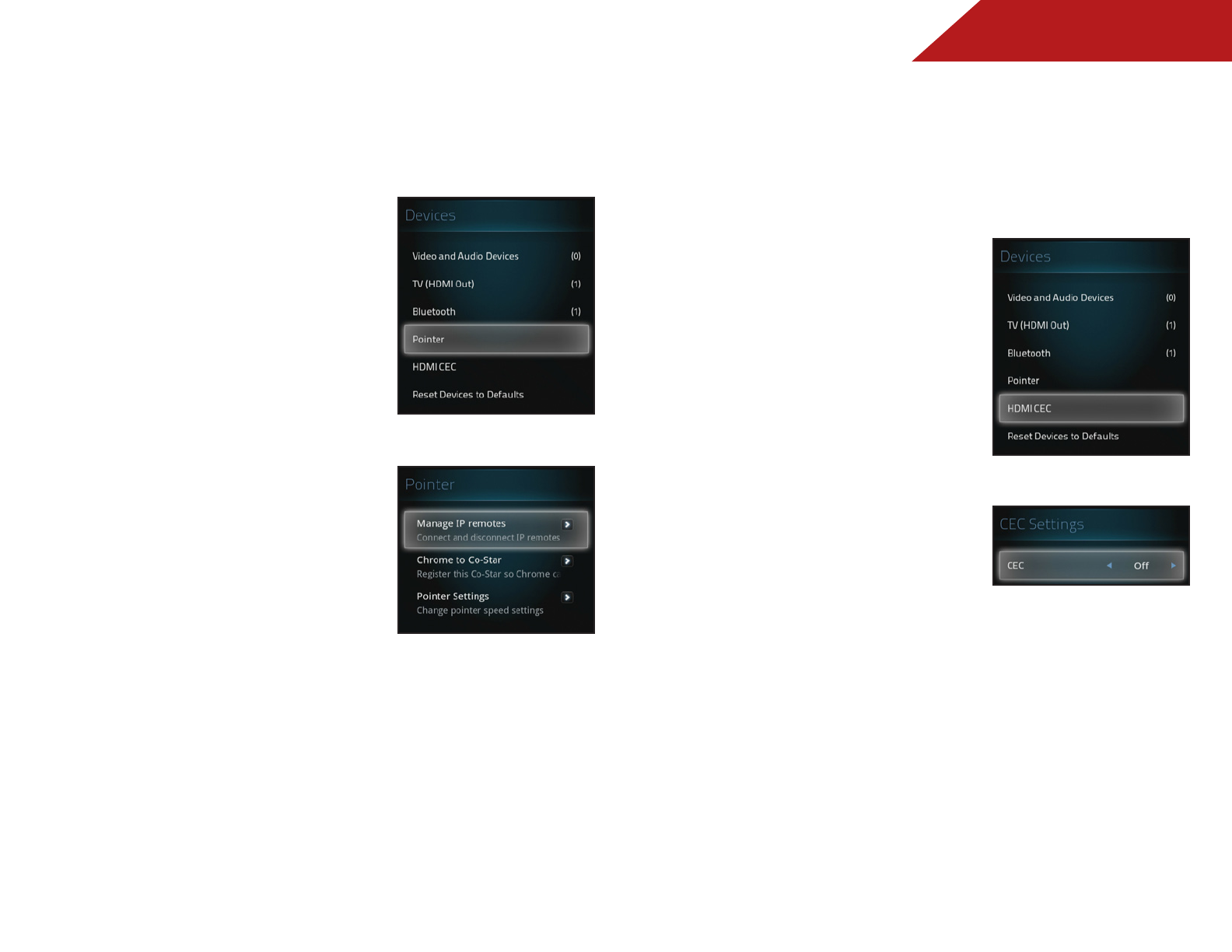
4
42
Managing Pointer Devices
Set up a touchpad/mouse or WiFi remote.
To manage Pointer devices:
1. Press the V Button on the
remote. The on-screen menu is
displayed.
2. Use the Arrow buttons on the
remote tow highlight Settings
and press OK. The Settings
menu is displayed.
3. Use the Arrow buttons on the
remote to highlight Devices
and press OK. The Devices
menu is displayed.
4. Use the Arrow buttons on the
remote to highlight Pointer and
press OK. The Pointer menu is
displayed.
5. Use the Arrow buttons on the
remote to highlight and set up:
• Manage IP remotes -
Connect and disconnect IP
remotes.
• Chrome to Co-Star - Register the Co-Star so Google
Chrome can share links, maps, and selected text
between your computer and TV. (Note: The Chrome
browser extension needs to be installed on your
computer in order to send links to your TV)
• Point Settings - Adjust the speed and acceleration of the
pointing device.
Enabling/Disabling HDMI CEC
The CEC function on your Stream Player enables you to control
HDMI-connected devices with the included remote without any
additional programming.
To enable/disable HDMI CEC:
1. Press the V Button on the
remote. The on-screen menu is
displayed.
2. Use the Arrow buttons on the
remote to highlight Settings
and press OK. The Settings
menu is displayed.
3. Use the Arrow buttons on the
remote to highlight Devices
and press OK. The Devices
menu is displayed.
4. Use the Arrow buttons on the
remote to highlight HDMI CEC
and press OK. The HDMI CEC
menu is displayed.
5. Use the Arrow buttons on the remote to highlight CEC and
use the Left/Right Arrow to change the setting. Selecting
On enables CEC for all connected devices. Selecting Off
disables CEC for all connected devices.