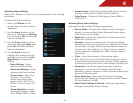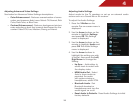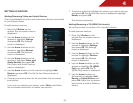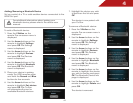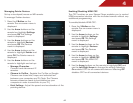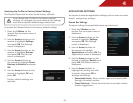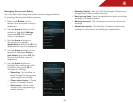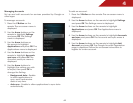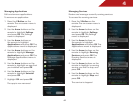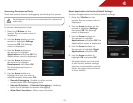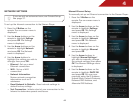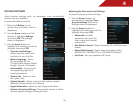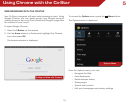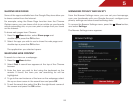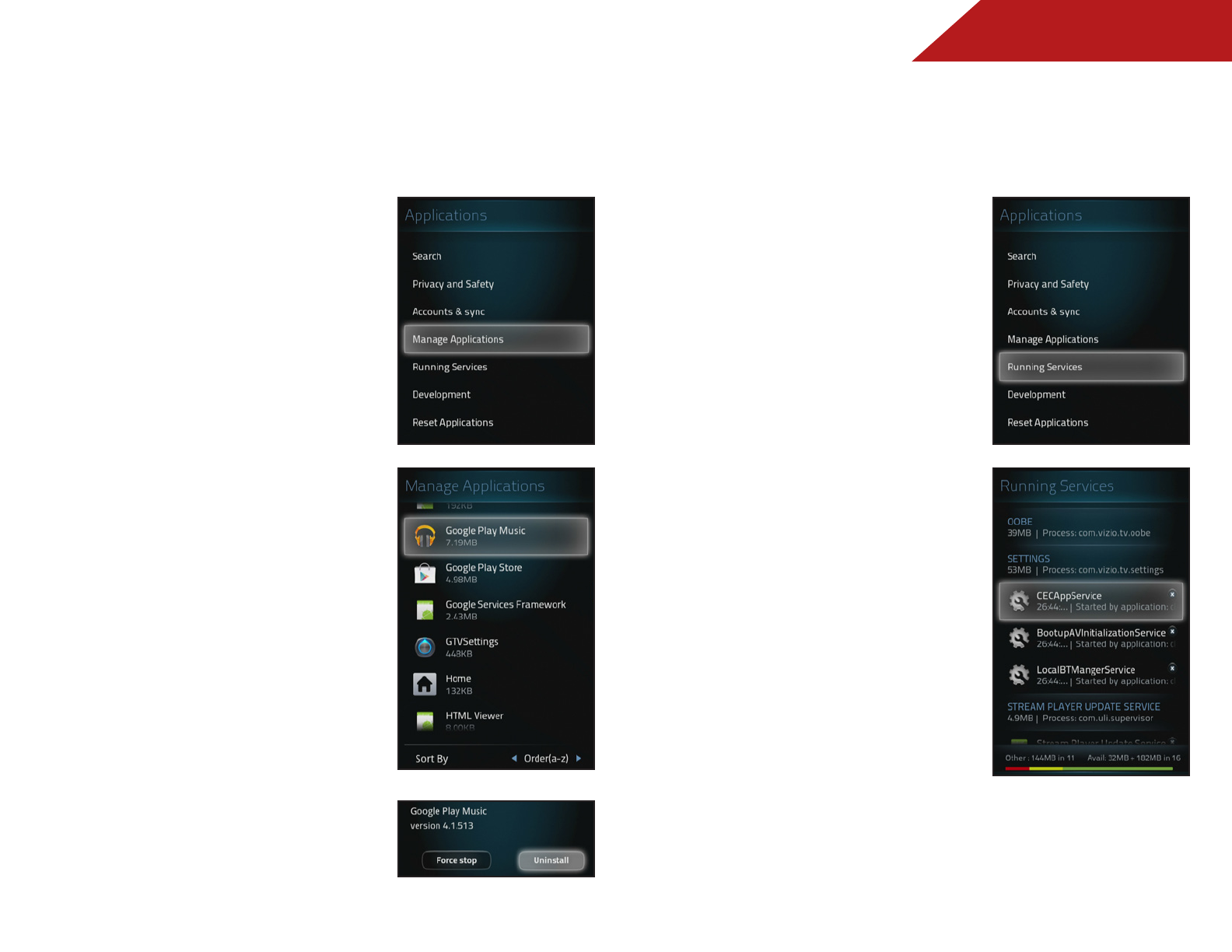
4
46
Managing Applications
Edit and remove applications.
To remove an application:
1. Press the V Button on the
remote. The on-screen menu is
displayed.
2. Use the Arrow buttons on the
remote to highlight Settings
and press OK. The Settings
menu is displayed.
3. Use the Arrow buttons on
the remote to highlight
Applications and press OK. The
Applications menu is displayed.
4. Use the Arrow buttons on the
remote to highlight Manage
Applications and press OK. The
Manage Applications menu is
displayed.
5. Use the Arrow buttons on the
remote to highlight an app that
you installed and press OK.
6. Use the Arrow buttons on the
remote to highlight Uninstall
and press OK.
7. Highlight OK and press OK.
The app is now removed.
Managing Services
Review and manage currently running services.
To access the running services:
1. Press the V Button on the
remote. The on-screen menu is
displayed.
2. Use the Arrow buttons on the
remote to highlight Settings
and press OK. The Settings
menu is displayed.
3. Use the Arrow buttons on
the remote to highlight
Applications and press OK. The
Applications menu is displayed.
4. Use the Arrow buttons on the
remote to highlight Running
Services and press OK. The
Running Services menu is
displayed.
5. Use the Arrow buttons on the
remote to highlight a running
service you wish to stop, and
press OK.
6. Use the Arrow buttons on the
remote to highlight Stop and
press OK.
The service is stopped.