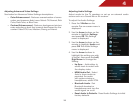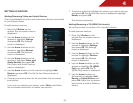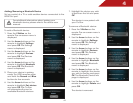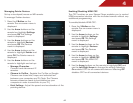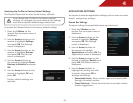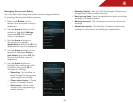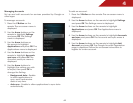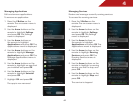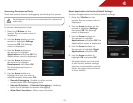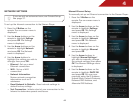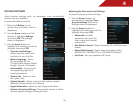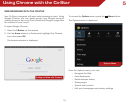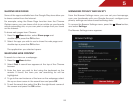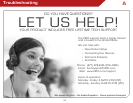4
47
Accessing Development Tools
There are several tools for debugging and testing the system.
Development tools are recommended for advanced
users only.
To access development tools:
1. Press the V Button on the
remote. The on-screen menu is
displayed.
2. Use the Arrow buttons on the
remote to highlight Settings
and press OK. The Settings
menu is displayed.
3. Use the Arrow buttons on
the remote to highlight
Applications and press OK. The
Applications menu is displayed.
4. Use the Arrow buttons on
the remote to highlight
Development and press OK.
The Development menu is
displayed.
5. Use the Arrow buttons to
highlight the tool you wish to
enable/disable, then press OK:
• Remote Debugging - Enable to allow remote
connections from debugging tools.
• Remote IP Address - If Remote Debugging is enabled,
enter the IP address for remote debugging.
• Allow Mock Locations - Allow mock locations.
Reset Applications to Factory Default Settings
To reset all applications to factory default settings:
1. Press the V Button on the
remote. The on-screen menu is
displayed.
2. Use the Arrow buttons on the
remote to highlight Settings
and press OK. The Settings
menu is displayed.
3. Use the Arrow buttons on
the remote to highlight
Applications and press OK. The
Applications menu is displayed.
4. Use the Arrow buttons on
the remote to highlight Reset
Applications and press OK.
5. Use the Arrow buttons to
highlight OK and press OK.
All applications are now reset
to the factory default settings
and any customization options
within the apps have returned
to their default.