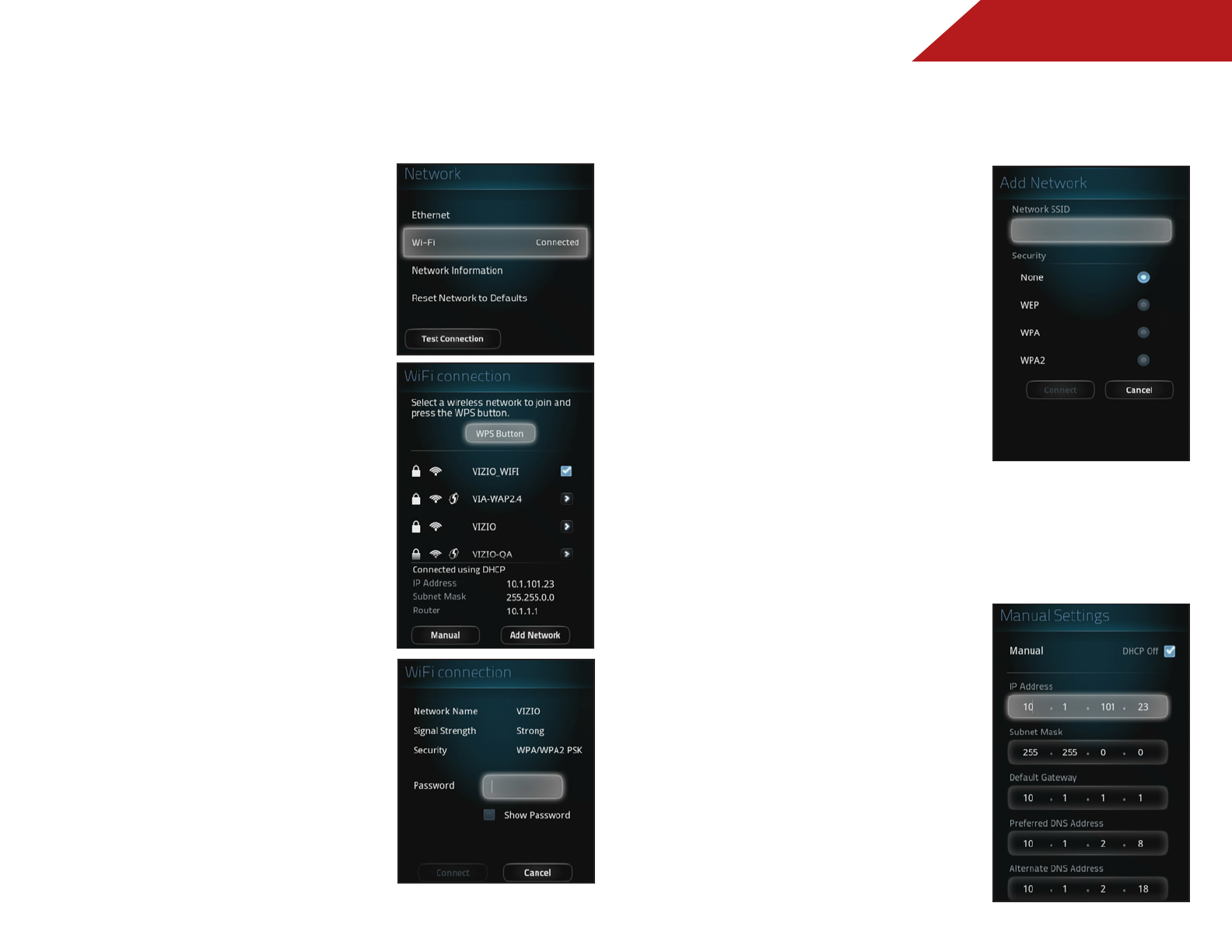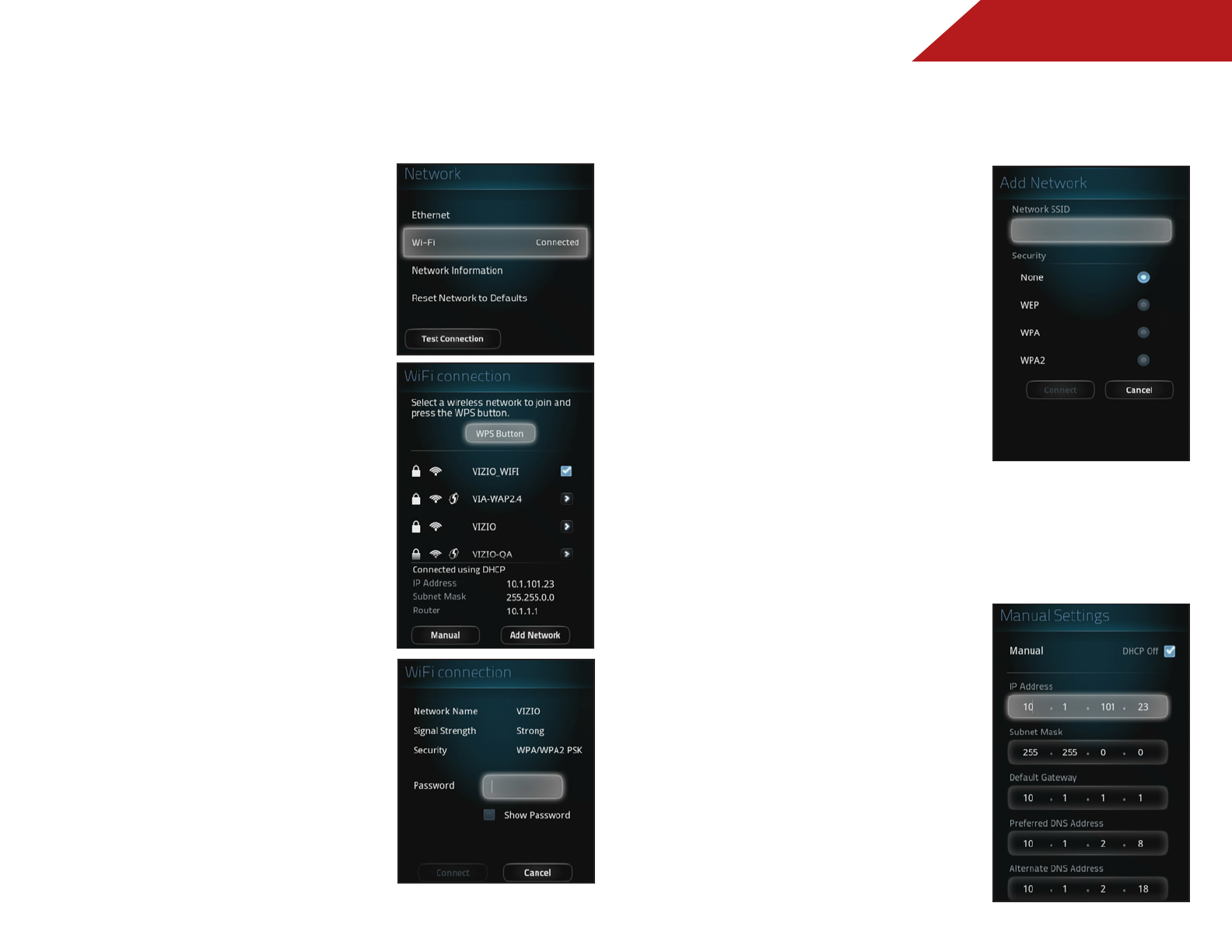
4
49
Wi-Fi Setup
To set up a Wi-Fi connection to the Stream Player:
1. Press the V Button on the
remote. The on-screen menu is
displayed.
2. Use the Arrow buttons on the
remote to highlight Settings
and press OK. The Settings
menu is displayed.
3. Use the Arrow buttons on the
remote to highlight Network
and press OK. The Network
menu is displayed.
4. Use the Arrow buttons on the
remote to highlight Wi-Fi and
press OK.
5. Use the Arrow buttons to
highlight a wireless network you
wish to connect to and press
OK or WPS (if available).
6. If required, enter the password.
Manual Wi-Fi Network Setup
To manually add a Wi-Fi network:
1. Use the Arrow buttons on
the remote to highlight Add
Network and press OK. The Add
Network menu is displayed.
2. Use the keyboard on the
back of the remote to enter
the Network SSID you wish to
connect to.
3. Use the Arrow buttons on the
remote to highlight a type of
Security you wish to use and
press OK.
4. Use the Arrow buttons on the
remote to highlight Connect
and press OK. The Co-Star will
now attempt to connect to the
network you entered.
To switch to DHCP and STATIC connections:
1. Use the Arrow buttons on the
remote to highlight Manual
and press OK. The Manual
Settings menu is displayed.
2. Use the Arrow buttons on the
remote to highlight DHCP Off
and press OK. You can now
manally enter the IP Address,
Subnet Mask, Default Gateway,
Preferred DNS Address, and
Alternate DNS Address.