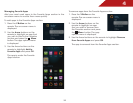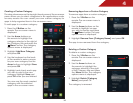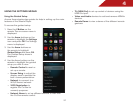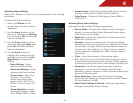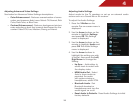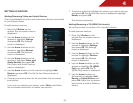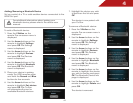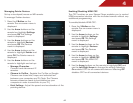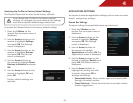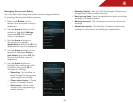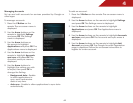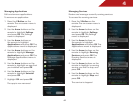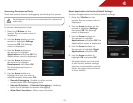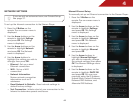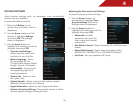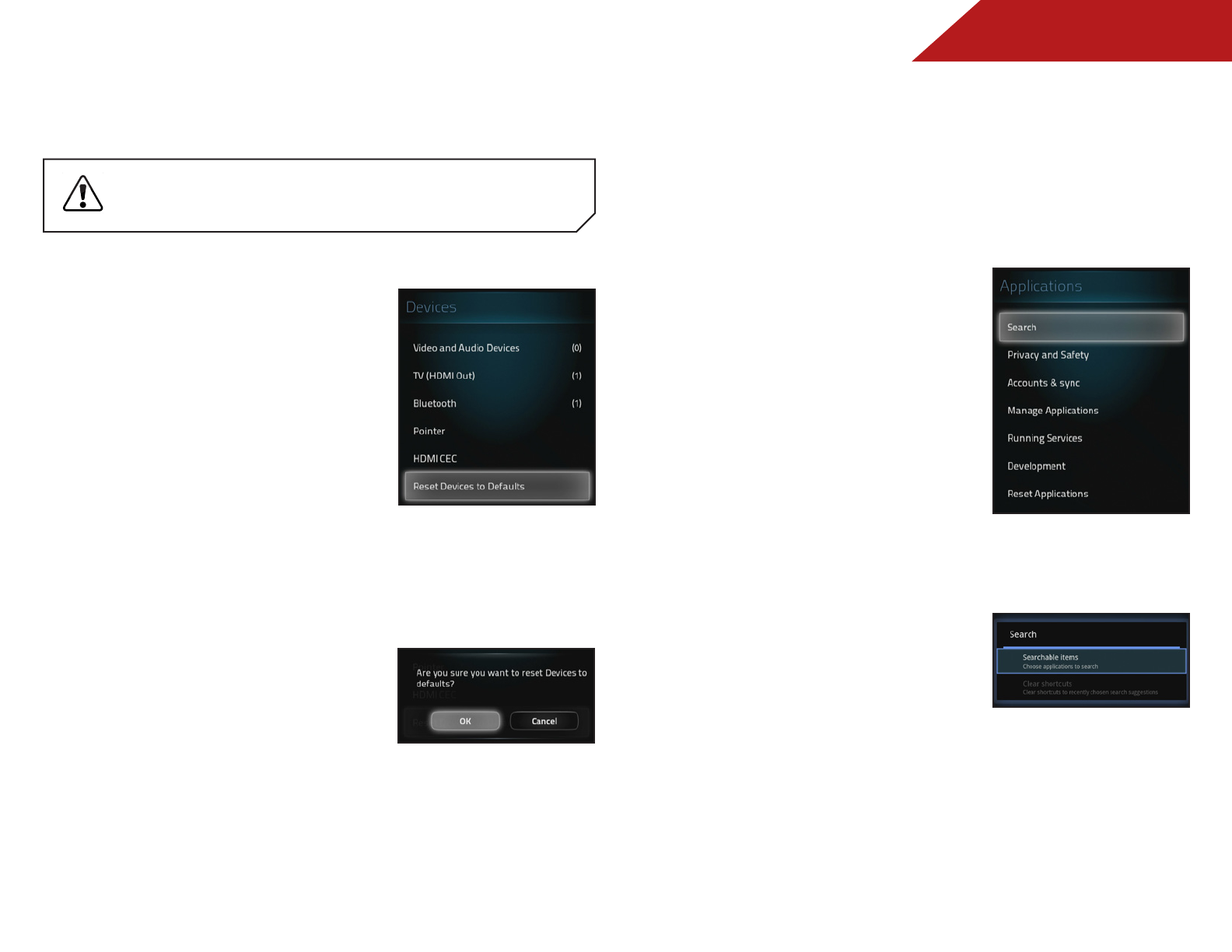
4
43
Restoring the Co-Star to Factory Default Settings
The Stream Player can be reset to the factory defaults.
If you restore the Co-Star to the factory default
settings, all changes you have made to the settings
and all non-default installed apps will be lost!
To restore the Stream Player to its factory default settings:
1. Press the V Button on the
remote. The on-screen menu is
displayed.
2. Use the Arrow buttons on the
remote to highlight Settings
and press OK. The Settings
menu is displayed.
3. Use the Arrow buttons on the
remote to highlight Devices
and press OK. The Devices
menu is displayed.
4. Use the Arrow buttons on
the remote to highlight Reset
Devices to Defaults and press
OK.
5. Use the Arrow buttons on the
remote to highlight OK and
press OK.
Factory default settings are
restored.
APPLICATION SETTINGS
Set up and customize application settings such as user accounts,
search, and privacy settings.
Search Bar Settings
To adjust settings for searchable items and shortcuts:
1. Press the V Button on the
remote. The on-screen menu is
displayed.
2. Use the Arrow buttons on the
remote to highlight Settings
and press OK. The Settings
menu is displayed.
3. Use the Arrow buttons on
the remote to highlight
Applications and press OK. The
Applications menu is displayed.
4. Use the Arrow buttons on the
remote to highlight Search and
press OK. The Search menu is
displayed.
5. Use the Arrow buttons to
highlight the setting you wish
to adjust, then press OK to
change the Setting:
• Searchable items - Allow certain apps to be searchable
through the search option.
• Clear Shortcuts - Clears the shortcuts to recently chosen
search suggestions.