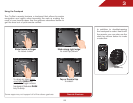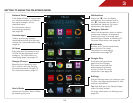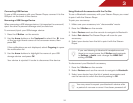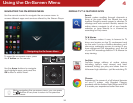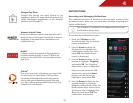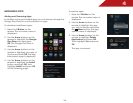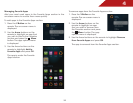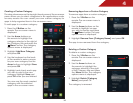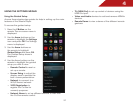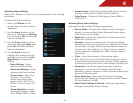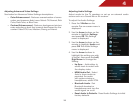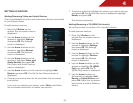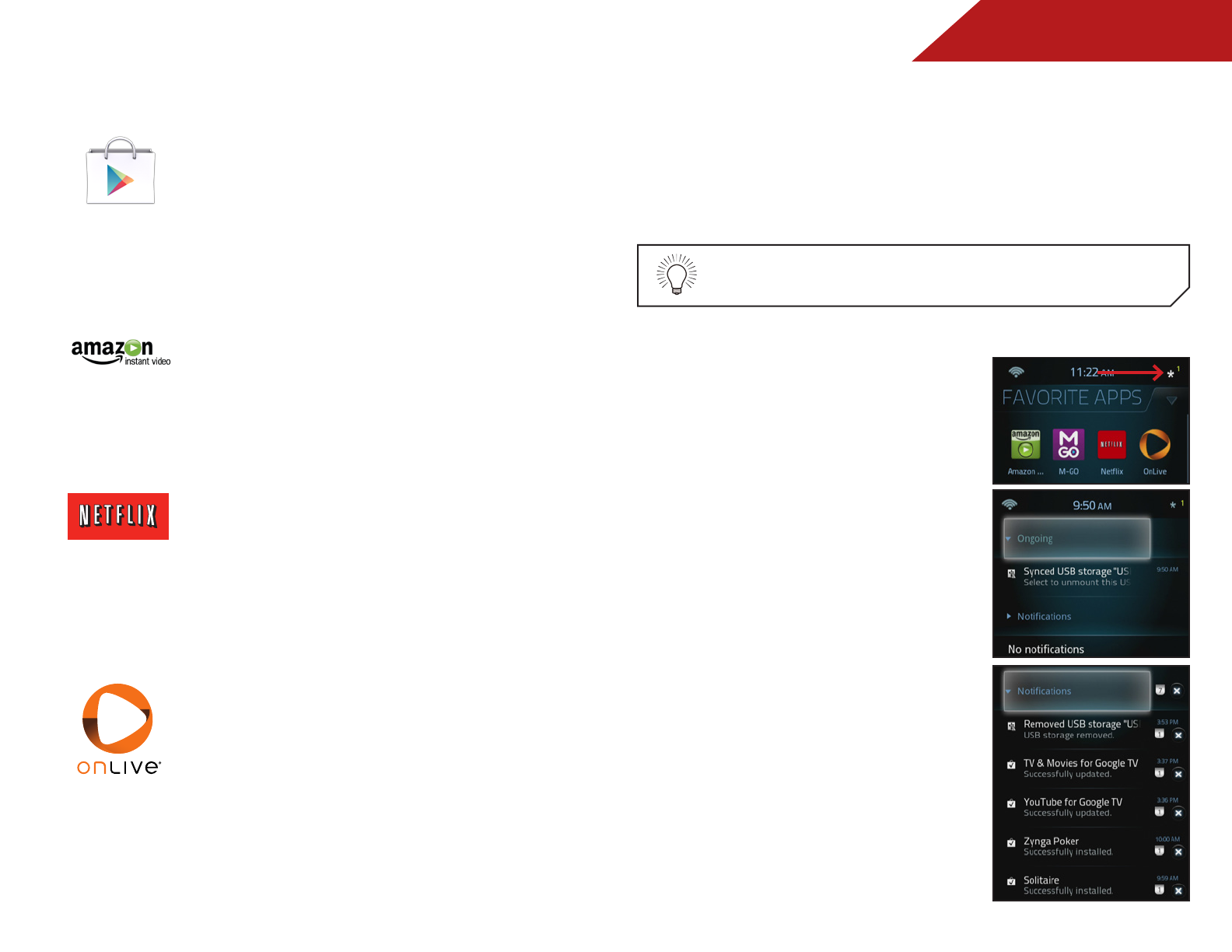
4
33
NOTIFICATIONS
Accessing and Managing Notifications
The notifications menu is located in the top right corner of the
on-screen menu. Here you can view and manage ongoing and
status notifications.
To access the notifications menu:
1. Press the V Button on the
remote control. The on-screen
menu is displayed.
2. Use the Arrow buttons on
the remote to highlight the
notifications menu icon and
press OK. The Notifications
menu is displayed.
3. Use the Arrow buttons on the
remote to highlight Ongoing
and press OK. The Ongoing
drop down menu is displayed.
Here you can unmount USB
devices by using the Arrow
buttons on the remote to
highlight it and press OK.
4. Use the Arrow buttons on the
remote control to highlight
different notifications under the
Notifications drop down menu.
To remove them, highlight the
X button and press OK. The
notification is removed.
Google Play Store
Google Play brings you easy access to an
expansive variety of apps from all around the
world developed specifically of the Android
platform and Google TV.
Amazon Instant Video
Enjoy new release movies and day-after-air TV
shows to rent or buy, plus thousands of videos
available to Amazon Prime members at no
additional cost.
Netflix
®
Instantly watch thousands of TV episodes &
movies streaming right to your TV. Watch as
much as you want, with no due dates or late
fees. Ever.
OnLive
®
Play what you want, whenever you want, with
no discs and no downloads. OnLive offers
hundreds of blockbuster and indie games,
along with groundbreaking social features
you won’t find anywhere else. Demo free. Play
instantly. It’s that simple.
The number of notifications is displayed next to the
notifications menu icon.