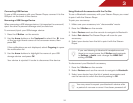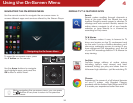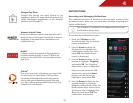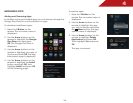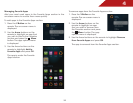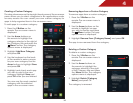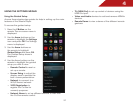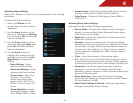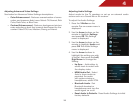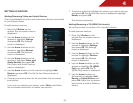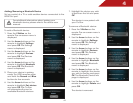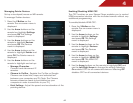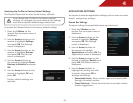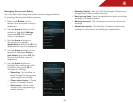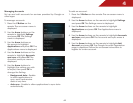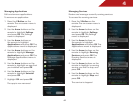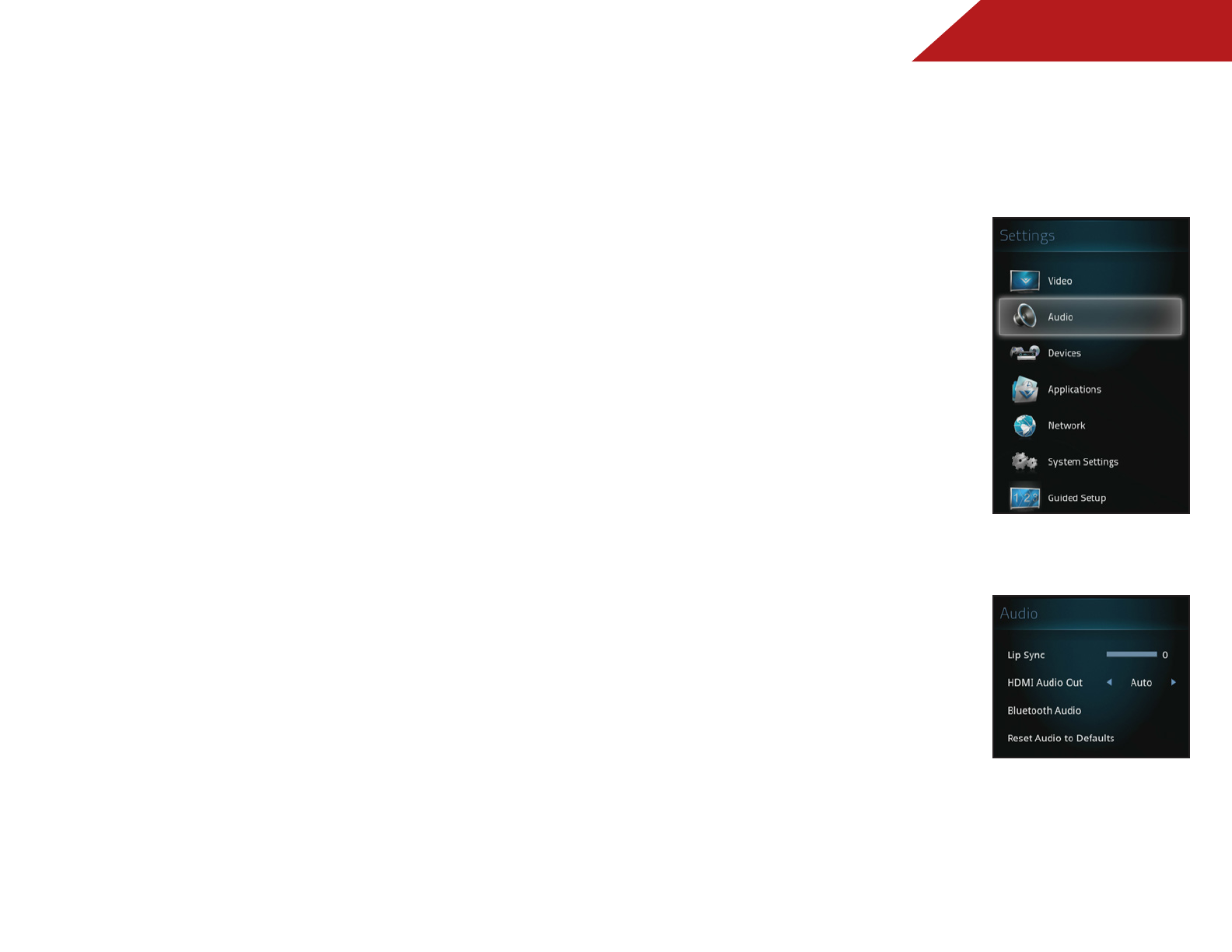
4
39
Adjusting Advanced Video Settings
See below for Advanced Video Settings descriptions:
• Color Enhancement - Reduces oversaturation of some
colors and improves flesh tones. Select Off, Normal, Rich
Color, Flesh Tone, or Blue Tone.
• Contrast Enhancement - Reduces background picture
noise selecting a level that corrects best based on the
content. Select Off, Low, Medium, Strong, or Extend.
Adjusting Audio Settings
Adjust audio for the TV speakers or set up an external audio
source such as a Sound Bar or AV receiver.
To adjust the Audio Settings:
1. Press the V Button on the
remote. The on-screen menu is
displayed.
2. Use the Arrow buttons on the
remote to highlight Settings
and press OK. The Settings
menu is displayed.
3. Use the Arrow buttons on the
remote to highlight Audio and
press OK. The Audio Settings
menu is displayed.
4. Use the Arrow buttons to
highlight the setting you wish
to adjust, then press the Left/
Right Arrow to change the
Setting:
• Lip Sync - Adds delay to
audio track to match with
the display video.
• HDMI Audio Out - Select
Auto to have audio as
provided. For audio
with system mixing or
headphones, select PCM.
• Bluetooth Audio - Pair
Bluetooth headset or
headphones and turn the
audio signal on or off.
• Reset Audio to Defaults - Reset Audio Settings to initial
factory defaults.