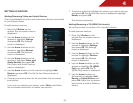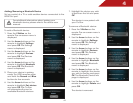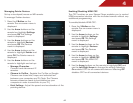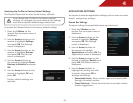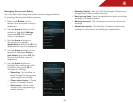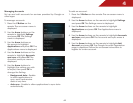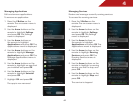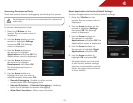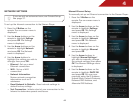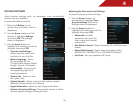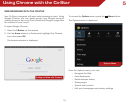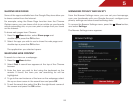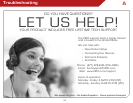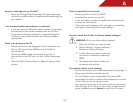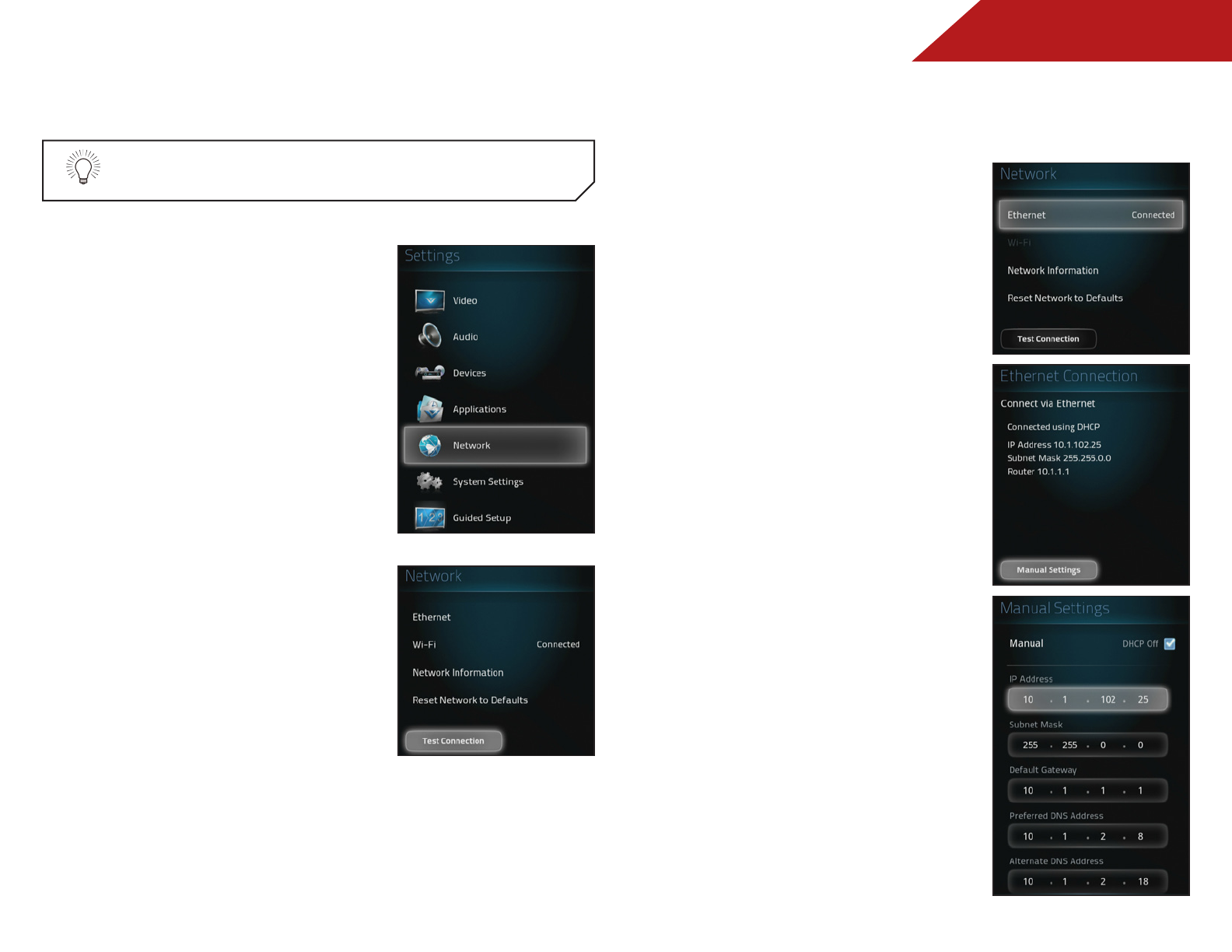
4
48
NETWORK SETTINGS
If you are not an advanced user, use Guided Setup.
See page 37.
To set up the Internet connection to the Stream Player:
1. Press the V Button on the
remote. The on-screen menu is
displayed.
2. Use the Arrow buttons on the
remote to highlight Settings
and press OK. The Settings
menu is displayed.
3. Use the Arrow buttons on the
remote to highlight Network
and press OK. The Network
menu is displayed.
4. Use the Arrow buttons to
highlight the setting you wish to
change, then press OK:
• Ethernet - Set up a wired
Ethernet connection.
• Wi-Fi - Set up a Wi-Fi
connection.
• Network Information -
Review network connection
information such as IP
addresses.
• Reset Network to Defaults - Reset network settings to
default factory settings.
• Test Connection - Initiate a test of your connection to the
Internet to determine speeds and issues.
Manual Ethernet Setup
To manually set up an Ethernet connection to the Stream Player:
1. Press the V Button on the
remote. The on-screen menu is
displayed.
2. Use the Arrow buttons on the
remote to highlight Settings
and press OK. The Settings
menu is displayed.
3. Use the Arrow buttons on the
remote to highlight Network
and press OK. The Network
menu is displayed.
4. Use the Arrow buttons on the
remote to highlight Ethernet
and press OK.
5. Use the Arrow buttons to
highlight Manual Settings if
you wish to manually change
the network settings, then press
OK. The Manual Settings menu
is displayed.
6. Use the Arrow buttons on the
remote to highlight DHCP Off
and press OK. You can now
manually enter the IP Address,
Subnet Mask, Default Gateway,
Preferred DNS Address, and
Alternate DNS Address.